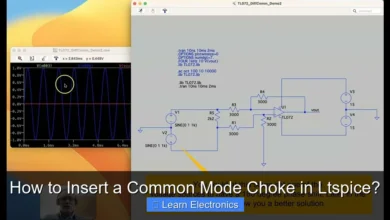How to Check Monitor Specs?
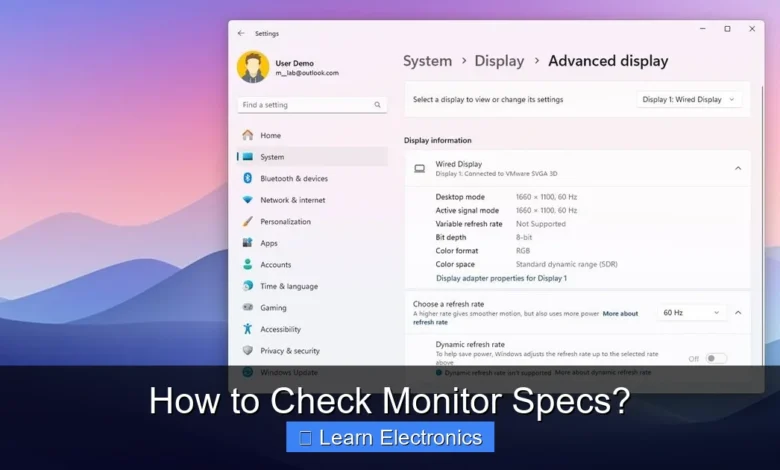
Knowing how to check monitor specs is essential for optimizing your viewing experience, troubleshooting issues, or making informed upgrade decisions. This process involves examining various hardware and software avenues to uncover the precise characteristics of your display.
Understanding these display details allows you to ascertain compatibility for specific tasks, ensure optimal performance for gaming or professional design, and fully leverage your monitor’s capabilities.
Quick Answers to Common Questions
How can I quickly check my monitor’s resolution?
The fastest way to see this key monitor spec is through your operating system’s display settings. On Windows, just right-click your desktop and choose “Display settings” to find your current resolution listed there.
Can I easily find out my monitor’s refresh rate?
Yes, you absolutely can! Navigate to your “Display settings” (as above), then click on “Advanced display settings” where you’ll typically find your refresh rate detailed to complete your monitor specs check.
What’s the best way to uncover all my monitor’s detailed specs, like panel type or response time?
For a full rundown of your monitor specs, including intricate details like panel type, response time, or specific features, the most reliable sources are often the monitor’s physical label (usually on the back) or by searching its model number online.
📑 Table of Contents
- Why Understanding Monitor Specifications Matters
- Physical Inspection and Documentation
- Software Methods to Check Monitor Specs
- Understanding Key Monitor Specifications
- Online Resources and Manufacturer Websites
- Data Table: Common Monitor Specifications
- Troubleshooting and Verification: Advanced Checks
Why Understanding Monitor Specifications Matters
Before diving into the methods, it’s crucial to grasp why knowing your monitor’s specifications is so important. From casual browsing to professional graphic design or competitive gaming, different tasks demand different monitor capabilities. For instance, a high refresh rate and low response time are vital for gamers, while color accuracy and resolution are paramount for designers. Knowing your display characteristics helps you:
- Optimize Performance: Ensure your computer’s graphics card is set to output the monitor’s native resolution and refresh rate.
- Troubleshoot Issues: Identify potential bottlenecks or incompatibilities causing display problems.
- Make Informed Upgrades: Understand what you already have to choose a truly superior replacement or secondary monitor.
- Calibrate Accurately: Properly adjust color, brightness, and contrast settings for optimal viewing.
Physical Inspection and Documentation
The simplest and often most accurate way to discover your monitor’s details is by checking the physical unit itself or its accompanying documentation.
Manufacturer Labels and Stickers
Most monitors have a label, usually on the back or bottom panel, containing crucial information. Look for:
- Model Number: This is the most important piece of information. It’s unique to your monitor and can be used to look up full specifications online.
- Serial Number: Useful for warranty claims or manufacturer support.
- Manufacturing Date: Indicates the age of the unit.
- Basic Electrical Ratings: Power consumption details.
Tip: Use your phone’s flashlight and camera to read labels that are hard to access, especially if your monitor is mounted or close to a wall.
Owner’s Manual or Quick Start Guide
If you still have the box or documentation that came with your monitor, it will almost certainly contain a detailed list of specifications. This often includes panel type, native resolution, refresh rate, response time, color gamut, and available ports.
Software Methods to Check Monitor Specs
When physical labels are inaccessible or unreadable, your operating system offers several built-in tools to extract display information.
On Windows Operating Systems
- Display Settings:
- Right-click on your desktop and select “Display settings.”
- Scroll down to “Advanced display settings.”
- Here, you’ll see the monitor model name, native resolution, refresh rate, and sometimes bit depth.
- Device Manager:
- Press
Windows Key + Xand select “Device Manager.” - Expand “Monitors.” You’ll see the model name of your connected display(s).
- Right-click the monitor name and select “Properties” for driver details. While it doesn’t list all specs, it confirms the detected model.
- Press
- DirectX Diagnostic Tool (DxDiag):
- Press
Windows Key + R, typedxdiag, and press Enter. - Go to the “Display” tab.
- This tool provides information about your graphics card and basic display details, including current resolution and driver version.
- Press
- Third-Party System Information Tools:
- Tools like Speccy, HWInfo, or AIDA64 provide comprehensive hardware reports, including very detailed monitor information that Windows’ built-in tools might miss. They can often tell you the exact panel manufacturer, EDID (Extended Display Identification Data), and supported resolutions/refresh rates.
On macOS Operating Systems
- About This Mac:
- Click the Apple menu in the top-left corner and select “About This Mac.”
- Go to the “Displays” tab. You’ll see the model of your connected monitor(s) and their current resolution.
- System Information:
- From “About This Mac,” click “System Report…” or hold
Optionand click the Apple menu, then choose “System Information.” - In the sidebar, navigate to “Graphics/Displays.”
- This section offers much more detail, including monitor type, resolution, refresh rate, pixel depth, and display connection type.
- From “About This Mac,” click “System Report…” or hold
Understanding Key Monitor Specifications
Once you’ve found your monitor’s specifications, it’s important to understand what each term means and why it’s relevant.
Crucial Display Characteristics Explained
- Resolution: The number of pixels a display has, expressed as width x height (e.g., 1920×1080 for Full HD, 3840×2160 for 4K UHD). Higher resolution means sharper images, but requires more processing power from your graphics card.
- Refresh Rate (Hz): How many times per second the display updates its image. A higher refresh rate (e.g., 144Hz, 240Hz) results in smoother motion, especially noticeable in fast-paced games. Standard monitors are usually 60Hz.
- Response Time (ms): How quickly a pixel can change from one color to another. Lower response times (e.g., 1ms, 5ms) reduce motion blur and ghosting, crucial for gaming.
- Panel Type:
- IPS (In-Plane Switching): Best for color accuracy and wide viewing angles, often preferred by creative professionals.
- VA (Vertical Alignment): Offers excellent contrast ratios and deeper blacks, good for media consumption.
- TN (Twisted Nematic): Fastest response times and highest refresh rates, typically the most affordable, but with narrower viewing angles and less accurate colors.
- Brightness (cd/m² or Nits): The maximum light output of the display. Higher brightness is beneficial in brightly lit rooms or for HDR content.
- Contrast Ratio: The difference between the brightest white and darkest black a monitor can produce. Higher ratios provide more depth and detail in images.
- Color Gamut (sRGB, Adobe RGB, DCI-P3): The range of colors a monitor can display. Higher percentages in specific gamuts are important for color-critical work.
- Connectivity: The types of input ports available (e.g., HDMI, DisplayPort, DVI, VGA, USB-C). Ensure compatibility with your computer’s output.
Online Resources and Manufacturer Websites
If you’ve found your monitor’s model number, a quick search on the manufacturer’s website or a reputable tech review site can yield a complete spec sheet. This is often the most comprehensive way to get all the details not readily available through software or physical labels.
Simply enter your monitor’s model number into a search engine. Look for results from the original equipment manufacturer (OEM) or trusted tech review sites. These resources typically provide tables detailing every specification, from obscure features to precise color space coverage.
Data Table: Common Monitor Specifications
Here’s a quick reference table for understanding typical ranges and implications of key monitor specifications:
| Specification | Typical Range | Impact/Importance |
|---|---|---|
| Resolution | 1920×1080 (FHD) to 3840×2160 (4K UHD) | Image sharpness, desktop workspace size. Higher resolution = more detail. |
| Refresh Rate | 60Hz to 240Hz+ | Smoothness of motion. Higher Hz = smoother experience, especially in gaming. |
| Response Time | 1ms to 5ms (GtG) | Reduces motion blur/ghosting. Lower ms = clearer fast-moving objects. |
| Panel Type | IPS, VA, TN | Color accuracy, viewing angles, contrast, speed. (IPS for color, TN for speed, VA for contrast). |
| Brightness | 250 cd/m² to 1000 cd/m²+ | Visibility in bright environments, HDR performance. |
| Contrast Ratio | 1000:1 to 5000:1 (native) | Depth and realism of images (difference between light and dark). |
| Color Gamut | 99% sRGB, 75%+ Adobe RGB, DCI-P3 | Accuracy of color reproduction, critical for creative work. |
Troubleshooting and Verification: Advanced Checks
Beyond simply reading the specs, you can also verify certain aspects of your monitor’s performance through practical tests.
Monitor Test Websites and Tools
Several online tools allow you to test various aspects of your monitor’s performance directly. These include:
- Dead Pixel Tests: Display solid colors to help identify stuck or dead pixels.
- Ghosting/Motion Blur Tests: Animated patterns reveal how well your monitor handles fast motion.
- Input Lag Tests: While harder to measure accurately without specialized equipment, some tests can give an indication.
- Color Calibration: Use calibration devices (colorimeters) or software tools to fine-tune your monitor’s color output based on its inherent capabilities.
These practical checks complement the specification sheets by showing you how your monitor performs in real-world scenarios, helping to ensure it lives up to its advertised claims.
Understanding your monitor’s specifications is a cornerstone of a satisfying computing experience. Whether you’re configuring a new setup, troubleshooting an old one, or planning an upgrade, knowing the precise details of your display ensures you make informed decisions. By utilizing a combination of physical inspection, operating system tools, third-party software, and online resources, you can comprehensively uncover and interpret your monitor’s capabilities. This knowledge empowers you to optimize your display for any task, from productivity to intense gaming or professional content creation, making the most of your visual hardware.
Frequently Asked Questions
How do I check my monitor specs on Windows?
On Windows, right-click on your desktop and select “Display settings.” Scroll down to “Advanced display settings” to see details like resolution, refresh rate, and sometimes the **monitor** model. For more comprehensive **monitor specs**, you might need to use Device Manager or a third-party utility.
What are the key monitor specifications I should look for?
Important **monitor specs** include resolution (e.g., 1920×1080, 4K), refresh rate (e.g., 60Hz, 144Hz), response time (e.g., 1ms, 5ms), and panel type (IPS, TN, VA). Other useful details are aspect ratio, brightness, and color gamut. These help determine the visual quality and performance of your display.
Can I check my monitor specs without installing any software?
Yes, you can check many essential **monitor specs** directly through your operating system’s built-in tools. For example, Windows Display Settings and macOS System Information provide basic details like resolution, refresh rate, and sometimes the model name. For comprehensive information without software, you might need to check the monitor’s physical labels or original documentation.
How can I find the model number and serial number of my monitor?
The easiest way to find your **monitor’s** model and serial number is by looking at the physical labels on the back or bottom of the display itself. These numbers are often printed on a sticker. You can also sometimes find this information in your operating system’s device manager or system profiler, though it may vary depending on the manufacturer.
Why is it important to know my monitor’s specifications?
Knowing your **monitor specs** is crucial for several reasons, especially when troubleshooting issues, upgrading your setup, or buying new accessories. It helps you ensure your graphics card is compatible, optimize display settings for the best performance, and understand limitations for tasks like gaming or professional design. Understanding the specifications allows you to make informed decisions about your display.