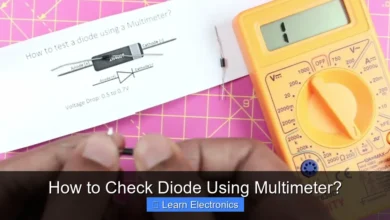How Long Do Computer Monitors Last?
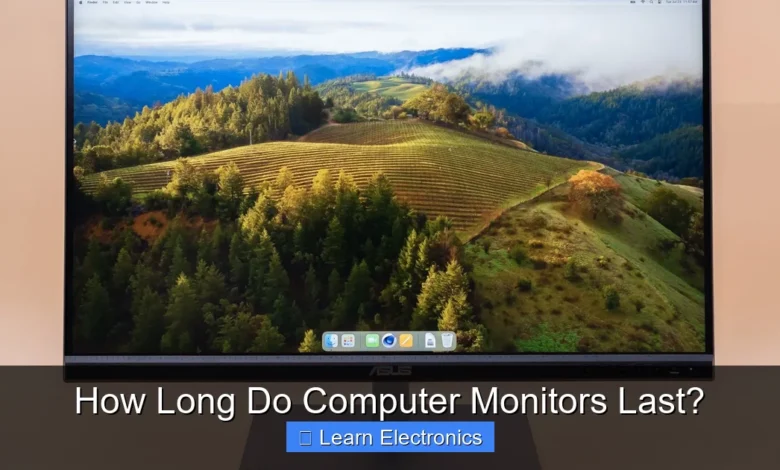
How Long do Computer Monitors Last? Most modern computer monitors, particularly LED-backlit LCDs, are designed to last between 30,000 to 60,000 hours of use, which translates to 10 to 20 years with typical daily usage. This impressive lifespan often means a monitor outlasts the computer it’s connected to, offering substantial longevity for your investment.
Understanding the factors that influence monitor durability can help you maximize its operational life. While the average lifespan is quite robust, various elements from panel type to usage habits play a crucial role in how long a display remains functional and performs optimally.
Quick Answers to Common Questions
How long do computer monitors typically last?
Most computer monitors last between 5 to 10 years with regular use, but some can certainly exceed that range. The lifespan truly depends on factors like manufacturing quality, usage habits, and environmental conditions.
What makes a monitor wear out faster?
Leaving your monitor on continuously, exposing it to extreme temperatures, and consistently using maximum brightness settings can all shorten its life. Physical impacts or liquid spills are also major contributors to early failure.
When should I consider replacing my monitor instead of repairing it?
If your monitor is experiencing significant issues like dead pixels, flickering, or poor color reproduction, and it’s already several years old, replacing it is often more cost-effective. Newer models also offer better energy efficiency and display technology advancements.
📑 Table of Contents
Understanding Monitor Lifespan: Average Expectations
When considering How Long do Computer Monitors Last?, it’s important to differentiate between various display technologies and typical usage patterns. For most users, a monitor’s operational life is measured in tens of thousands of hours, ensuring many years of service.
Typical Lifespan by Panel Type
The core technology behind your monitor significantly influences its expected lifespan. Here’s a general breakdown:
- LED-backlit LCD Monitors (Most Common): These typically last between 30,000 to 60,000 hours of use. If you use your monitor for 8 hours a day, this translates to 10 to 20 years. Their longevity comes from the efficient and durable LED backlighting.
- Older CCFL-backlit LCD Monitors: Cold Cathode Fluorescent Lamps (CCFL) were common before LEDs. These had a slightly shorter lifespan, often around 20,000 to 30,000 hours, or 7 to 10 years, as the fluorescent tubes degrade over time.
- OLED Monitors: Organic Light-Emitting Diode (OLED) technology offers superior contrast and color but has historically been associated with a shorter lifespan due to organic materials degrading and the risk of “burn-in.” Newer OLED panels have significantly improved, with expected lifespans now often matching or even exceeding high-end LCDs, though initial reports for early models suggested around 20,000-30,000 hours before significant brightness degradation. However, technology is rapidly advancing, and modern OLEDs are becoming much more robust.
These figures represent the point at which a monitor’s brightness typically degrades to 50% of its original output, or when components begin to fail more frequently.
Factors Influencing Monitor Longevity
Several critical factors determine the actual operational duration of a monitor beyond its theoretical lifespan. By understanding these, users can often influence how long their display remains effective.
Usage Habits and Settings
- Brightness Levels: Running your monitor at maximum brightness constantly can shorten the life of its backlight or OLED pixels. Lowering brightness to a comfortable, but not excessive, level can extend its life.
- On/Off Cycles: Frequent power cycling (turning it on and off multiple times a day) can put more stress on internal components than leaving it on or letting it go into standby mode.
- Static Images (OLED Burn-in): For OLED panels, displaying static images for very long periods can lead to “burn-in” or image retention, where ghost images persist. While manufacturers have implemented technologies to mitigate this, varied content is always better for OLED longevity.
Environmental Conditions
- Temperature: Extreme heat can accelerate the degradation of electronic components and backlights. Ensure your monitor is in a well-ventilated area, away from direct sunlight or heat sources.
- Humidity: High humidity can lead to corrosion of internal circuits over time, particularly in dusty environments where moisture can combine with dust to create conductive pathways.
- Dust Accumulation: Dust can clog vents, causing internal temperatures to rise and components to overheat. Regular, gentle cleaning of external vents is advisable.
Manufacturing Quality and Design
The quality of components used by the manufacturer plays a significant role. Brands known for their durability often use higher-grade capacitors and power supply units, which are common failure points in electronics. A well-designed monitor with good internal airflow also contributes to cooler operation and extended life.
Signs Your Monitor is Nearing its End
Even the best monitors eventually show signs of wear and tear. Recognizing these indicators can help you prepare for a replacement and avoid unexpected disruptions.
Visual Degradation
- Dimming or Uneven Brightness: The most common sign of backlight degradation is a noticeable dimming over the entire screen or specific areas. For older CCFL monitors, a reddish tint might appear.
- Flickering: If your screen starts to flicker sporadically, it could indicate issues with the backlight, inverter board (in older LCDs), or the power supply.
- Dead Pixels or Lines: Individual pixels that are permanently stuck on or off, or persistent colored lines across the screen, are often signs of panel degradation. While a few dead pixels might be tolerable, extensive pixel failure signals a deteriorating display.
- Color Shifts or Distortion: Colors may appear washed out, incorrect, or exhibit a noticeable shift, indicating issues with the panel’s color filters or processing.
Performance and Reliability Issues
- Random Shut-offs: If your monitor randomly turns off or goes black, then eventually comes back on, it could be a sign of a failing power supply or internal components overheating.
- Input Recognition Problems: The monitor struggles to detect input signals from your computer or frequently loses connection.
- Physical Damage: Cracks, deep scratches, or impact damage to the screen or casing, while not always internal component failure, can render a monitor unusable.
Extending Your Monitor’s Life: Practical Tips
While you can’t defy the laws of physics, you can certainly adopt practices that contribute to how long computer monitors last and maintain optimal performance for a longer period.
Optimize Settings for Longevity
- Adjust Brightness: Reduce brightness to a comfortable level that doesn’t strain your eyes. This lessens the workload on the backlight or OLED pixels.
- Use Power Saving Modes: Enable your operating system’s power management settings to put the monitor into sleep mode when inactive. This is generally better than completely powering it off and on multiple times a day.
- Screen Savers (for OLED): For OLED displays, use dynamic screen savers or simply let the screen turn off after a period of inactivity to prevent static image retention.
Maintain a Clean Environment
- Regular Cleaning: Gently wipe down the screen with a microfiber cloth designed for electronics. For stubborn smudges, use a monitor-specific cleaning solution (never use harsh chemicals like Windex directly on the screen).
- Dusting Vents: Periodically use compressed air to clear dust from ventilation grilles to ensure proper airflow and prevent overheating.
Handle with Care
- Avoid Physical Impact: Be careful when moving your monitor. Impacts can damage the delicate internal components and the screen itself.
- Proper Disconnection: Always turn off the monitor and unplug it from the wall before disconnecting video cables or moving it.
When to Replace Your Monitor: A Practical Guide
Knowing when to upgrade or replace your monitor isn’t just about failure; it’s also about staying productive and enjoying the latest advancements. Here’s a guide to help you decide when it’s time.
Cost-Benefit Analysis of Repair vs. Replacement
For most consumer-grade monitors, significant internal repairs (e.g., backlight replacement, panel repair) are rarely cost-effective. The labor and parts often approach or exceed the cost of a new, entry-level monitor, especially as technology continually gets cheaper and better. If your monitor is out of warranty and requires a costly repair, replacement is usually the more economical choice.
Technological Advancements
Sometimes, your old monitor is still functional, but new technologies offer compelling reasons to upgrade:
- Higher Resolution: Moving from 1080p to 1440p or 4K offers significantly more screen real estate and sharper images.
- Improved Panel Technology: Upgrading from an old TN panel to an IPS or VA panel can provide superior viewing angles and color reproduction. OLED offers unparalleled contrast.
- Higher Refresh Rates: For gaming or professional use, higher refresh rates (e.g., 144Hz, 240Hz) provide a smoother, more responsive experience.
- Adaptive Sync Technologies: Features like FreeSync or G-Sync eliminate screen tearing and stuttering, greatly enhancing the gaming experience.
- Ergonomics and Connectivity: Newer monitors often come with better stands, USB-C connectivity, and other modern features.
If your current monitor is perfectly fine but significantly limits your productivity or enjoyment due to outdated technology, it might be time for an upgrade, even if it hasn’t failed yet. This approach on how long do computer monitors last in terms of relevance is crucial for many users.
The Evolution of Monitor Technology and Lifespan
The journey of computer monitors from bulky CRTs to sleek, energy-efficient flat panels has not only transformed aesthetics and performance but also significantly altered their longevity characteristics. Early cathode ray tube (CRT) monitors, while robust, were prone to image burn-in and had a finite lifespan often limited by their electron gun’s emission capability, usually around 5-10 years. The introduction of Liquid Crystal Display (LCD) technology marked a major shift.
From CCFL to LED Backlighting
Initial LCDs used Cold Cathode Fluorescent Lamp (CCFL) backlighting. These lamps, similar to miniature fluorescent tubes, provided decent brightness but had a defined lifespan, typically around 20,000-30,000 hours, before they started to dim or fail entirely. They also consumed more power and were less uniform in brightness.
The subsequent widespread adoption of LED (Light Emitting Diode) backlighting revolutionized monitor longevity and efficiency. LEDs are far more energy-efficient, generate less heat, and boast a much longer operational life, often exceeding 50,000-60,000 hours. This significant leap is the primary reason modern monitors can reliably serve users for a decade or more. The consistency and durability of LEDs mean that screen dimming due to backlight degradation is a much slower process than with CCFLs.
The Rise of OLED and Its Durability
OLED technology, where each pixel emits its own light, offers stunning visual quality with perfect blacks and vibrant colors. Early concerns about OLED lifespan primarily revolved around the degradation of organic materials and the risk of permanent image retention (“burn-in”) from static content. However, manufacturers have made remarkable advancements.
Modern OLED panels incorporate sophisticated technologies like pixel shifting, logo brightness detection, and advanced cooling solutions to significantly mitigate burn-in risks and extend panel life. While still a consideration, especially for very specific use cases with static elements (e.g., a security camera feed displayed 24/7), the expected lifespan of high-quality OLED monitors is now comparable to high-end LED-backlit LCDs for typical usage patterns. This continuous innovation means that the answer to How Long do Computer Monitors Last? continues to evolve positively with each new technological wave.
Data Table: Typical Monitor Lifespans
| Technology Type | Average Lifespan (Hours) | Estimated Years (8 hrs/day) | Key Durability Factor |
|---|---|---|---|
| CRT | 10,000 – 20,000 | 3 – 7 | Electron gun degradation, phosphor burn-in |
| CCFL-backlit LCD | 20,000 – 30,000 | 7 – 10 | Fluorescent lamp degradation |
| LED-backlit LCD | 30,000 – 60,000+ | 10 – 20+ | LED backlight durability |
| OLED | 20,000 – 50,000+ | 7 – 17+ | Organic material degradation, burn-in mitigation (improving rapidly) |
In conclusion, computer monitors are robust and long-lasting devices. With proper care and understanding of the underlying technology, your monitor can serve you faithfully for many years, often outperforming the lifespan of other computer components. While eventual degradation is inevitable, adopting good practices and knowing when to upgrade will ensure you always have a vibrant and reliable display for your computing needs.
Frequently Asked Questions
How long do computer monitors typically last?
Most modern computer monitors are designed to last between 5 to 10 years, though many can exceed this timeframe with proper care. This equates to roughly 30,000 to 60,000 hours of active use before the backlight or display technology significantly degrades.
What factors can influence the lifespan of a computer monitor?
Several factors impact a monitor’s longevity, including usage hours, brightness settings, environmental conditions, and manufacturing quality. Excessive heat, high humidity, and prolonged use at maximum brightness can accelerate wear and tear.
How can I extend the life of my computer monitor?
To maximize your monitor’s lifespan, use lower brightness settings when possible and enable power-saving features like sleep mode. Keeping the monitor in a cool, dust-free environment and cleaning it regularly can also help prevent premature failure.
When should I consider replacing my computer monitor?
You should consider replacing your monitor when you notice significant display degradation, such as dimming, dead pixels, flickering, or a noticeable shift in color accuracy that calibration cannot fix. It’s also a good idea if its performance no longer meets your current needs, such as resolution or refresh rate.
Do different types of computer monitors, like LCD, LED, or OLED, have different lifespans?
Yes, there can be some differences in lifespan between display technologies. While traditional LCDs and LED-backlit LCDs generally offer comparable lifespans of 5-10 years, OLED monitors, particularly early generations, might show signs of degradation (like burn-in) sooner, though newer OLED panels are significantly more robust.