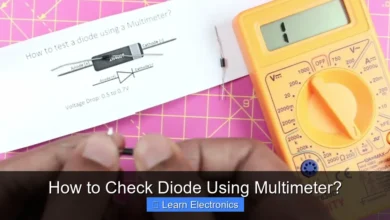Why Is My Ringer so Quiet?
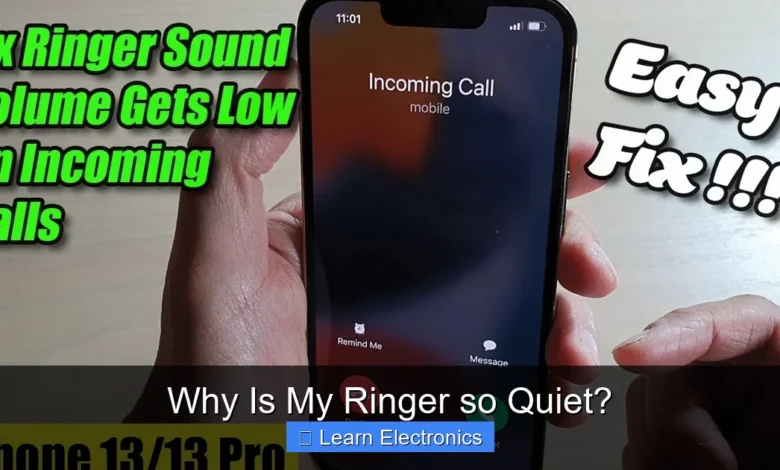
Why Is My Ringer so Quiet? This frustrating issue often stems from a combination of software settings, hardware limitations, or even simple user oversight, preventing your phone from alerting you to important calls or messages. Understanding the common culprits and troubleshooting steps can quickly restore your device’s audible notifications, ensuring you never miss an essential alert again.
Pinpointing the exact cause of a muted or barely audible ring tone requires a systematic approach. This common problem can be resolved by checking various settings and physical aspects of your device, often without needing professional intervention.
Quick Answers to Common Questions
I’ve turned up my volume, but my ringer is still so quiet! What gives?
Many phones have separate volume controls for media, alarms, and the ringer itself. Make sure you’re adjusting the correct ringer volume slider in your sound settings to boost that quiet ringer!
Could a “Do Not Disturb” setting be the culprit for my quiet ringer?
Absolutely! If your Do Not Disturb mode is active, it will silence incoming calls and notifications, making your ringer seem non-existent. Check your quick settings or sound menu to ensure it’s turned off.
My ringer used to be loud, but now it’s muffled. What else could it be?
Sometimes, dust or debris can accumulate in your phone’s speaker grill, obstructing the sound. Also, a bulky phone case might be covering the speaker, making your ringer so quiet, so try removing it to see if that helps!
📑 Table of Contents
- Addressing the Quiet Ringer Phenomenon: Software Settings
- Hardware Malfunctions: When Your Ringer Stays Quiet
- Connectivity and Accessory Interference
- Operating System Glitches and Updates
- Environmental and User Habits
- Solving Why Your Ringer Is So Quiet: Advanced Troubleshooting and Repair Options
- Common Causes and Solutions for a Quiet Ringer
Addressing the Quiet Ringer Phenomenon: Software Settings
One of the most frequent reasons for a low-volume ringer lies hidden within your device’s software settings. Modern smartphones offer extensive customization for notifications, which can sometimes lead to unintended silence.
Checking Master Volume Levels
The first and most obvious step is to verify your phone’s master volume settings. Many devices have separate volume controls for media, alarms, and the ringer/notifications. It’s common to accidentally lower the ringer volume while adjusting media playback.
- Side Buttons: Ensure the physical volume buttons on the side of your phone are adjusted upwards when no media is playing. On many Android phones, this will directly adjust the ringer volume. For iPhones, the side buttons primarily control media volume unless a setting is toggled to control ringer.
- Settings Menu: Navigate to your phone’s main “Settings” app, then find “Sound & Vibration” or “Sounds.” Here, you’ll typically find individual sliders for Ring volume, Media volume, Alarm volume, and sometimes Notification volume. Confirm the Ring volume slider is at an appropriate level.
Understanding Do Not Disturb and Focus Modes
Both Android and iOS feature modes designed to minimize distractions, such as “Do Not Disturb” (DND) or “Focus Modes.” If activated, these modes can silence all incoming calls and notifications, or only allow specific exceptions.
- Check Status Bar: Look for a crescent moon icon (DND) or similar icon in your phone’s status bar.
- Quick Settings/Control Center: Swipe down from the top of your screen (Android) or from the top-right corner (iPhone) to access quick settings. Ensure DND or any active Focus Mode is toggled off.
- Scheduled DND: Verify that DND isn’t scheduled to turn on automatically during certain hours or locations in your sound settings.
App-Specific Notification Settings
Some applications have their own notification settings that can override global preferences, leading to a quiet ringer for specific app alerts.
- Individual App Settings: Go to “Settings” > “Apps & Notifications” (Android) or “Settings” > “Notifications” (iOS). Select problematic apps (e.g., messaging apps) and review their specific notification categories and sound settings.
- Third-Party Apps: If you use a third-party launcher or notification manager, it might be interfering with standard sound output. Temporarily disable or uninstall such apps to test.
Hardware Malfunctions: When Your Ringer Stays Quiet
Beyond software, physical aspects of your device can directly impact sound output. Hardware problems can range from simple obstructions to more serious internal damage.
Inspecting the Speaker Grille
Your phone’s loudspeaker, often located at the bottom or front of the device, can become clogged with lint, dust, or debris. This physical barrier can significantly muffle sound output.
- Visual Inspection: Carefully examine the speaker grille for any visible blockages.
- Gentle Cleaning: Use a soft, dry toothbrush, a can of compressed air (from a safe distance), or a toothpick (very carefully) to dislodge any debris. Avoid using liquids or sharp objects that could damage the speaker.
Physical Damage and Water Exposure
Accidental drops or exposure to liquids can permanently damage the internal speaker components or their connections, resulting in a distorted or quiet ringer.
- Impact Damage: A phone that has been dropped repeatedly might suffer from a loose speaker connection or a cracked speaker cone.
- Liquid Damage: Even “water-resistant” phones can succumb to liquid damage, especially if submerged beyond their rating or exposed to corrosive liquids. Water inside the speaker can cause muffled sound or complete failure.
- Symptoms: Look for muffled sound, crackling, or complete silence.
Internal Component Failures
In some cases, the speaker module itself might fail due to manufacturing defects or age. This is less common but can occur.
- Testing Speaker: Try playing any media (music, YouTube video) at full volume. If media sound is also quiet or non-existent, it points to a general speaker issue rather than just the ringer.
Connectivity and Accessory Interference
Sometimes, your phone might think it’s connected to an external audio device, even when it’s not, redirecting sound away from its internal speaker.
Disconnecting Bluetooth Devices
If your phone is paired with a Bluetooth speaker, headphones, or a car’s audio system, it may attempt to route all audio, including your ringer, to that device. This can happen even if the Bluetooth device is off or out of range, but still “connected” in your phone’s memory.
- Turn Off Bluetooth: The quickest test is to temporarily disable Bluetooth from your quick settings or control center.
- Forget Devices: If the issue persists, go to your phone’s Bluetooth settings and “forget” any recently connected devices, especially if you suspect one might be causing a persistent connection.
Checking Headphone Jack Status
For phones with a traditional headphone jack, debris or a faulty jack can sometimes trick the phone into thinking headphones are plugged in. This would send all audio through the phantom headphones, silencing the internal speaker.
- Inspect Jack: Shine a flashlight into the headphone jack to check for lint or foreign objects.
- Clean Gently: Use a non-metallic tool like a wooden toothpick (carefully!) or compressed air to clean the jack.
- Plug/Unplug: Insert and remove a pair of headphones several times to try and “reset” the jack’s sensor.
Charging Port Obstructions
While less common, some phones use the charging port for audio output or as a point of connection for accessories that can interfere with sound. Lint or debris in the charging port can cause unexpected behavior.
- Inspect and Clean: Carefully check and clean your charging port with a toothpick or compressed air.
Operating System Glitches and Updates
Software bugs or conflicts within the operating system itself can sometimes lead to sound issues, including a quiet ringer.
Restarting Your Device
The oldest trick in the book often works wonders. A simple reboot can clear temporary software glitches, refresh processes, and resolve minor conflicts that might be affecting sound output.
- Power Cycle: Turn your phone completely off, wait for about 30 seconds, and then turn it back on.
System Updates and Patches
Outdated operating systems can sometimes harbor bugs that affect sound. Conversely, a new update might introduce a bug. Keeping your OS up-to-date is generally a good practice for security and performance, but always check forums after an update if you suspect it caused a new issue.
- Check for Updates: Go to “Settings” > “System” > “Software Update” (Android) or “Settings” > “General” > “Software Update” (iOS).
Resetting Sound Settings
Some phones offer an option to reset only sound-related settings without affecting other data. This can be a useful intermediate step before a full factory reset.
- Look in Settings: Search for “reset sound settings” or similar within your phone’s main settings menu.
Environmental and User Habits
Sometimes, the problem isn’t the phone itself, but how it’s being used or where it’s placed.
Device Placement and Obstructions
If your phone is lying face down on a soft surface, or if its speaker grille is pressed against a pillow or desk, the sound can be significantly muffled.
- Test Placement: Try placing your phone on a hard, open surface when expecting a call.
The Impact of Protective Cases
While essential for protection, some phone cases, especially ill-fitting or excessively thick ones, can block or muffle the speaker output. Ensure your case has precise cutouts for the speaker.
- Remove Case: Temporarily remove your phone case and test the ringer volume to see if it makes a difference.
User Habits and Expectations
It’s worth considering if your perception of “quiet” has changed, or if you’re in an unusually noisy environment where even a normally loud ringer might seem subdued.
- Compare: If possible, compare your phone’s ringer volume to another similar device to gauge if it’s truly quieter than expected.
Solving Why Your Ringer Is So Quiet: Advanced Troubleshooting and Repair Options
If all the simpler troubleshooting steps fail, it might be time for more drastic measures or professional help.
When to Consider a Factory Reset
A factory reset (or hard reset) wipes all data from your phone and restores it to its original factory condition. This can resolve deep-seated software issues but will delete all your apps, photos, and settings. Always back up your phone completely before attempting this.
- Backup First: Ensure all important data is backed up to a cloud service or computer.
- Perform Reset: Find the “Factory Data Reset” option typically under “Settings” > “System” > “Reset options” (Android) or “Settings” > “General” > “Transfer or Reset iPhone” (iOS).
Seeking Professional Assistance
If a factory reset doesn’t resolve the issue, or if you suspect physical damage, it’s best to consult a professional repair technician or the manufacturer’s support.
- Warranty Check: If your phone is still under warranty, contact the manufacturer for repair or replacement options.
- Authorized Service Center: For out-of-warranty devices, seek out a reputable, authorized repair center to diagnose and fix the speaker hardware.
Common Causes and Solutions for a Quiet Ringer
Here’s a quick overview of the most common reasons why your ringer might be quiet and their corresponding solutions.
| Problem Category | Specific Cause | Recommended Solution |
|---|---|---|
| Software Settings | Ringer Volume Too Low | Increase volume using physical buttons or in “Settings” > “Sound & Vibration”. |
| Do Not Disturb / Focus Mode Active | Disable DND/Focus Mode in quick settings or check schedules. | |
| App-Specific Notification Muting | Review notification settings for individual apps. | |
| Hardware Issues | Blocked Speaker Grille | Clean speaker grille with a soft brush or compressed air. |
| Physical Damage (Drops, Water) | Test speaker with media; seek professional repair if confirmed. | |
| Connectivity | Connected Bluetooth Device | Turn off Bluetooth or “forget” connected devices. |
| Headphone Jack Obstruction/Fault | Clean jack; plug/unplug headphones several times. | |
| System Glitches | Temporary Software Bug | Restart your device. |
| Outdated Operating System | Check for and install system updates. | |
| User Habits | Phone Placement/Case | Ensure speaker is unobstructed; remove case for testing. |
A quiet or inaudible ringer can be a significant inconvenience, leading to missed calls and important notifications. By systematically going through software settings, checking for hardware issues, and addressing potential connectivity problems, you can often diagnose and fix the problem yourself. Remember to start with the simplest solutions and work your way up to more complex troubleshooting. If all else fails, a professional repair service can help get your phone’s notifications back to full volume.
Frequently Asked Questions
How do I check and adjust my ringer volume?
Your phone often has separate volume controls for media, alarms, and the ringer. Navigate to your sound or settings menu and look for “Ringer Volume” or “Call Volume” to ensure it’s turned up. Sometimes a quick adjustment from the side buttons during a call can also affect this specific volume.
Could “Do Not Disturb” or Silent Mode be affecting my ringer?
Yes, these modes are specifically designed to silence notifications and calls. Check your quick settings or sound settings to confirm “Do Not Disturb” is off, or that your phone’s physical silent switch (if it has one) is not engaged. Even if your ringer volume is high, these modes will override it and keep your phone quiet.
Is it possible my phone’s speaker is blocked or damaged, making my ringer quiet?
Absolutely. Dirt, dust, or debris can accumulate in your phone’s speaker grille, muffling the sound output. Carefully inspect the speaker and gently clean it if necessary. If the problem persists after cleaning and checking all settings, there might be a hardware issue with the speaker itself requiring professional attention.
Why is my ringer quiet when it seems all settings are correct?
Your phone might be connected to a Bluetooth device, like headphones or a speaker, routing the sound there instead of through its internal speaker. Also, certain apps can override system sound settings or have their own notification volumes, impacting your ringer. Disconnect any Bluetooth devices and check specific app notification settings for a solution.