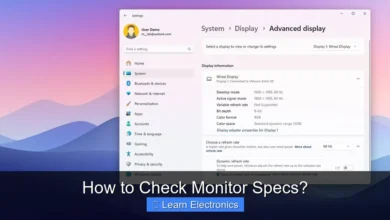Why Won’t My Hp Laptop Turn On?

Why Won’t My HP Laptop Turn On? often boils down to a few common culprits, ranging from power issues to hardware failures that prevent your device from booting up. Troubleshooting this common problem requires a systematic approach to identify the root cause effectively.
Understanding the potential reasons behind your HP laptop’s unresponsiveness is the first step towards resolving the issue, allowing you to either fix it yourself or understand when professional help is necessary.
Quick Answers to Common Questions
My HP laptop has power lights on, but the screen is black. What gives?
This often points to a display issue or a problem with internal components. Try connecting your HP laptop to an external monitor to see if a picture appears, which can help diagnose the problem.
Absolutely nothing happens when I press the power button on my HP laptop. Is it dead?
Not necessarily! First, ensure your HP laptop is plugged into a working outlet with a functional charger. If it still doesn’t turn on, try a hard reset by holding the power button for 15-30 seconds after disconnecting all peripherals and the power adapter.
Could a faulty charger be why my HP laptop won’t turn on?
Absolutely, a faulty charger is a very common culprit! Inspect your charger and cable for any damage, and if possible, test your HP laptop with a known good charger to rule out power supply issues.
📑 Table of Contents
Power Source and Battery Issues
The most frequent reason an HP laptop fails to turn on is often related to its power supply. Before delving into more complex hardware diagnostics, it’s crucial to thoroughly check the basic power components. This initial assessment can save a lot of time and potential frustration.
Checking the Power Adapter and Cable
Begin by inspecting your AC adapter and its cable. Look for any visible signs of damage, such as frayed wires, bent pins on the connector, or unusual bulges on the adapter itself. Ensure the power cable is securely plugged into both the laptop’s charging port and a working wall outlet. Try plugging another device into the same outlet to confirm it’s supplying power. Sometimes, a faulty surge protector or power strip can be the culprit; plug the adapter directly into a wall socket to rule this out. If you have access to another compatible HP charger, try using it as a test. A flickering or absent charging light on your laptop when plugged in usually indicates a power supply problem.
Testing the Battery Status
A completely drained or faulty battery can also prevent your laptop from turning on. If your HP laptop has a removable battery, try taking it out, plugging the AC adapter directly into the laptop, and then attempting to power it on. If it turns on without the battery, the battery itself is likely the issue and may need replacement. For non-removable batteries, this method isn’t possible, but you can still attempt a power reset (detailed below) which often helps clear residual charge that might be confusing the system. A battery that has reached the end of its lifespan will no longer hold a charge, making the laptop reliant solely on AC power, and if the AC adapter then fails, the laptop won’t power up.
Performing a Power Reset (Hard Reset)
A power reset, also known as a hard reset, can resolve many startup problems by clearing all residual electrical charge from the laptop’s capacitors. This process effectively ‘resets’ the internal components without affecting your data. To perform this technique:
- Turn off the laptop completely (if it’s partially on or stuck).
- Disconnect the AC adapter.
- If your battery is removable, remove it.
- Press and hold the power button for 15-20 seconds. This drains any residual charge.
- Release the power button.
- If the battery was removed, plug the AC adapter back in (do not reinsert the battery yet).
- Attempt to turn on the laptop.
If it powers on, shut it down, reinsert the battery (if removable), and try turning it on again. This approach frequently resolves issues caused by temporary electrical glitches or minor software hang-ups preventing boot-up.
Display Problems vs. No Power At All
Sometimes, your laptop might technically be on, but you don’t see anything on the screen, leading you to believe it hasn’t powered up. It’s crucial to differentiate between a laptop that genuinely isn’t receiving power and one that has power but a faulty display or a display that isn’t showing anything for other reasons.
External Monitor Test
One of the easiest ways to check if the display is the problem is by connecting your HP laptop to an external monitor or TV. Use an HDMI, DisplayPort, or VGA cable to connect the laptop to an external display. Power on the external monitor first, then attempt to turn on your laptop. If an image appears on the external screen, your laptop’s internal display, its cable, or the graphics card portion responsible for the internal display is likely faulty. This technique confirms that the laptop itself is booting up, even if you can’t see it on its native screen.
Brightness Settings and Sleep Mode
It might sound simple, but sometimes the screen brightness is turned all the way down, or the laptop is stuck in a sleep or hibernation state. Try pressing the brightness up function key (often F2, F3, F5, or F6, sometimes requiring the Fn key to be held down simultaneously). Also, try pressing any key, moving the mouse, or pressing the power button briefly (without holding it down) to wake the laptop from sleep mode. Observe if any indicator lights (power, hard drive, Wi-Fi) are on, even if the screen remains dark. If these lights are active and the fan is spinning, but the screen is black, it’s more indicative of a display issue than a total power failure.
Understanding Why Your HP Laptop Won’t Turn On: Common Scenarios
Beyond simple power issues, internal hardware malfunctions are a significant reason for a laptop’s inability to boot. These issues typically require a more in-depth diagnostic process and potentially opening up the laptop, which should be done carefully and, if uncomfortable, by a professional.
RAM Issues
Random Access Memory (RAM) is crucial for your laptop to start up and run. If a RAM module is loose, dirty, or faulty, your laptop may not power on, or it might power on but display a black screen and emit beep codes. HP laptops often use specific beep patterns to indicate hardware problems. Consult your HP manual or support website for the meaning of these codes. If your laptop has easily accessible RAM slots (many older models do), try reseating the RAM modules by carefully removing them and then reinserting them firmly until they click into place. If you have two RAM sticks, try booting with only one at a time to identify a faulty module. This can be a very effective solution for an unresponsive system.
Hard Drive/SSD Problems
While a faulty hard drive or SSD usually prevents the operating system from loading rather than the laptop from powering on, severe failures can sometimes interfere with the boot process entirely, especially if the BIOS is struggling to initialize the storage device. If your laptop powers on but gets stuck on the HP logo, shows a “No Boot Device Found” error, or makes unusual clicking/grinding noises (for traditional HDDs), the storage drive might be failing. While this usually doesn’t stop the power-on entirely, it prevents the system from becoming usable. You might need to replace the drive and reinstall the operating system, or at least run diagnostics from the BIOS.
Overheating and Fan Failures
Laptops are designed to shut down automatically to prevent damage from excessive heat. If your laptop consistently overheats, it might refuse to turn on until it has adequately cooled down. A faulty cooling fan can prevent proper heat dissipation, leading to overheating. Listen for fan noises when trying to power on; if the fan isn’t spinning or is unusually loud, it could indicate a problem. Over time, dust and debris can accumulate in the cooling vents and on the fan, hindering its performance. Cleaning these components (carefully, perhaps with compressed air) can sometimes resolve overheating issues, allowing the laptop to power on normally again.
BIOS/UEFI and Startup Sequence Problems
The Basic Input/Output System (BIOS) or Unified Extensible Firmware Interface (UEFI) is the first software your computer runs when it powers on. It initializes hardware components and hands control over to the operating system. Problems here can completely prevent your laptop from booting.
Resetting BIOS to Default Settings
Incorrect BIOS settings can sometimes prevent a laptop from booting. If you recently changed BIOS settings and then encountered startup issues, resetting the BIOS to its default configuration is a good troubleshooting step. The method to access BIOS varies by HP model, but it’s typically done by pressing a specific key (like F10, F2, F12, Esc, or Del) repeatedly immediately after pressing the power button. Once in the BIOS setup utility, look for an option to “Load Setup Defaults,” “Factory Defaults,” or “Optimized Defaults,” then save and exit. This approach often resolves boot issues stemming from misconfigured hardware initialization settings.
Running Diagnostic Tools
Many HP laptops come with built-in diagnostic tools accessible through the BIOS/UEFI. These tools can test various hardware components, including RAM, hard drive, battery, and CPU. To access them, repeatedly press a specific key (often F2 or Esc, followed by F2 or F10) during startup to enter the diagnostic menu. Running these tests can pinpoint the exact hardware component that is failing, providing clear guidance on what might need repair or replacement. This is a powerful feature for identifying the root cause of an unresponsive HP laptop.
Peripheral Conflicts and Updates
Sometimes, external devices or recent software changes can inadvertently cause startup problems, even preventing your laptop from turning on.
Disconnecting Peripherals
Any peripheral connected to your laptop – external hard drives, USB flash drives, printers, webcams, or docking stations – can potentially cause boot conflicts. Before trying to power on, disconnect all non-essential peripherals. This includes removing any discs from the optical drive. If the laptop then turns on, one of the disconnected peripherals was likely interfering with the boot process. Reconnect them one by one to identify the problematic device. This method helps isolate conflicts that might be preventing a clean startup.
Troubleshooting When Your HP Laptop Won’t Turn On After Updates
Recent operating system updates (Windows, for instance) or driver updates can sometimes introduce bugs or incompatibilities that prevent a laptop from booting correctly. If your laptop stopped working shortly after an update, it’s a strong indicator that the update might be the cause. In such cases, if your laptop shows any sign of life (like reaching the HP logo), you might be able to access advanced startup options by force-restarting it a few times during boot. This usually leads to a recovery environment where you can try to uninstall recent updates, perform a system restore to a previous point, or access Safe Mode to troubleshoot further. This approach is critical for software-induced startup failures.
Seeking Professional Help for Your HP Laptop
After trying all the troubleshooting steps outlined, if your HP laptop still won’t turn on, it’s often best to consider professional assistance. Some issues require specialized tools, expertise, or parts that are beyond typical DIY capabilities.
Understanding Warranty and Repair Options
Before taking your laptop to a repair shop, check its warranty status. If it’s still under warranty, contact HP support directly. Attempting to repair it yourself or taking it to an unauthorized repair center might void the warranty. HP offers various support services, including mail-in repair or local service centers. Be prepared to describe the symptoms and the troubleshooting steps you’ve already taken, as this can help speed up the diagnostic process.
Data Recovery Considerations
If your laptop is unresponsive and you haven’t backed up your important data, data recovery becomes a primary concern. Many professionals can often retrieve data from a non-booting hard drive or SSD, even if the laptop itself is unfixable or too costly to repair. Discuss data recovery options with your chosen repair technician upfront. They might be able to temporarily install your drive into another system to extract files, or use specialized tools for more complex recovery scenarios. Always prioritize data backup to prevent such stressful situations.
Summary of Common Symptoms and Solutions
To quickly identify potential issues and their corresponding solutions, refer to this table:
| Symptom | Likely Cause(s) | Recommended Action(s) |
|---|---|---|
| No lights, no sound, completely dead | Power adapter failure, faulty wall outlet, dead battery, major motherboard issue | Check power adapter & outlet, perform hard reset, test with battery removed |
| Lights on, fan spinning, but black screen | Display issue, RAM problem, GPU failure, incorrect brightness | Connect to external monitor, reseat RAM, check brightness, run diagnostics |
| Powers on, but stuck on HP logo or error message | Hard drive/SSD failure, corrupted OS, BIOS setting issue | Reset BIOS, run diagnostics, disconnect peripherals, try system recovery |
| Makes beeping sounds, no display | RAM problem, specific hardware failure (refer to beep codes) | Reseat RAM, consult HP manual for beep code meaning |
| Turns on, then immediately shuts off | Overheating, faulty power supply, motherboard issue | Ensure good ventilation, clean cooling fan, perform hard reset |
Addressing why your HP laptop won’t turn on requires patience and a methodical approach. By systematically checking the power components, ruling out display issues, and then investigating internal hardware or software conflicts, you can often diagnose the problem yourself. Remember to prioritize safety and consult professional technicians when dealing with complex hardware issues or if you are uncomfortable performing internal checks. Regular maintenance and backups can also significantly reduce the likelihood of encountering such frustrating startup problems in the future.
Frequently Asked Questions
Is my HP laptop not turning on because of a power issue?
Yes, this is the most common reason. Ensure your power adapter is securely plugged into both the laptop and a working wall outlet. Also, try plugging another device into the same outlet to confirm it has power.
What should I do if my HP laptop won’t turn on even when plugged in?
Try performing a hard reset. Disconnect all peripherals, remove the battery (if possible), and hold the power button for 15-20 seconds. Reconnect only the AC adapter (without the battery first, if removable) and attempt to power it on.
How can I tell if my HP laptop is on but just has a black screen?
Look for signs of life like indicator lights (power, Wi-Fi, Caps Lock), listen for fan noise, or feel for vibrations from the hard drive. If you notice these, the laptop might be running, but the display isn’t working; try connecting an external monitor.
Could a faulty charger or battery be preventing my HP laptop from starting?
Absolutely. A damaged power adapter might not supply enough power, or a completely dead or faulty battery could prevent startup even when plugged in. If your battery is removable, try starting the HP laptop with only the AC adapter connected and the battery removed.
My HP laptop still won’t turn on after basic troubleshooting, what else could be wrong?
Disconnect all external devices like USB drives, external monitors, and docks, as one might be causing a conflict. If it still doesn’t power on, there might be a more serious internal hardware failure, such as a motherboard or RAM issue, which may require professional repair.