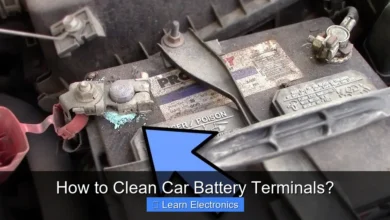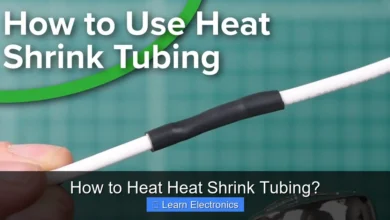Why Is My Notification Sound Not Working?

Why Is My Notification Sound Not Working? This common frustration is often due to a combination of overlooked software settings, specific hardware configurations, or app-specific sound preferences. Addressing this immediate diagnostic helps you quickly identify the underlying culprits and restore your audio alerts.
Understanding the various points of failure, from global system volumes to individual app permissions, is key to resolving the absence of notification sounds. This systematic approach ensures you cover all potential causes efficiently.
Quick Answers to Common Questions
Is my phone just on silent mode?
Often, the easiest fix for a missing notification sound is checking if your device is in Silent or Do Not Disturb (DND) mode. Swipe down to quickly check your settings and ensure your notification volume is not muted.
Why are my notification sounds working for some apps but not others?
Each app can have its own notification settings! Dive into your phone’s App Settings for the specific quiet app and verify that its sound notifications are enabled and not individually silenced.
I’ve checked everything, and my notification sound is still not working! Help!
Don’t panic! A quick device restart can often resolve pesky software glitches affecting your notification sound. If the issue persists, try resetting your notification settings or testing a different default sound.
📑 Table of Contents
Checking System-Wide Sound Settings
One of the most frequent reasons for absent notification sounds relates directly to your device’s overall audio configuration. Before diving into complex troubleshooting, always start with the basics. Many users inadvertently mute their devices or lower volumes to imperceptible levels.
Master Volume and Silent Mode
- Volume Sliders: On most smartphones and tablets, there are distinct volume controls for media, alarms, and notifications. Ensure your notification volume is turned up. On Android, this is usually found under Settings > Sound & vibration. On iOS, navigate to Settings > Sounds & Haptics and check the Ringer and Alerts slider.
- Silent/Do Not Disturb Mode: Devices typically feature a silent mode (often via a physical switch on iPhones) or a software-based Do Not Disturb (DND) mode. DND can silence all notifications or only specific types during set hours. Verify that your device is not in silent mode or that DND is disabled or configured to allow important notifications.
- Focus Modes (iOS): Similar to DND, iOS Focus modes can silence notifications from specific apps or contacts. Check if an active Focus mode is preventing your notification sounds. Go to Settings > Focus.
Always double-check these primary settings first, as they are often the simplest explanation for a lack of audible alerts. A quick adjustment here can often resolve the issue without further investigation.
Diagnosing Your Notification Sound Issues: App-Specific Settings
Even if your system volume is up, individual apps can have their own notification settings that override global preferences. This is a common oversight that leads to silent alerts for specific applications.
App-Specific Notification Settings and Permissions
- In-App Sound Settings: Many messaging apps, social media platforms, and games have their own internal notification sound options. For example, WhatsApp or Facebook Messenger allow you to customize notification sounds or even mute conversations entirely. Check the settings within the problematic app itself.
- System App Notifications: Your device’s operating system also allows granular control over app notifications.
- Android: Go to Settings > Apps & notifications > See all apps, select the specific app, then tap Notifications. Ensure notifications are enabled and that the sound is set correctly (not “Silent”).
- iOS: Navigate to Settings > Notifications, select the app, and confirm that Sounds is toggled on.
- App Permissions: Sometimes an app might not have the necessary permissions to play sounds. While less common for notification sounds specifically, it’s worth verifying. Ensure the app has access to necessary device features if prompted.
If you’re only experiencing the sound problem with one or two applications, it’s highly probable that the solution lies within their specific settings.
Device Hardware Issues: Speakers and Ports
Beyond software configurations, physical hardware problems can also be the root cause of notification sound failure. Your device’s speakers, headphone jacks, and Bluetooth connectivity all play a role in audio output.
Checking Speaker Functionality
- Test Speakers: Play some media (a song, a video) to verify that your device’s main speakers are functioning correctly. If you hear no sound at all from media playback, the issue might be with the speaker itself.
- Dust and Debris: Over time, dust, lint, or debris can accumulate in the speaker grilles, muffling or completely blocking sound. Carefully clean the speaker grilles using a soft brush or compressed air, ensuring no moisture enters the device.
- Water Damage: Accidental exposure to liquids can severely damage internal speakers. If your device recently came into contact with water and the sound stopped working, professional repair might be necessary.
External Audio Device Interference
- Headphones: If headphones were recently connected, your device might still be routing audio through them, even if they’re unplugged. Plug and unplug headphones a few times to ensure the audio output switches back to the internal speakers. Check the headphone jack for any lodged debris.
- Bluetooth Devices: Similarly, if your phone was previously connected to Bluetooth headphones, a speaker, or your car’s infotainment system, it might still be attempting to send audio to that device. Turn off Bluetooth temporarily to see if your notification sounds return to the internal speaker. If they do, reconnect your Bluetooth devices one by one to identify the culprit.
Hardware issues can sometimes require professional intervention, but basic checks can often identify if this is indeed the case. This technique helps isolate whether the problem is physical or software-related.
Software Glitches and System Updates
Modern operating systems are complex, and sometimes software glitches or conflicts can lead to unexpected behaviors, including notification sound failure. System updates, while designed to improve performance, can also occasionally introduce bugs.
Troubleshooting Software Anomalies
- Restart Your Device: The classic “turn it off and on again” solution often works wonders. A simple reboot can clear temporary software glitches and refresh system processes that might be interfering with audio.
- Clear Cache: For Android users, clearing the cache partition (via recovery mode) can resolve system-wide issues without deleting personal data. For specific apps, clearing the app cache (Settings > Apps > [App Name] > Storage & cache > Clear cache) can sometimes fix sound problems related to that app.
- Operating System Updates: Ensure your device’s operating system is up to date. Software updates often include bug fixes that could address audio-related issues. Go to Settings > System > System update (Android) or Settings > General > Software Update (iOS).
- App Updates: Similarly, ensure all your apps are updated to their latest versions. Developers frequently release updates to fix bugs and improve compatibility. Check your app store for pending updates.
While less common, some users might find that a specific app or service is causing a conflict. If the notification sounds stop working after installing a new app, consider uninstalling it temporarily to see if the issue resolves.
Advanced Troubleshooting and Factory Reset
If all the basic and intermediate troubleshooting steps fail to restore your notification sounds, you might need to consider more drastic measures. This process can be time-consuming but is often effective for persistent software-related problems.
Resetting Settings and Data
- Reset All Settings (iOS): This option resets all your settings to their defaults without erasing your data. Go to Settings > General > Transfer or Reset iPhone > Reset > Reset All Settings. This can fix configuration conflicts.
- Network Settings Reset: While less directly related to notification sounds, network settings can sometimes interfere with app functions. Resetting network settings (found near “Reset All Settings” on iOS or under Settings > System > Reset options on Android) can sometimes help.
- Factory Data Reset: As a last resort, performing a factory data reset will wipe all data from your device and restore it to its original factory state. BACK UP ALL YOUR DATA BEFORE ATTEMPTING THIS. This will eliminate any software conflicts or corrupted files that might be causing the sound issue. On Android, find it under Settings > System > Reset options > Erase all data (factory reset). On iOS, it’s under Settings > General > Transfer or Reset iPhone > Erase All Content and Settings.
A factory reset is a powerful solution, but it should only be considered when all other options have been exhausted and you’ve backed up your critical information. This technique essentially gives your device a fresh start.
Common Notification Sound Issues & Solutions Table
Here’s a quick reference guide to common problems and their corresponding solutions:
| Problem Description | Likely Cause | Primary Solution | Secondary Solution |
|---|---|---|---|
| No sound for any notification | System volume low, silent mode, DND/Focus active | Check master volume/silent switch | Disable DND/Focus modes |
| Sound missing for only one app | App-specific notification settings | Check in-app settings for sounds | Review OS-level app notification settings |
| No sound, even media is silent | Hardware speaker failure, external device connected | Test speakers with media; check for connected headphones/Bluetooth | Clean speaker grilles; toggle Bluetooth off/on |
| Intermittent or occasional sound issues | Software glitch, outdated OS/app | Restart device | Update OS and all apps |
| Sound issues after an update | OS bug, app incompatibility | Check for a new OS patch update | Clear app caches or consider a factory reset |
Successfully resolving a notification sound issue involves a systematic approach, starting with the most basic checks before moving to more complex diagnostics. From simply adjusting your system volume to delving into app-specific settings or even performing a factory reset, each step helps pinpoint the exact problem.
By understanding the various potential causes – be it hardware, software, or specific app configurations – you can effectively troubleshoot and restore your device’s audio alerts. Remember to back up your data if considering a factory reset, and don’t hesitate to seek professional assistance if the issue persists despite comprehensive troubleshooting.
Frequently Asked Questions
Why is my notification sound not working, even though my volume is turned up?
Even with media volume turned up, your phone likely has separate volume controls for notifications or ringtones that might be low or muted. Access your phone’s sound settings to locate and adjust the dedicated ‘Notifications’ or ‘Ringtone’ volume slider to a suitable level. Also, ensure your device isn’t set to vibrate-only mode.
Is ‘Do Not Disturb’ or Silent Mode why my notification sound is not working?
Yes, ‘Do Not Disturb’ (DND) or similar Focus/Silent modes are common reasons for notification sounds not working, as they intentionally silence alerts. Swipe down from the top of your screen to check your quick settings and disable any active DND or silent profiles to restore your notification sounds. You might also want to check any scheduled DND times.
Why is my notification sound not working for certain apps, but others are fine?
If the issue is isolated to specific applications, it’s likely due to individual app notification settings. Go to your phone’s main ‘Apps & Notifications’ settings, select the problematic app, and then navigate to its ‘Notifications’ section. Ensure that sounds are enabled for the relevant notification categories within that specific app.
Could connected Bluetooth devices or headphones be why my notification sound is not working?
Yes, this is a very common cause. If you have Bluetooth headphones, earbuds, or a speaker connected, your phone might be routing all audio, including notification sounds, to that device. Disconnect any active Bluetooth accessories or unplug your wired headphones to see if the notification sound returns to your phone’s internal speakers.
What are the common system settings I should check if my notification sound is not working?
Beyond specific app settings, navigate to your phone’s main ‘Sound & Vibration’ or ‘Notifications’ settings. Here, you can review global notification settings, choose a default notification sound, and ensure that system sounds aren’t universally disabled. If all settings appear correct, a simple phone restart can often resolve temporary software glitches affecting your notification sound.