Why Is Mozilla so Slow?
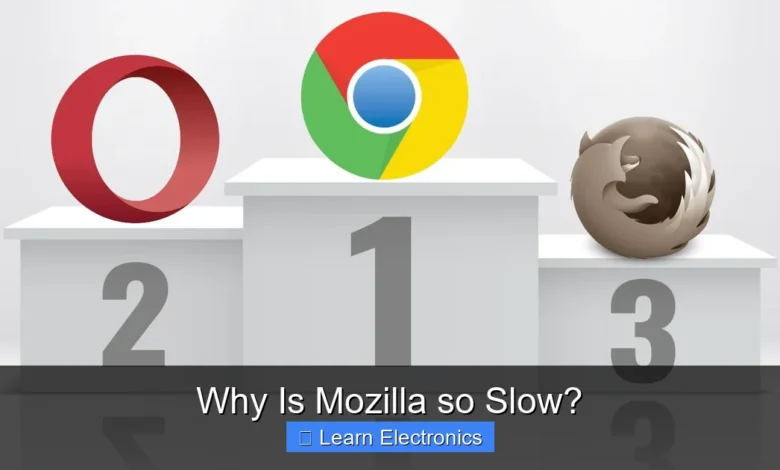
Why Is Mozilla so Slow? The primary reasons often stem from its robust feature set, modern web demands, and how it interacts with individual system resources, sometimes presenting a noticeable drag on performance. This can be a frustrating experience, especially when navigating complex websites or multitasking.
Understanding the underlying factors behind this behavior can help users troubleshoot and optimize their browsing experience, transforming it from sluggish to smooth. It’s not always a flaw in the browser itself, but often a combination of software and hardware interactions.
Quick Answers to Common Questions
Why does my Mozilla browser feel so sluggish lately?
You’re not alone if you feel your Mozilla browser is running slowly! Often, it’s due to too many open tabs, an abundance of extensions, or an outdated browser version hogging system resources, which can make Mozilla so slow.
So, why *is* Mozilla so slow for some users, but not others?
Performance can vary greatly based on your computer’s specs and how you use the browser. A heavy load of resource-intensive websites or add-ons can certainly make Mozilla so slow on less powerful machines, even though Firefox has improved significantly.
Can I actually make my Mozilla browser faster, or am I stuck with the slowness?
Absolutely! You can significantly improve performance by closing unnecessary tabs, disabling unused extensions, and ensuring your browser is updated to the latest version. These simple steps often resolve why Mozilla is so slow for many users.
📑 Table of Contents
- Understanding Why Is Mozilla so Slow: Resource Demands and Architecture
- The Impact of Extensions and Add-ons
- Cache, Cookies, and Data Accumulation
- Hardware Limitations and System Configuration
- Network Connectivity and Server-Side Issues
- Advanced Troubleshooting and Optimization Techniques
- Comparative Resource Usage Example
- Conclusion
Understanding Why Is Mozilla so Slow: Resource Demands and Architecture
Modern web browsers, including Mozilla Firefox, are complex applications designed to render rich, interactive content. This capability comes at a cost: significant resource consumption. Firefox employs a multi-process architecture, which, while beneficial for stability and security, can contribute to higher memory and CPU usage, especially with many tabs open or demanding web applications running.
Memory Footprint and Multiprocess Architecture
Firefox’s Electrolsys (E10s) multi-process architecture isolates different parts of the browser (like tabs, extensions, and the UI) into separate processes. If one tab crashes, it doesn’t bring down the entire browser. However, each process requires its own slice of system RAM. The more tabs you have open, particularly those with heavy JavaScript or media content, the more RAM Firefox will consume. A system with limited RAM will struggle to keep up, leading to data being swapped to slower disk storage, which makes the browser feel unresponsive.
For example, opening a dozen tabs, each streaming video or running a web-based document editor, can easily push Firefox’s memory usage into several gigabytes. On a computer with only 4-8GB of total RAM, this leaves little room for the operating system and other applications, causing a system-wide slowdown, not just within the browser.
CPU Usage and JavaScript Engines
Rendering complex web pages, running animations, or executing intricate JavaScript code places a heavy load on your computer’s Central Processing Unit (CPU). Firefox’s powerful JavaScript engine, SpiderMonkey, is highly optimized but can still be pushed to its limits by poorly optimized websites or resource-intensive web applications. When your CPU is maxed out, the browser can freeze, lag, or become unresponsive.
Consider a scenario where you’re playing a high-definition video on one tab, scrolling through an image-heavy social media feed on another, and participating in a video conference call on a third. Each of these activities actively engages the CPU, and if your processor isn’t powerful enough to handle the combined load, you’ll experience significant performance degradation.
The Impact of Extensions and Add-ons
One of Firefox’s greatest strengths is its extensibility. Add-ons and extensions can customize your browsing experience, block ads, manage passwords, and much more. However, they are also a common culprit for slow performance.
Identifying Resource-Hungry Extensions
Many extensions run in the background, constantly consuming memory and CPU cycles. Poorly coded extensions, or those that interact heavily with web page content, can introduce significant overhead. Tracking and ad-blocking extensions, while useful, can sometimes be resource-intensive due to the complexity of their filtering rules.
To identify problematic extensions:
- Open Firefox’s Task Manager (Shift + Esc on Windows/Linux, or Tools > Browser Tools > Task Manager). This tool shows you the memory and CPU usage for each tab and extension.
- Temporarily disable extensions one by one and observe the browser’s performance. Start with extensions you recently installed or those that modify page content extensively.
Best Practices for Extension Management
To mitigate performance issues, adopt a minimalist approach. Only install extensions you truly need and regularly review your installed add-ons. Remove any that are outdated, unused, or seem to be causing issues. Keep your extensions updated, as developers often release performance improvements.
For instance, instead of multiple ad-blockers, choose one well-regarded option. If you use a password manager, stick to one and ensure it’s from a reputable developer known for optimizing its software.
Cache, Cookies, and Data Accumulation
Browsers store vast amounts of data locally on your computer, including website cache (images, scripts, CSS files), cookies, and browsing history. While designed to speed up subsequent visits to websites, an overgrown or corrupted cache can have the opposite effect.
How Browser Cache Affects Performance
The cache stores static components of websites so that Firefox doesn’t have to download them every time you visit. However, if the cache becomes excessively large, finding the necessary data can take longer. Moreover, a corrupted cache can lead to rendering errors or force Firefox to re-download files, negating the benefit. Outdated cached files can also conflict with newer website versions, causing rendering issues or slowdowns.
A good example is a website that frequently updates its design or content. If your browser holds onto old cached versions of its CSS or JavaScript, it might struggle to display the current version correctly, leading to a slow, jumbled loading experience.
Managing Site Data and History
Regularly clearing your browser’s cache, cookies, and history can free up disk space and resolve performance issues caused by accumulated or corrupted data. This practice can often provide a noticeable speed boost, especially for browsers that have been used for extended periods without maintenance.
To clear this data in Firefox:
- Go to the main menu (three horizontal lines) and select “Settings.”
- Navigate to the “Privacy & Security” panel.
- Under “Cookies and Site Data,” click “Clear Data…” to remove cached web content and cookies.
- Under “History,” click “Clear History…” to manage your browsing history.
Hardware Limitations and System Configuration
Even the most optimized browser will struggle if the underlying hardware is insufficient. Your computer’s specifications play a crucial role in its ability to handle modern web browsing demands.
The Role of RAM and Processor Speed
As discussed, modern web browsing is memory-intensive. Insufficient RAM is a primary bottleneck. Upgrading your RAM is often the most impactful hardware improvement for browser performance. Similarly, a faster CPU allows Firefox to process JavaScript, render pages, and manage multiple tabs more efficiently. An older, slower processor will simply take longer to perform these tasks, making Firefox feel sluggish.
For optimal performance with multiple tabs and extensions, aim for at least 8GB of RAM, with 16GB being ideal for power users. A modern quad-core processor is also highly recommended.
Graphics Hardware Acceleration
Firefox uses hardware acceleration to offload graphics-intensive tasks to your computer’s Graphics Processing Unit (GPU). This can significantly improve performance for rendering complex visuals, videos, and animations, reducing the load on your CPU. If hardware acceleration is disabled (either intentionally or due to driver issues), Firefox must rely solely on the CPU, which can lead to slower performance and higher CPU usage.
Ensure your graphics drivers are up to date, as outdated drivers can prevent hardware acceleration from functioning correctly. You can check Firefox’s hardware acceleration settings in “Settings” under the “General” section, looking for “Performance.”
Addressing Why Is Mozilla so Slow? on Older Systems
For older computers with limited resources, running a modern browser like Firefox can be a challenge. While Firefox has made strides in optimizing for lower-end hardware, the increasing complexity of web content means these systems will inherently struggle. In such cases, managing expectations and aggressively optimizing can help.
Consider using fewer tabs, minimizing extensions, and disabling resource-intensive features like smooth scrolling or certain animations in Firefox’s settings. Upgrading components like RAM or switching to an SSD (Solid State Drive) can also provide a significant boost.
Network Connectivity and Server-Side Issues
Sometimes, the perception of a slow browser isn’t due to Firefox itself, but rather to external factors like your internet connection or the responsiveness of the websites you’re visiting.
Slow Internet and Its Browser Impact
A slow or unstable internet connection directly impacts how quickly web pages load. If your browser is constantly waiting for data to download, it will appear slow, even if Firefox itself is performing efficiently. This is particularly noticeable with large images, videos, or resource-heavy scripts.
To rule this out, perform an internet speed test using a reliable online service. If your speeds are consistently lower than expected, investigate your internet service provider or router issues.
Website Optimization (or Lack Thereof)
Not all websites are created equal. Some websites are poorly optimized, featuring uncompressed images, inefficient code, or relying on numerous third-party scripts that take a long time to load. Even the fastest browser will struggle to render such pages quickly. Firefox might appear slow because it’s patiently waiting for a server to respond or for large assets to download from a sub-optimal website.
If you notice slowness primarily on specific websites, it’s likely an issue with the website itself rather than your browser.
Advanced Troubleshooting and Optimization Techniques
Beyond basic maintenance, several advanced steps can help diagnose and resolve persistent performance issues with Firefox.
Refreshing Firefox and Safe Mode
If Firefox continues to perform slowly despite your best efforts, a “Refresh Firefox” might be in order. This feature resets Firefox to its default state while preserving your essential data like bookmarks, history, and passwords. It removes extensions and themes, which are often the source of problems, and creates a clean profile.
Firefox’s Safe Mode (also known as Troubleshoot Mode) starts the browser with extensions and custom themes disabled, and hardware acceleration turned off. If Firefox runs well in Safe Mode, it strongly suggests an extension, theme, or hardware acceleration issue.
- To access Safe Mode: Go to the main menu > Help > Troubleshoot Mode.
- To Refresh Firefox: Go to the main menu > Help > More troubleshooting information, then click “Refresh Firefox.”
About:config Tweaks (with Caution)
For advanced users, Firefox’s about:config page offers a vast array of preferences that can be tweaked for performance. However, modifying these settings without understanding their impact can destabilize your browser or worsen performance. Proceed with extreme caution and research any changes thoroughly.
For example, some users adjust the network.http.max-connections settings, but such changes can be double-edged, sometimes leading to more problems than solutions.
Keeping Firefox Updated
Mozilla regularly releases updates that include performance improvements, security fixes, and bug resolutions. Running an outdated version of Firefox can lead to compatibility issues, security vulnerabilities, and missed performance enhancements. Ensure your browser is always on the latest stable release.
Firefox typically updates automatically in the background, but you can manually check for updates via the main menu > Help > About Firefox.
Comparative Resource Usage Example
To illustrate how various factors influence browser speed and resource consumption, consider the following simplified data. These values are illustrative and can vary widely based on system configuration, specific websites, and background processes.
| Scenario | Approx. Memory Usage (MB) | Approx. CPU Usage (Idle/Load) | Perceived Speed (Relative) |
|---|---|---|---|
| Firefox (3 Tabs, No Extensions) | 400-800 MB | 5-15% / 20-40% | Fast |
| Firefox (10 Tabs, 5 Extensions) | 800-1500 MB | 10-25% / 30-70% | Moderate |
| Firefox (10 Tabs, Heavy Web App, 5 Extensions) | 1500-3000+ MB | 20-40% / 60-100% | Slow |
| Firefox (Older PC, Limited RAM) | 1000+ MB (Paging) | 30-60% / 80-100% | Very Slow/Unresponsive |
This table demonstrates the significant jump in resource demands as more tabs and extensions are introduced, and how older hardware can exacerbate the issue, leading to a noticeable drop in browser speed.
Conclusion
The question of “Why Is Mozilla so Slow?” often has multiple answers, ranging from your computer’s hardware to the number of extensions you use, and even the quality of your internet connection. Firefox is a powerful, feature-rich browser that demands appropriate system resources to deliver a smooth experience. By understanding these contributing factors, users can proactively manage their browsing environment.
Regularly clearing cache, carefully selecting extensions, ensuring your system has adequate RAM, and keeping Firefox updated are all vital steps in maintaining optimal performance. With a little troubleshooting and mindful usage, you can significantly improve this browser’s responsiveness and enjoy a faster, more efficient web browsing experience.
Frequently Asked Questions
Why is my Mozilla Firefox browser running so slowly?
Mozilla Firefox can slow down due to several factors, including having too many tabs open, an excessive number of active extensions, or a build-up of old cache and browser data. It’s often a combination of these elements that impacts its overall performance.
Do browser extensions and add-ons significantly affect Mozilla’s speed?
Yes, every extension or add-on running in Mozilla Firefox consumes system resources like RAM and CPU. Having many poorly optimized or actively running extensions can noticeably degrade your browser’s speed and responsiveness.
How can clearing cache and cookies help improve Mozilla Firefox’s performance?
Over time, your Mozilla Firefox browser accumulates a large amount of temporary internet files, known as cache, and website data through cookies. Clearing these can free up space and resolve issues where old, corrupted, or stale data might be causing slowdowns.
Is my computer’s hardware or an outdated version of Firefox contributing to the slowness?
Both your computer’s hardware and an outdated Mozilla Firefox version can certainly impact performance. Older hardware might struggle with modern web content, while an outdated browser could lack the latest performance optimizations and security fixes.
What are some other common causes for Mozilla Firefox being slow?
Beyond extensions and cache, other factors contributing to slow Mozilla Firefox performance include malware, complex or resource-intensive websites, and insufficient available RAM on your system. Ensuring your operating system and drivers are also up to date can help maintain optimal speed.



