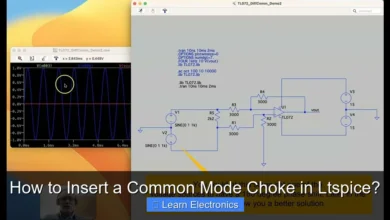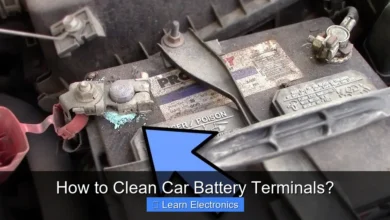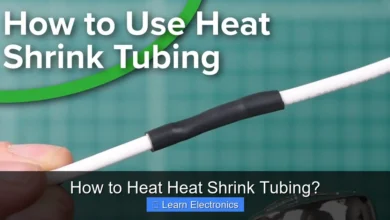Why Does My Volume Keep Going Down?
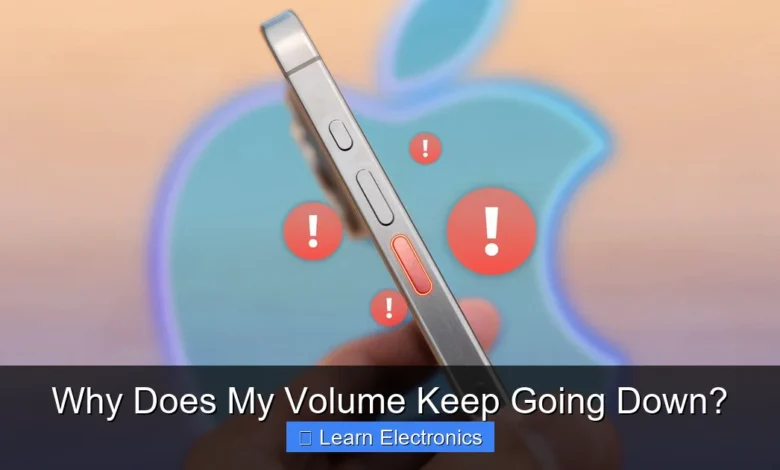
Why Does My Volume Keep Going Down? This common and frustrating issue often stems from a complex interplay of software conflicts, hardware malfunctions, or even intelligent protective features within your device’s audio system. Pinpointing the exact cause of this problem is the first crucial step toward restoring consistent audio levels.
Understanding the various culprits behind persistent volume drops can save you time and potential repair costs. This article explores the most common reasons your audio levels might fluctuate, offering practical insights and troubleshooting steps to help you resolve this annoying dilemma.
Quick Answers to Common Questions
Why Does My Volume Keep Going Down unexpectedly on my device?
Often, this happens due to a temporary software glitch, a misbehaving app, or even an accidental press of a physical volume button. A quick restart of your device can frequently resolve these minor hiccups, helping you understand why does my volume keep going down.
Could a physical issue, like a faulty headphone jack, make my volume keep going down?
Absolutely! A loose or dirty headphone jack can sometimes trick your device into thinking headphones are being plugged in or out, causing erratic volume changes. Similarly, sticky or worn-out physical volume buttons might be registering ghost presses, so give them a good look!
Are there specific settings I should check if my volume keeps going down?
Definitely! Dive into your device’s main sound or accessibility settings, as features like “Sound Reducer” or “Volume Limiter” might be activated. Also, remember to check individual app settings, as some apps have their own independent volume controls that can override system settings.
📑 Table of Contents
- Software and Operating System Glitches Affecting Volume Reduction
- Hardware Malfunctions: The Physical Causes of Volume Fluctuations
- Electrical Interference and Power Supply Problems
- Protective Circuits and Audio Normalization
- Environmental Factors and User Error
- Comprehensive Troubleshooting Guide for Volume Issues
- Conclusion
Software and Operating System Glitches Affecting Volume Reduction
One of the most frequent reasons for unexpected audio level changes originates within a device’s software environment. From operating system quirks to application-specific settings and outdated drivers, these digital issues can often lead to sound output diminishing without direct user input.
Operating System Audio Settings
Modern operating systems like Windows, macOS, Android, and iOS offer extensive audio control, which can sometimes be a double-edged sword. Features such as “Loudness Equalization” or “Sound Normalization” are designed to provide a more consistent audio experience by automatically adjusting volume levels. While beneficial for preventing sudden loud noises, these settings can inadvertently make quiet passages even quieter or reduce overall output dynamically. Additionally, some systems have communication-aware features that automatically lower media volume when a call or notification comes in, sometimes failing to restore it properly.
- Windows: Check “Sound” settings in Control Panel. Under Playback devices, right-click your active device, go to Properties > Enhancements tab, and look for “Loudness Equalization.” Also, under the Communications tab, ensure “Do nothing” is selected if you don’t want volume to drop during calls.
- macOS: While less prone to automatic normalization, certain applications or system-wide audio effects might be at play. Review Sound Preferences and individual application settings.
- Mobile Devices: Check settings for “Adaptive Sound,” “Sound Enhancer,” or “Volume Limiter” in your device’s sound or accessibility options.
Outdated or Corrupted Audio Drivers
Drivers are essential software components that allow your operating system to communicate effectively with hardware, including sound cards or integrated audio chipsets. Outdated, corrupt, or incompatible audio drivers are a significant cause of various sound problems, including inconsistent volume output. A driver might not fully support the latest OS update, leading to instability, or it might contain bugs that manifest as intermittent volume reduction.
- Update Drivers: Regularly check for driver updates through your device manufacturer’s website or via your operating system’s update utility (e.g., Device Manager in Windows).
- Reinstall Drivers: If an update doesn’t help, try completely uninstalling the audio driver and then reinstalling the latest version from scratch. This can often resolve corruption issues.
Application-Specific Volume Controls
Many applications, such as web browsers, media players, and communication software, have their own independent volume controls. It’s common for a program’s volume to be lowered within its own interface, even if the system-wide volume remains high. This can lead to a perceived drop in overall audio when using that specific application.
- Always check the volume slider within the application itself.
- In Windows, the Volume Mixer (right-click the speaker icon in the taskbar) allows you to control the volume for individual applications.
Hardware Malfunctions: The Physical Causes of Volume Fluctuations
Beyond software, the physical components responsible for audio playback are equally susceptible to issues that can cause volume levels to drop. These hardware problems often require a more hands-on approach to diagnose and fix.
Faulty Cables and Connections
Loose, damaged, or poor-quality audio cables are a remarkably common culprit. A cable with a partial break, corroded connectors, or an improperly seated plug can lead to intermittent signal loss, which manifests as a sudden drop in volume or even complete silence. This issue is particularly prevalent with headphones, external speakers, and auxiliary cables.
- Inspect Cables: Check all audio cables for visible signs of wear, fraying, or kinking.
- Test Connections: Gently wiggle plugs in their jacks. If the volume fluctuates, the connection or cable is likely the problem.
- Swap Cables: If possible, try a different cable to rule out a faulty one.
Worn-Out Potentiometers and Volume Knobs
Many audio devices, especially older ones, use analog potentiometers (variable resistors) for volume control. Over time, these mechanical components can wear out, accumulate dust, or suffer from oxidation. This wear can create “dead spots” or erratic resistance changes, causing the volume to jump up and down or suddenly decrease when adjusted or even when left untouched. This is a classic reason for volume reduction in older stereos, guitar amplifiers, and even some PC speakers.
- If twisting the volume knob causes crackling or inconsistent sound, a worn potentiometer is a strong suspect.
- Cleaning with specialized electronic contact cleaner might offer a temporary fix, but replacement is often the long-term solution.
Speaker or Headphone Issues
Individual speakers or headphone drivers can develop internal faults. A partially blown speaker cone, loose internal wiring, or even debris obstructing the driver can reduce its output volume compared to its normal levels. If only one speaker or side of your headphones experiences the issue, it points strongly to a hardware problem with that specific component.
- Test with a different set of headphones or speakers to isolate the problem to the output device itself or the source.
- Listen carefully for any distortion or rattling sounds from the problematic speaker.
Electrical Interference and Power Supply Problems
Audio signals are electrical by nature, making them susceptible to interference and irregularities in power delivery. These often overlooked factors can introduce noise, distortion, and unexpected drops in volume.
Electromagnetic Interference (EMI)
Electromagnetic interference from other electronic devices (e.g., Wi-Fi routers, cordless phones, fluorescent lights, power cables) can bleed into audio circuits, especially those using unshielded cables or poorly designed components. This interference can sometimes manifest as a reduction in clean audio signal, accompanied by static or buzzing noises. While it usually causes noise, in some cases, it can affect the overall perceived volume or trigger protective circuits.
- Try moving your audio equipment away from potential sources of EMI.
- Use shielded audio cables where possible.
Inadequate or Unstable Power Supply
Amplifiers and active speakers require a stable power supply to function correctly. If the power supply unit (PSU) is failing, overloaded, or receiving inconsistent power from the wall outlet, it can lead to the amplifier struggling to maintain consistent output. This can result in the device cutting out, distorting, or experiencing a noticeable drop in volume, particularly during demanding audio passages.
- Ensure all power connections are secure.
- Try plugging the device into a different wall outlet or a surge protector known to be working.
- For PC users, a failing internal power supply can affect integrated audio.
Protective Circuits and Audio Normalization
Modern audio equipment is designed with various intelligent features, some of which can inadvertently lead to volume fluctuations. Understanding these mechanisms is key to diagnosing persistent volume fluctuations.
Thermal Protection and Limiting Circuits
High-power amplifiers, particularly in professional audio equipment or high-end home theater systems, include protective circuits. If an amplifier overheats due to excessive use, poor ventilation, or an impedance mismatch with speakers, its thermal protection system might automatically reduce output power (and thus volume) or even shut down to prevent damage. Similarly, limiting circuits prevent clipping and distortion by automatically reducing the gain when the input signal is too high.
- Ensure adequate ventilation around amplifiers and receivers.
- Check the impedance rating of your speakers matches your amplifier’s specifications.
- Avoid pushing your audio system to its absolute limits for extended periods.
Streaming Service Normalization
Many streaming platforms (Spotify, Apple Music, YouTube, Netflix, etc.) employ their own audio normalization algorithms. These systems analyze the loudness of tracks or videos and adjust them to a target level, ensuring a more consistent listening experience across different content. While generally beneficial, it can mean that a track recorded at a very high level might be automatically lowered, leading to a perceived drop in comparison to other, louder sources that were already at a lower relative volume. This practice is a common reason why volume might seem to keep going down when switching between content on these platforms.
- Look for “audio normalization” or “loudness” settings within the streaming app itself. Disabling it might offer more consistent raw volume, though some content might become uncomfortably loud.
Environmental Factors and User Error
Sometimes, the explanation for a dropping volume is much simpler, involving environmental conditions or accidental user interactions.
Dust, Debris, and Moisture
Cumulative dust and debris can impede the proper functioning of electronic components. In jacks and ports, dust can create poor electrical contacts, mimicking the effects of a loose cable. Moisture, even from humidity, can also cause corrosion or short circuits over time, leading to erratic behavior, including volume drops. This is especially true for portable devices exposed to varying environments.
- Regularly clean ports and connectors using compressed air or non-conductive cleaning tools.
- Avoid exposing devices to high humidity or direct splashes.
Accidental Button Presses or Remote Control Issues
It sounds obvious, but accidental presses of volume down buttons on the device, remote control, or even a connected keyboard are surprisingly common. Sometimes, a remote control can have a sticky button or even be sending intermittent signals without direct user input due to a fault or low battery.
- Check if any physical volume buttons are stuck or jammed.
- Replace batteries in remote controls.
- Unplug any third-party controllers or accessories that might have volume controls to rule them out.
Comprehensive Troubleshooting Guide for Volume Issues
To systematically address why your volume keeps going down, follow this troubleshooting guide, starting with the simplest solutions.
| Issue Category | Common Symptoms / Causes | Troubleshooting Steps / Solution |
|---|---|---|
| Software/OS | Volume drops across all applications, after system updates, or inconsistently. |
|
| Hardware Connections | Crackling, intermittent sound, volume drops when moving cables/jacks. |
|
| Physical Controls | Volume drops during or after adjusting a physical knob, crackling sound. |
|
| Output Devices | Volume drops only on specific headphones or speakers, sound distortion. |
|
| Power/Interference | Humming/buzzing, volume drops during high-demand audio, device feels hot. |
|
| Streaming Services | Volume changes when switching tracks/videos within a specific app. |
|
By following these systematic steps, you can often identify and rectify the underlying problem causing your volume to decrease unexpectedly.
Conclusion
The frustration of constantly fighting with your audio levels can significantly detract from your listening experience. When your volume keeps going down, the cause can range from a simple software glitch or a loose cable to more complex hardware failures or sophisticated audio processing. By systematically troubleshooting through software settings, driver updates, hardware inspections, and considering environmental factors, you can effectively diagnose and often resolve the issue yourself.
A proactive approach, including regular maintenance and awareness of your device’s settings, is your best defense against unexpected volume fluctuations. With a little investigation, you can regain control over your audio and enjoy consistent sound once more.
Frequently Asked Questions
Why does my volume keep going down unexpectedly?
This often points to software interference or settings. Check your device’s sound settings for any automatic volume adjustments, sound enhancements, or “safe listening” features that might be enabled. Additionally, recently installed apps could be taking control of your audio output and overriding your preferred volume.
Could a hardware issue be causing my volume to consistently drop?
Yes, hardware problems are a common culprit for your volume going down. A stuck or faulty physical volume button on your device, a loose headphone jack, or even a damaged internal component can trick your system into lowering the volume without your input. Inspect these physical elements carefully.
Are there specific features or settings that make my volume go down automatically?
Many devices have built-in features designed to manage audio, which can cause your volume to go down. This includes volume limiters, sound normalization, or “ear protection” settings that might be enabled, particularly on mobile devices. Battery saver modes can also sometimes reduce audio output as a power-saving measure.
What if my volume keeps going down only when using headphones or external speakers?
When the problem specifically occurs with external devices, the issue likely lies with the peripheral itself or its connection. Try testing with a different set of headphones or speakers to rule out a faulty accessory, ensure all cables are securely plugged in, and verify that your audio drivers on your computer are up to date.