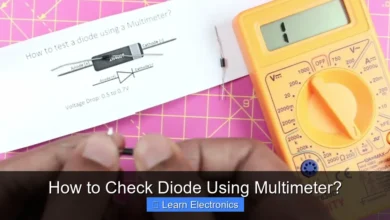Why Does My Ringer Keep Turning down on My Iphone?

Your iPhone ringer keeps turning down primarily due to features like Attention Aware, Do Not Disturb, or inadvertent volume button presses, which are designed to intelligently manage your notifications. Understanding these built-in functionalities and potential user interactions is key to regaining consistent control over your device’s audio alerts. This approach will help you pinpoint the exact cause and implement the necessary adjustments to ensure your calls and notifications are heard.
Many users encounter this frustrating behavior without realizing the sophisticated mechanisms at play, often leading to missed calls or silent alarms. By delving into the common culprits, we can identify and resolve the underlying issues, allowing you to customize your sound experience effectively.
Quick Answers to Common Questions
Why does my iPhone ringer volume seem to magically lower itself when I look at it?
Ah, that’s likely your iPhone’s clever “Attention Aware Features” at play! This feature, designed for convenience, automatically lowers your ringer volume (and other alerts) when it detects you’re looking at the screen, assuming you’ve seen the notification. This is a common reason why your ringer keeps turning down on your iPhone.
Can I stop my iPhone ringer from turning down automatically?
Absolutely! If you prefer your ringer to stay at its set volume, you can easily disable Attention Aware Features. Just go to Settings > Face ID & Passcode and toggle off “Attention Aware Features” to keep your ringer consistent.
📑 Table of Contents
- Understanding Common iPhone Features: Why Does My Ringer Keep Turning Down on My iPhone?
- Inadvertent Volume Button Presses and the Ringer/Silent Switch
- Software Glitches and Outdated iOS: Technical Hiccups
- Hardware Issues and Protective Cases: Physical Causes
- Troubleshooting Steps to Resolve Your Ringer Turning Down
- Advanced Troubleshooting for Why Does My Ringer Keep Turning Down on My iPhone?
- Conclusion
Understanding Common iPhone Features: Why Does My Ringer Keep Turning Down on My iPhone?
The iPhone is engineered with a suite of features designed to enhance user experience, but sometimes these very features can lead to unexpected behaviors, such as your ringer volume seemingly decreasing on its own. It’s crucial to distinguish between intentional system functions, accidental user input, and potential software or hardware anomalies when addressing this issue.
Attention Aware Features
One of the most common reasons for a fluctuating ringer volume is the iPhone’s “Attention Aware Features.” This sophisticated system uses the TrueDepth camera (on iPhone X and later) to detect if you are looking at your phone. If it senses your attention, it can automatically lower the volume of alerts and expand an incoming notification preview. While this is incredibly useful for preventing loud interruptions when you’re already engaged with your device, it can be perplexing if you’re not aware of its function.
- How it works: When an incoming call or alert sounds, and your iPhone detects your face, it interprets that you’re aware of the notification, thus reducing the volume.
- Impact on ringer: This can make it seem like your ringer is turning down spontaneously.
- Solution: You can disable this feature by going to
Settings > Face ID & Passcodeand toggling offAttention Aware Features.
Do Not Disturb and Focus Modes
Another powerful set of features that can impact your ringer volume are Do Not Disturb and the more expanded Focus modes introduced with iOS 15. These modes are designed to minimize distractions by silencing calls, alerts, and notifications. If one of these modes is active, your phone won’t ring for incoming calls or notifications, regardless of your manual volume settings.
- Do Not Disturb (DND): This classic feature mutes all calls and alerts, often scheduled or manually activated.
- Focus Modes: These are customizable DND versions, allowing you to set specific rules for work, personal time, sleep, and more. Each focus can have its own allowed contacts, apps, and scheduling.
- Common mistake: Users often forget they have DND or a specific Focus mode scheduled to activate daily or at certain locations.
- Solution: Check your Control Center (swipe down from the top-right corner or up from the bottom for older iPhones) for the crescent moon icon (DND) or a specific Focus icon. Tap it to toggle off the active mode. Review your
Settings > Focusto adjust or delete schedules.
Inadvertent Volume Button Presses and the Ringer/Silent Switch
Sometimes, the explanation for a reduced ringer volume is much simpler: accidental physical interaction with your device. iPhones have both volume buttons and a physical Ringer/Silent switch, both of which can be unwittingly activated.
Accidental Volume Button Presses
The volume buttons on the side of your iPhone control both media playback volume and ringer volume. However, the context in which you press them matters. If you’re not on a call or playing media, pressing the volume buttons typically adjusts the ringer volume. This can happen quite easily when pulling the phone out of a pocket or bag, or even just gripping it.
- Pocket dials/adjustments: The volume buttons can be pressed by accident when the phone is jostled in a tight space.
- Case interference: Some protective cases can be too stiff or poorly designed, leading to constant pressure on the volume buttons, subtly reducing the ringer.
- Solution: Be mindful of how you handle your phone. Consider removing your case temporarily to see if the issue persists, which might indicate a poorly fitting case.
The Ringer/Silent Switch
Located on the upper left side of your iPhone (above the volume buttons), the Ringer/Silent switch is a physical toggle that quickly mutes all sound alerts except for alarms. If this switch is accidentally flipped to the silent (orange indicator visible) position, your ringer will be off entirely, not just turned down.
- Visual cue: An orange line on the switch indicates Silent mode is active.
- Accidental activation: Like the volume buttons, this switch can be bumped when the phone is placed in a pocket, bag, or when handling it.
- Solution: Ensure the switch is pushed towards the screen (no orange indicator visible) for ringer mode.
Software Glitches and Outdated iOS: Technical Hiccups
While often user-induced, sometimes the problem lies deeper within the iPhone’s operating system. Software bugs, corrupted settings, or an outdated iOS version can lead to erratic behavior, including your ringer volume adjusting itself.
iOS Bugs and Corrupted Settings
Software is complex, and occasional bugs can arise that affect various functionalities, including audio. These can range from minor glitches that temporarily interfere with volume controls to more persistent issues requiring a deeper fix. Sometimes, settings can become corrupted, leading to unexpected behaviors.
- Temporary glitches: A simple restart can often resolve minor software hiccups.
- Persistent issues: If the problem is consistent, it might indicate a more deeply rooted software issue.
- Solution: Try restarting your iPhone. If the issue persists, consider resetting all settings (
Settings > General > Transfer or Reset iPhone > Reset > Reset All Settings). This won’t erase your data but will revert all settings to their defaults.
Outdated iOS Version
Apple regularly releases iOS updates that include bug fixes, performance improvements, and new features. Running an outdated version of iOS can leave your device susceptible to known bugs that have since been patched. If a particular bug is affecting volume control, updating your iOS could be the fix.
- Bug fixes: New iOS versions often contain patches for previous software issues.
- Compatibility: Outdated software might struggle with newer apps or system processes.
- Solution: Always ensure your iPhone is running the latest stable version of iOS. Go to
Settings > General > Software Updateto check for and install any available updates.
Hardware Issues and Protective Cases: Physical Causes
Beyond software and user interaction, physical aspects of your iPhone and its accessories can also play a role in your ringer volume turning down. Damaged components or ill-fitting cases can mimic software problems.
Faulty Volume Buttons
Over time, the physical volume buttons on your iPhone can wear out or become damaged. If a button is stuck, partially jammed, or registering presses incorrectly, it could continuously lower your ringer volume without your direct input.
- Stuck buttons: Physical debris or damage can cause a button to remain depressed or register multiple presses.
- Intermittent failure: Buttons might work some of the time but fail intermittently, causing unexpected volume changes.
- Solution: Carefully inspect the volume buttons for any visible damage, dirt, or foreign objects. Try cleaning around them with a soft, dry brush or a small blast of compressed air. If the issue persists and appears hardware-related, it might require professional repair.
Loose or Damaged Ringer/Silent Switch
Similar to the volume buttons, the Ringer/Silent switch can also suffer from physical wear and tear. If it becomes loose or damaged, it might inadvertently switch between ringer and silent modes, or send conflicting signals to the operating system, affecting the sound profile.
- Physical damage: A drop or impact could damage the internal mechanism of the switch.
- Wear and tear: Frequent use can cause the switch to become less firm, leading to unintended toggling.
- Solution: Check the switch for firmness. If it feels unusually loose or moves on its own, it likely indicates a hardware problem that would need professional assessment and repair.
Protective Cases Interference
As mentioned earlier, a poorly designed or overly tight protective case can exert constant pressure on your iPhone’s volume buttons or even the Ringer/Silent switch. This persistent pressure can trick your iPhone into believing you are constantly adjusting the volume down.
- Tight fit: Cases that are too snug can press on the buttons.
- Design flaws: Some cases have rigid button covers that don’t align perfectly or are too sensitive.
- Solution: Remove your iPhone from its case and observe its behavior for a day or two. If the ringer volume issue disappears, your case is likely the culprit, and you should consider replacing it with a better-fitting option.
Troubleshooting Steps to Resolve Your Ringer Turning Down
When trying to fix an issue where your ringer keeps turning down, a systematic approach is best. Here’s a comprehensive set of steps to diagnose and resolve the problem, moving from simple checks to more advanced solutions.
Initial Checks and Quick Fixes
- Check the Ringer/Silent Switch: Ensure the switch on the side of your iPhone is pushed towards the screen, meaning the orange indicator is not visible.
- Manually Adjust Volume: Use the physical volume up button and the volume slider in
Settings > Sounds & Hapticsto ensure the Ringer and Alerts volume is set to an audible level. - Restart Your iPhone: A simple reboot can often clear minor software glitches.
- Remove Your Case: Take your iPhone out of its protective case to rule out any physical interference with the volume buttons or Ringer/Silent switch.
Reviewing iPhone Settings
- Disable Attention Aware Features: Go to
Settings > Face ID & Passcodeand toggle offAttention Aware Features. - Check Do Not Disturb/Focus Modes: Open Control Center and ensure no Focus mode (like Do Not Disturb, Work, Sleep) is active. Review your
Settings > Focusto disable any unwanted schedules or specific Focus modes. - Turn Off Change with Buttons: In
Settings > Sounds & Haptics, you’ll find a toggle labeledChange with Buttonsunder Ringer and Alerts Volume. If this is enabled, your physical volume buttons will adjust the ringer volume. While this is normal behavior, disabling it means the volume buttons will only control media volume, forcing you to adjust ringer volume manually via settings. This can prevent accidental adjustments. - Review Notification Settings for Specific Apps: Some apps have their own sound settings, or you might have mistakenly set notifications for specific apps to “Deliver Quietly.” Go to
Settings > Notifications, tap on an app, and ensureSoundsis enabled.
Advanced Troubleshooting and Maintenance
- Update iOS: Ensure your iPhone is running the latest version of iOS. Go to
Settings > General > Software Update. - Reset All Settings: If the problem persists, you can reset all your iPhone’s settings without erasing your data. Go to
Settings > General > Transfer or Reset iPhone > Reset > Reset All Settings. You will need to reconfigure Wi-Fi passwords, wallpaper, and other preferences. - Restore iPhone to Factory Settings (Last Resort): As a final software troubleshooting step, you might consider restoring your iPhone to factory settings. Be sure to back up your iPhone first, as this process erases all data. Go to
Settings > General > Transfer or Reset iPhone > Erase All Content and Settings. - Contact Apple Support: If none of the above steps resolve the issue, especially if you suspect a hardware problem (like a faulty volume button or silent switch), it’s best to contact Apple Support or visit an authorized service provider for diagnosis and potential repair.
Here’s a quick summary of common causes and solutions:
| Observed Behavior | Likely Cause | Primary Solution |
|---|---|---|
| Ringer lowers when looking at phone | Attention Aware Features enabled | Disable Attention Aware Features (Settings > Face ID & Passcode) |
| No ringer at specific times/places | Do Not Disturb/Focus Mode active | Check Control Center; review Focus schedules (Settings > Focus) |
| Ringer lowers randomly in pocket/bag | Accidental volume button presses or tight case | Disable “Change with Buttons” (Settings > Sounds & Haptics); remove/replace case |
| No ringer at all, orange line visible | Ringer/Silent Switch in silent position | Flip switch towards screen (no orange visible) |
| Persistent, inexplicable volume drops | Software bug or outdated iOS | Restart iPhone; update iOS; Reset All Settings |
| Volume buttons feel stiff/loose, or silent switch is wobbly | Hardware issue (buttons/switch) | Inspect/clean buttons; contact Apple Support if damaged |
Advanced Troubleshooting for Why Does My Ringer Keep Turning Down on My iPhone?
For persistent issues where the simpler solutions haven’t worked, diving a bit deeper into advanced troubleshooting might be necessary. This often involves more system-level adjustments or a closer inspection of potential hardware faults that aren’t immediately obvious.
Checking for Third-Party App Interference
While less common for the main ringer volume, some third-party applications can interfere with your iPhone’s audio settings, especially those that manage profiles, alarms, or specific notification sounds. Reviewing recently installed apps or apps with extensive permissions could reveal a culprit.
- App permissions: Some apps might request permissions that allow them to modify system audio.
- Conflicting settings: An app’s internal settings might override or conflict with iOS default sound behavior.
- Solution: Try recalling if the issue started after installing a specific app. You could try deleting suspicious apps temporarily to see if the problem resolves. Also, check each app’s notification settings within
Settings > Notificationsto ensure they are configured as desired.
Accessibility Settings Review
iPhone’s Accessibility features are designed to help users with specific needs, but sometimes an inadvertently enabled setting could affect sound behavior. It’s worth a quick check, especially for features related to audio and haptics.
- Headphone Accommodations: While primarily for headphone audio, ensure no unusual settings here could generalize to system sounds.
- Sound Recognition: While not directly affecting ringer, ensure no background processes related to accessibility are conflicting.
- Solution: Navigate to
Settings > Accessibilityand review any audio-related settings that might have been accidentally enabled or misconfigured.
DFU Mode Restore (Device Firmware Update)
This is the most drastic software troubleshooting step. A DFU restore reloads the device’s firmware and operating system from scratch. Unlike a standard restore, it re-installs the firmware itself, which can resolve deeper software corruption that a regular restore might miss. This process should only be attempted after backing up your iPhone and trying all other solutions, as it completely erases all data and settings.
- Deep software corruption: Addresses issues that persist even after regular restores.
- Complex process: Requires connecting to a computer with iTunes/Finder and following specific button sequences.
- Solution: If you’ve exhausted all other options and suspect deep software corruption, research how to perform a DFU restore for your specific iPhone model. Proceed with caution and ensure a complete backup.
Conclusion
Experiencing your iPhone ringer turning down unexpectedly can be frustrating, leading to missed calls and alerts. However, as we’ve explored, the reasons behind this behavior are often attributable to specific iPhone features designed for convenience, accidental user interaction, or sometimes, underlying software or hardware issues. By systematically checking your Attention Aware settings, ensuring Focus modes are inactive, confirming the Ringer/Silent switch position, and examining your physical volume buttons and case, you can diagnose and resolve most instances of this problem.
The process of understanding and troubleshooting these aspects not only helps you regain control over your ringer volume but also deepens your familiarity with your device’s capabilities. Remember to keep your iOS updated and consider a professional check-up if hardware damage is suspected. With these steps, you can ensure your iPhone’s ringer behaves exactly as you intend, keeping you connected and aware of important notifications.
Frequently Asked Questions
Why does my iPhone ringer keep turning down automatically?
There are several common reasons your iPhone’s ringer might automatically decrease. These often include the “Attention Aware Features” reducing alert volume when you look at your screen, or accidental presses of the physical volume buttons. Sometimes, a temporary software glitch or specific sound settings can also be contributors.
How do “Attention Aware Features” affect my ringer volume?
Your iPhone uses its front camera to detect if you are looking at the screen. If it senses your attention, it will automatically lower the volume of alerts and the ringer, assuming you’ve seen the notification. You can disable this feature in Settings > Face ID & Passcode (or Touch ID & Passcode) under “Attention Aware Features” if you prefer your ringer to remain constant.
Could an accidental button press be the reason my ringer turns down?
Yes, it’s very common for the side volume buttons to be accidentally pressed when handling your iPhone, especially if it’s in your pocket or a tight case. These buttons directly control your ringer and alert volume, so an inadvertent press can easily lower it without you realizing. Always double-check your volume level in Control Center or Settings after handling your device.
Are there any sound settings that might be causing my ringer to decrease?
In Settings > Sounds & Haptics, ensure the “Change with Buttons” toggle is set to your preference. If it’s on, your physical volume buttons will adjust the ringer volume; if off, they’ll only adjust media volume, and you’d have to use the slider in Settings or Control Center. Also, while primarily for music, ensure no “Volume Limit” is active that could inadvertently affect overall sound perception.
What should I do if none of these solutions fix my ringer turning down problem?
If the above tips don’t resolve your ringer volume problem, try restarting your iPhone, as this can often clear minor software glitches. Also, check for any available iOS software updates, as these often include bug fixes. If the issue persists, it might indicate a deeper software issue or even a hardware problem, and you may need to contact Apple Support.