Why Does My Ringer Keep Turning Down?
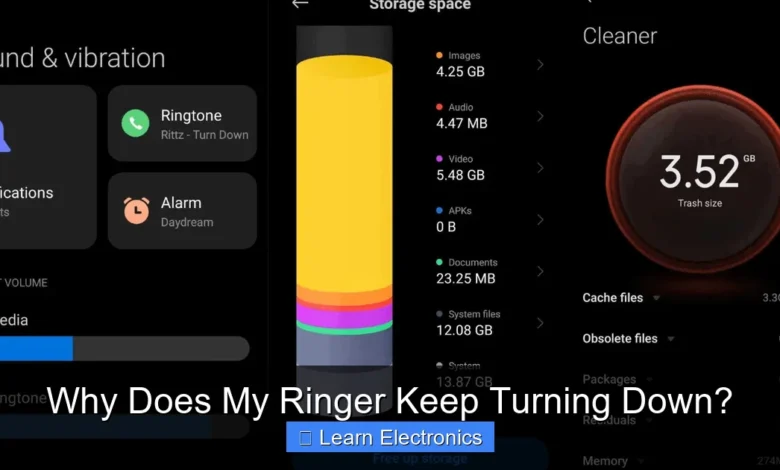
Why Does My Ringer Keep Turning Down? This common frustration often stems from a combination of software settings, hardware malfunctions, or even external interferences. Understanding the underlying causes can help you restore your device’s audio consistency. This phenomenon can significantly impact your daily communications, making timely alerts unreliable.
The erratic behavior of a device’s ringer volume can be perplexing, leaving users wondering if their gadget has a mind of its own. Fortunately, this isn’t usually a sign of a device failing entirely, but rather a symptom of specific settings, interactions, or hardware quirks that can often be identified and remedied. Let’s delve into the intricate world of mobile device acoustics and explore the myriad reasons behind this peculiar issue.
Quick Answers to Common Questions
Why does my phone’s ringer keep turning down on its own?
Often, this happens due to accidental presses of your phone’s volume down button while it’s in your pocket or bag. Additionally, features like “Do Not Disturb” or “Scheduled Quiet Hours” can automatically lower your ringer volume at specific times or locations.
Could an app be causing my ringer to turn down unexpectedly?
Yes, absolutely! Certain apps, especially those related to media, calls, or even some smart home integrations, might have permissions to adjust your volume settings, causing your ringer to turn down. Check the permissions of recently installed apps if you suspect this is the case.
What’s the quickest way to troubleshoot why my ringer keeps turning down?
Start by checking your “Do Not Disturb” settings and any scheduled quiet times or adaptive sound features your phone might have enabled, as these are common culprits. A quick restart can sometimes resolve temporary software glitches affecting your ringer volume too.
📑 Table of Contents
Hardware Malfunctions and Environmental Factors
While often overlooked, physical components and the environment can play a significant role in your ringer volume’s behavior. A malfunctioning volume button or speaker can be the primary culprit, leading to intermittent or continuously decreasing volume levels.
Stuck or Faulty Volume Buttons
One of the most straightforward hardware issues is a physical volume button that is stuck or faulty. If a button is depressed or partially stuck, it might register continuous input, effectively turning the volume down without your conscious action. This can happen due to dirt, debris, or physical damage. Visually inspect the volume buttons for any signs of physical obstruction or damage. Sometimes, a gentle cleaning around the button edges can resolve the issue.
Speaker Hardware Issues
Less common, but still possible, are issues with the speaker itself. If the speaker is partially damaged or has accumulated excessive dust and lint, it might produce sound at a lower perceived volume, even if the software indicates maximum volume. While this doesn’t directly explain why your ringer keeps turning down in terms of software, it explains why you might not hear it clearly. Testing your speaker with various audio types (music, calls, alarms) can help differentiate between a ringer-specific problem and a general speaker issue.
Proximity Sensor Interference
Some devices feature a “pocket mode” or “raise to ear” function that utilizes the proximity sensor. If this sensor becomes dirty, covered, or miscalibrated, it might mistakenly think the phone is against your ear or in a pocket, reducing the ringer volume as a power-saving or user-comfort feature. Cleaning the area around the proximity sensor, usually near the earpiece, can often resolve this.
Software Settings and Operating System Glitches
The majority of ringer volume issues stem from software. Modern operating systems are complex, with numerous settings and features that can inadvertently affect audio output.
Automatic Volume Adjustments and Why Does My Ringer Keep Turning Down?
Many smartphones now include “smart” features designed to enhance user experience. These can include:
- Attention Aware Features: On some iPhones, for instance, the “Attention Aware Features” can detect if you are looking at your phone and lower the volume of alerts. If this feature is enabled and misfires, it could explain the volume reduction.
- Pocket Mode/Smart Silence: Android devices often have similar features that detect when the phone is in a pocket or bag and reduce the ringer volume to prevent excessively loud alerts in quiet environments.
- Do Not Disturb (DND) Schedules: While not turning the volume down completely, scheduled DND modes or “Focus” modes can silence or reduce the volume of notifications at specific times or locations. Always check your DND settings.
- Adaptive Sound Settings: Some phones have features that adapt sound based on ambient noise, which might inadvertently lower the ringer in certain conditions.
These features, while useful, can sometimes be overzealous. Checking and disabling them one by one in your device’s sound or accessibility settings can help identify the culprit.
System Bugs or Software Glitches
Operating systems, despite rigorous testing, can sometimes harbor bugs. A minor software glitch after an update or a random system error can cause the ringer volume to behave erratically.
- Recent Software Updates: If the issue started after a recent OS update, it’s possible a bug was introduced. Checking online forums or the manufacturer’s support pages for similar reports can confirm this.
- Corrupted System Files: Rarely, system files related to audio management can become corrupted, leading to inconsistent volume control.
A simple restart of your device often resolves temporary software glitches. If the problem persists, checking for pending OS updates or, as a last resort, performing a factory reset (after backing up data) might be necessary.
Third-Party Application Interference
The apps we install on our phones often request various permissions, including access to system settings and audio controls. This access, while usually harmless, can sometimes lead to unexpected conflicts.
Apps with Audio Control Permissions
Many apps, especially those related to media, alarms, or communication, are granted permissions to modify system volume. If a poorly coded app, or one with an aggressive ad delivery system, malfunctions, it could inadvertently turn down your ringer volume.
- Media Player Apps: Some media apps might prioritize their own audio playback, overriding system ringer settings.
- Alarm Clock Apps: Custom alarm apps, if not properly configured, might conflict with the main system alarm volume.
- “Boost” or “Cleaner” Apps: These apps, often promising to optimize your phone, can sometimes interfere with core system functions, including volume control, in an attempt to manage resources.
Reviewing the permissions of recently installed apps and observing if the issue began after installing a particular app can provide valuable clues. Booting your phone into safe mode (which disables all third-party apps) can help confirm if an app is the cause.
Notification Profiles and Sound Management Apps
Some users install apps designed to manage sound profiles or notifications, allowing them to switch between “meeting mode,” “silent mode,” etc. While useful, these apps can sometimes conflict with native volume controls or become “stuck” in a specific profile, leading to the impression that your ringer volume is decreasing on its own. Ensure that if you use such an app, it is correctly configured and not overriding your desired ringer settings.
Connectivity Issues and Accessory Conflicts
How your phone connects to other devices can also influence its ringer behavior. Bluetooth devices, headphones, and even certain charging cables can sometimes hijack or alter audio output.
Bluetooth Device Connection
One of the most common causes of perceived ringer volume issues is an active Bluetooth connection. If your phone is connected to a Bluetooth speaker, headphones, or a car’s infotainment system, audio (including the ringer) might be redirected to that device. If the connected device is out of range, turned off, or its volume is set low, you might miss calls or notifications because the sound isn’t coming from your phone’s internal speaker.
- Ghost Connections: Sometimes, a Bluetooth connection might remain active in the background even if the accessory appears disconnected, routing audio away from your phone.
- Automatic Reconnection: If your phone automatically reconnects to a previously paired Bluetooth device, your ringer might suddenly quieten if that device is now active.
Always check your Bluetooth settings and ensure no devices are actively connected when you expect sound from your phone’s speaker. Turning Bluetooth off completely can help diagnose if this is the issue.
Headphone Jack and USB-C Port Issues
A faulty headphone jack (on older phones) or a dirty/damaged USB-C port (which often handles audio output on newer phones) can sometimes trick your device into thinking headphones are connected. If your phone believes headphones are plugged in, it will route audio to them, effectively silencing the internal ringer.
- Debris in Port: Lint, dust, or moisture in the port can create a false connection.
- Damaged Pins: Physical damage to the port’s internal pins can cause intermittent contact, mimicking a connected accessory.
Carefully cleaning the port with a dry, non-conductive tool (like a toothpick or compressed air) can often resolve these issues.
Comprehensive Troubleshooting Steps for Ringer Volume
When facing an erratic ringer, a systematic approach to troubleshooting is best. Here’s a table summarizing common issues and their solutions:
| Problem Category | Specific Issue | Potential Cause | Troubleshooting Steps |
|---|---|---|---|
| Hardware | Volume Button Stuck/Faulty | Debris, physical damage | Inspect buttons, clean around edges, gently manipulate. |
| Speaker Output Low | Dirt, damage to speaker grille | Clean speaker grille, test with other audio sources. | |
| Proximity Sensor Covered | Screen protector, dirt, miscalibration | Clean sensor area, recalibrate if option available. | |
| Software Settings | Automatic Volume Features | Attention Aware, Pocket Mode, Adaptive Sound | Check & disable these features in Sound/Accessibility settings. |
| Do Not Disturb/Focus Mode | Scheduled DND, manual activation | Verify DND schedules, turn off DND. | |
| System Glitches/Bugs | Recent update, temporary error | Restart device, check for OS updates, factory reset (backup first). | |
| Third-Party Apps | App Interference | Audio control apps, media players, ‘optimizer’ apps | Review app permissions, uninstall suspicious apps, boot into Safe Mode. |
| Connectivity | Active Bluetooth Device | Connected headphones, car system, speaker | Turn off Bluetooth, disconnect devices, check paired devices. |
| Headphone/USB-C Port Issue | Debris, damage in port | Clean port gently with compressed air/toothpick, check for “headphone” icon. |
Prevention and Best Practices
To prevent future occurrences of your ringer volume turning down, consider these tips:
- Regular Cleaning: Keep all ports and buttons free of dust and debris.
- Software Hygiene: Be mindful of app permissions, especially those related to system controls. Only download apps from trusted sources.
- Stay Updated: Install official OS updates promptly, as they often include bug fixes.
- Understand Settings: Familiarize yourself with your phone’s sound and accessibility settings, particularly any “smart” volume features.
- Use Safe Mode: When troubleshooting, safe mode is an invaluable tool for isolating app-related issues.
Understanding the “Why Does My Ringer Keep Turning Down?” Phenomenon
The core of this issue lies in the intricate interplay between hardware, the operating system, and user-installed applications. From a hardware perspective, a simple mechanical fault or environmental obstruction can create phantom inputs. Software-wise, the complexity of modern operating systems introduces numerous points where settings, intended for convenience, can misfire or clash. These include “attention-aware” features, scheduled “do not disturb” modes, or even system-level bugs introduced in updates. Furthermore, third-party applications granted broad permissions can inadvertently take control of audio levels, leading to unexpected volume reductions. Finally, external connections like Bluetooth devices or even debris in a headphone jack can redirect audio, making it seem as though the ringer has turned itself down when it’s merely playing elsewhere. Addressing this challenge often requires a methodical approach, checking each of these layers to pinpoint the specific cause of the ringer’s behavior.
The frustration of a disappearing ringer volume is real, but rarely insurmountable. By systematically investigating potential hardware faults, delving into the nuanced layers of software settings, scrutinizing third-party app behavior, and reviewing connectivity, you can diagnose and resolve this common electronics puzzle. Remember, your device is a sophisticated piece of engineering, and its quirks often have logical, explainable causes that are well within your power to troubleshoot and fix.
Frequently Asked Questions
Why does my ringer keep turning down automatically on my phone?
This often happens due to system settings like “Do Not Disturb” mode, “Bedtime Mode,” or “Focus” settings that are scheduled to activate automatically. Certain apps can also override your volume settings, or your phone might interpret being in your pocket as a cue to lower the ringer to prevent loud rings.
Could a “Do Not Disturb” or “Focus” mode be causing my ringer volume to decrease?
Yes, absolutely. “Do Not Disturb” (Android) or “Focus” (iOS) modes are designed to silence or lower notifications and calls during specific times or when certain conditions are met. Check your scheduled DND or Focus settings, as they might be set to activate and reduce your ringer volume without you actively enabling them.
Are there specific apps that can make my ringer keep turning down?
Yes, some apps, particularly those that manage calls, alarms, or device performance, can sometimes interfere with your ringer volume. Security apps or apps with extensive device permissions might inadvertently or intentionally adjust your volume settings. Reviewing app permissions or uninstalling recently added apps can help identify a culprit.
How can I prevent my ringer from continuously decreasing its volume?
To prevent your ringer from decreasing, first check your “Do Not Disturb” or “Focus” settings for any active schedules. Next, review app permissions for any unusual access to volume controls and consider disabling “Pocket Mode” or “Flip to Silence” features if available on your device. Regularly checking for system updates can also resolve known software glitches affecting volume.
Why does my ringer turn down when my phone is in my pocket?
Many phones have a feature designed to prevent accidental loud rings when the device is in a pocket or bag. This “pocket mode” often uses the proximity sensor to detect when the phone is covered and automatically lowers the ringer volume. You can usually find and disable this feature within your phone’s sound or accessibility settings if it’s causing inconvenience.
Is it possible my phone has a hardware issue causing the ringer to turn down?
While less common for the ringer to automatically turn down due to hardware, a faulty volume button could potentially be stuck or intermittently registering presses, leading to volume changes. If software troubleshooting doesn’t resolve the issue, and especially if other volume-related problems occur, a hardware inspection by a professional might be warranted.



