Why Caps Lock Is Beeping?
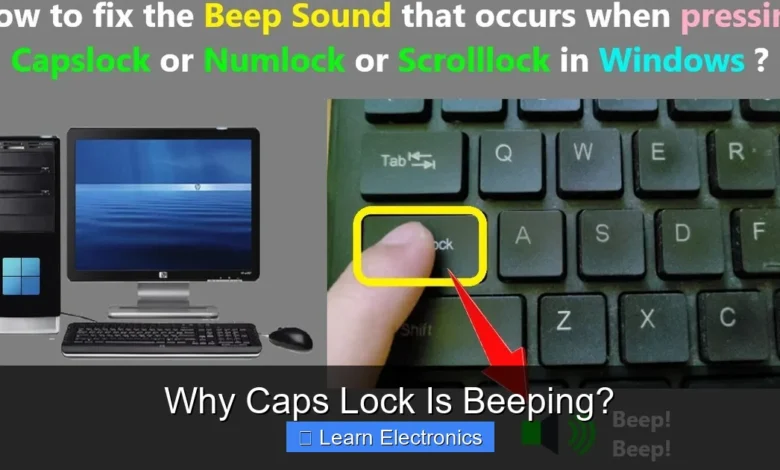
Why Caps Lock Is Beeping? The most common reason for this audible alert is the activation of an accessibility feature in Windows called “Toggle Keys.” This feature provides auditory feedback, specifically a high-pitched beep when you press Caps Lock, Num Lock, or Scroll Lock, to inform users when these toggle keys are engaged or disengaged. Understanding this method is crucial for resolving the unexpected sound.
Often perceived as a minor annoyance, this auditory cue is a deliberate design choice aimed at enhancing usability for individuals who may have difficulty visually confirming the state of these keys. For others, it’s simply a feature that was accidentally enabled, leading to confusion and the desire to silence the constant beeps.
Quick Answers to Common Questions
Why is my Caps Lock key beeping when I press it?
Ah, that’s usually because an accessibility feature called “Toggle Keys” is enabled on your computer! It’s designed to give you an audible alert when you turn on or off Caps Lock, Num Lock, or Scroll Lock, explaining why Caps Lock is beeping.
How can I turn off the Caps Lock beeping sound?
It’s super easy to silence that beep! Just head into your computer’s settings (like Windows Settings or System Preferences), search for “Toggle Keys,” and simply uncheck or toggle off the option to disable it.
Is there any other reason why Caps Lock might be beeping?
While Toggle Keys is by far the most common reason, occasionally a system might beep to indicate a hardware issue or a specific BIOS warning. But if the beep happens only when you press the Caps Lock key itself, it’s almost certainly Toggle Keys doing its job!
📑 Table of Contents
- Understanding Toggle Keys: The Primary Culprit
- How to Disable Toggle Keys (and Stop the Beeping)
- Other Potential Reasons Why Caps Lock Is Beeping
- Troubleshooting a Persistent Caps Lock Beep
- Optimizing Keyboard Accessibility Without Annoying Beeps
- Common Caps Lock Beeping Scenarios and Solutions
- Conclusion
Understanding Toggle Keys: The Primary Culprit
Toggle Keys are a Windows accessibility feature designed to provide auditory alerts for certain keys. Specifically, when activated, your computer will emit a high-pitched beep whenever you press the Caps Lock, Num Lock, or Scroll Lock keys to turn them on, and a low-pitched beep when you press them again to turn them off. This practice is extremely useful for a specific user group.
Who Benefits from Toggle Keys?
- Users with Visual Impairments: For individuals who are visually impaired, confirming whether Caps Lock is on or off by looking at a small indicator light on the keyboard or screen can be challenging or impossible. The audible beep serves as an immediate, clear confirmation.
- Users with Cognitive Disabilities: Some users with cognitive disabilities may find it helpful to receive immediate audio feedback, reinforcing their interaction with the keyboard and ensuring they don’t accidentally leave a toggle key enabled.
- Users with Motor Impairments: For those with fine motor control difficulties, who might inadvertently press keys, the beeping sound provides an instant alert, allowing them to correct their action promptly.
While invaluable for these groups, many users unknowingly enable this feature, leading to the perplexing sound. The primary goal of this technique is to improve accessibility by offering an alternative sensory cue, complementing or replacing visual indicators that might not be accessible to everyone.
How to Disable Toggle Keys (and Stop the Beeping)
Silencing the Caps Lock beep is a straightforward process, primarily involving turning off the Toggle Keys feature within your operating system’s settings. There are a couple of common ways to achieve this on Windows systems.
Method 1: Using Windows Settings (Windows 10/11)
This is the most common and recommended approach for modern Windows versions:
- Open Settings: Click on the Start button, then click the gear icon to open “Settings,” or simply press
Windows key + I. - Navigate to Accessibility: In the Settings window, click on “Accessibility” (on Windows 11) or “Ease of Access” (on Windows 10).
- Select Keyboard: In the left-hand menu, scroll down and click on “Keyboard” under the “Interaction” section.
- Toggle Off Toggle Keys: Under the “Toggle Keys” section, you will see an option labeled “Hear a tone when you press Caps Lock, Num Lock, and Scroll Lock.” Ensure the toggle switch for this option is set to Off.
Once you switch it off, you should immediately notice that the beeping sound for Caps Lock, Num Lock, and Scroll Lock keys has ceased.
Method 2: Using the Quick Keyboard Shortcut
Windows also offers a quick keyboard shortcut to enable or disable Toggle Keys:
- Hold Down Num Lock: Press and hold the
Num Lockkey for approximately five seconds.
You will hear an escalating series of beeps, followed by a confirmation sound, indicating that Toggle Keys have been either enabled or disabled. This method is a quick toggle and can be used if you find yourself needing to switch the feature on or off frequently.
Method 3: Via Control Panel (Older Windows Versions or Alternative Route)
For older Windows versions or if you prefer the classic Control Panel interface:
- Open Control Panel: Search for “Control Panel” in the Start menu and open it.
- Navigate to Ease of Access: Click on “Ease of Access” and then “Ease of Access Center.”
- Make the Keyboard Easier to Use: Click on “Make the keyboard easier to use.”
- Uncheck Toggle Keys: Under the “Make it easier to type” section, ensure that the box next to “Turn on Toggle Keys” is unchecked.
- Apply Changes: Click “Apply” and then “OK” to save your settings.
By following these steps, you can effectively stop the beeping associated with your Caps Lock key, restoring quiet operation to your keyboard.
Other Potential Reasons Why Caps Lock Is Beeping
While Toggle Keys are the most common cause for your Caps Lock beeping, they are not the only possibility. If disabling Toggle Keys doesn’t solve the issue, other factors might be at play, especially related to hardware or software glitches.
Driver Issues
Outdated, corrupt, or incompatible keyboard drivers can sometimes lead to erratic behavior, including unexpected beeping. Your operating system relies on these drivers to communicate correctly with your keyboard.
- How to Check and Update Drivers:
- Press
Windows key + Xand select “Device Manager.” - Expand “Keyboard.”
- Right-click on your keyboard device (e.g., “Standard PS/2 Keyboard” or your specific keyboard model) and select “Update driver.”
- Choose “Search automatically for updated driver software.” If no updates are found, you can also try “Uninstall device” and then restart your computer to allow Windows to reinstall the driver.
- Press
Hardware Malfunction
A physical problem with your keyboard can also trigger unusual sounds or behavior. This is particularly true if the beeping seems random or is accompanied by the key not working correctly.
- Sticky Key: If the Caps Lock key itself is physically stuck in a partially depressed state, it might repeatedly register presses, leading to continuous or intermittent beeping. Try gently cleaning around the key.
- Faulty Keyboard: The internal electronics of the keyboard might be failing. If you have an external keyboard, try connecting a different one to your computer to see if the issue persists. If it stops, your original keyboard is likely faulty. For laptop users, an external keyboard test can help determine if the built-in keyboard is the problem.
BIOS/UEFI Settings
On some computer systems, particularly older ones or those with specialized BIOS/UEFI implementations, there might be low-level settings related to keyboard behavior or error reporting that could involve beeping. This is rare for Caps Lock specifically but worth a brief mention.
- Checking BIOS/UEFI: Access your computer’s BIOS/UEFI settings during startup (usually by pressing
Del,F2,F10, orF12). Look for sections related to “Peripherals,” “Keyboard Settings,” or “Boot Options” for any relevant beeping configurations. Exercise caution when changing BIOS settings.
Third-Party Software Conflicts
Certain applications, especially those that customize keyboard functionality (e.g., gaming software, macro programs, or specialized accessibility tools), can sometimes interfere with standard keyboard behavior and lead to unexpected beeping. This particular issue needs careful investigation.
- Check Background Processes: Open Task Manager (
Ctrl + Shift + Esc) and look for any unfamiliar or recently installed programs running in the background that might be related to keyboard input. Try temporarily disabling or uninstalling such software to see if the beeping stops.
Troubleshooting a Persistent Caps Lock Beep
If you’ve disabled Toggle Keys and checked for common issues, but the beeping persists, it’s time to systematically troubleshoot to pinpoint the exact problem. This approach helps in isolating the cause effectively.
Isolate the Problem: External vs. Built-in Keyboard
If you’re using a desktop PC with an external keyboard, try swapping it out for a different keyboard. If the beeping stops, the issue is with your original keyboard. For laptop users, connect an external USB keyboard. If the external keyboard works without beeping, the problem lies with your laptop’s built-in keyboard.
Rebooting Your Computer
It sounds simple, but a full system reboot can often resolve temporary software glitches or memory issues that might be causing the unexpected beeping. Ensure it’s a full shutdown and restart, not just a sleep or hibernate.
Boot into Safe Mode
Starting Windows in Safe Mode loads only essential system programs and drivers, effectively bypassing most third-party applications. If the Caps Lock beeping stops in Safe Mode, it strongly suggests a conflict with a third-party application or a non-essential driver.
- How to Enter Safe Mode:
- Press
Windows key + Ito open Settings. - Go to “System” > “Recovery” (Windows 11) or “Update & Security” > “Recovery” (Windows 10).
- Under “Advanced startup,” click “Restart now.”
- After restarting, select “Troubleshoot” > “Advanced options” > “Startup Settings” > “Restart.”
- Upon the next restart, you’ll see a list of options; press
F4or4for “Enable Safe Mode.”
- Press
System Restore
If the beeping started recently after installing new software, a driver update, or a system change, performing a System Restore might revert your computer to a previous state where the issue didn’t exist. This can undo problematic changes without affecting your personal files.
- How to Use System Restore: Search for “Create a restore point” in the Windows search bar and open it. Click on “System Restore” and follow the prompts to choose a restore point from before the problem began.
Checking Event Viewer
The Windows Event Viewer logs system events, errors, and warnings. While it might not directly pinpoint “Caps Lock beeping,” it could reveal underlying system errors or driver issues that are contributing to the problem.
- How to Check Event Viewer: Search for “Event Viewer” in the Windows search bar and open it. Navigate to “Windows Logs” > “System” or “Application” and look for any critical or error events that occurred around the time the beeping started.
Optimizing Keyboard Accessibility Without Annoying Beeps
For users who need accessibility features but find the Caps Lock beeping disruptive, there are alternative methods and settings within Windows to enhance keyboard usability without the auditory feedback of Toggle Keys.
Visual Notifications for Key Presses
Instead of sound, Windows can provide visual cues when you press Caps Lock, Num Lock, or Scroll Lock. This is a great alternative for those who need feedback but prefer silence.
- In Windows Settings:
- Go to “Settings” > “Accessibility” > “Keyboard.”
- Look for an option related to visual notifications for toggle keys, or simply ensure that the “Toggle Keys” audio feature is off, relying on your keyboard’s built-in indicator lights instead.
- Many keyboards have small LED lights that illuminate when Caps Lock or Num Lock are active. Ensure these lights are functional and visible.
Sticky Keys
Sticky Keys are another accessibility feature that can be beneficial for users who have difficulty pressing multiple keys simultaneously (e.g., Ctrl+Alt+Del). When enabled, you can press modifier keys (Ctrl, Alt, Shift, Windows key) one at a time, and they will remain “active” until another key is pressed. This doesn’t involve beeping for Caps Lock but is an example of an alternative accessibility aid.
Filter Keys
Filter Keys are designed to ignore brief or repeated keystrokes, which can be helpful for users with tremors or motor control difficulties who might accidentally press a key multiple times. This feature also includes an option for a beep when a key is pressed or accepted, but it’s distinct from the general Toggle Keys beep and can be configured independently.
Customizing Sound Schemes
If you generally like auditory feedback but find the default beeps annoying, you can explore Windows sound schemes. While directly customizing the Toggle Keys sound might be limited, ensuring your system sounds are to your preference can improve the overall experience.
By exploring these options, users can maintain or improve their interaction with the keyboard in a way that suits their individual needs and preferences, without having to tolerate an unwanted Caps Lock beeping sound.
Common Caps Lock Beeping Scenarios and Solutions
To help quickly diagnose and resolve the issue, here’s a table summarizing common scenarios related to your Caps Lock beeping and their typical solutions:
| Scenario | Primary Cause | Solution |
|---|---|---|
| Caps Lock beeps with high/low tones on press. | Toggle Keys feature is enabled. | Disable Toggle Keys via Windows Settings (Accessibility > Keyboard) or by holding Num Lock for 5 seconds. |
| Beeping is random, intermittent, or continuous. | Stuck key, hardware malfunction, or driver issue. | Clean keyboard, test with another keyboard, update/reinstall keyboard drivers. |
| Beeping started after a recent software install or update. | Software conflict or corrupt driver update. | Boot into Safe Mode to check, perform a System Restore, or check for third-party software conflicts. |
| Beeping occurs only on a laptop’s built-in keyboard. | Faulty built-in keyboard or specific laptop driver issue. | Test with an external keyboard, check manufacturer’s drivers, consider professional repair. |
| After disabling Toggle Keys, beeping persists. | Underlying driver issue, hardware fault, or rare BIOS setting. | Thoroughly troubleshoot drivers, test hardware, check BIOS settings (if comfortable). |
Conclusion
The mystery of why Caps Lock is beeping is most frequently solved by identifying and disabling the “Toggle Keys” accessibility feature in Windows. This helpful tool, while invaluable for some users, can become an unexpected source of noise for others who have activated it unknowingly. By following the clear steps to turn off this feature through your system settings or a quick keyboard shortcut, you can typically restore peace and quiet to your typing experience.
However, if the beeping persists, it’s essential to expand your troubleshooting to include other potential culprits such as outdated drivers, hardware malfunctions, or even software conflicts. A systematic approach, including checking drivers, testing alternate keyboards, and utilizing Windows’ diagnostic tools like Safe Mode, will help you efficiently diagnose and resolve the issue. Ultimately, understanding the various reasons behind this auditory feedback ensures you can maintain optimal keyboard functionality and a comfortable computing environment.
Frequently Asked Questions
Why does my Caps Lock key beep when I press it?
This is most commonly due to an accessibility feature called “Toggle Keys” being enabled on your computer. Toggle Keys provides an audio alert (a high-pitched beep when turned on, and a low-pitched beep when turned off) for the Caps Lock, Num Lock, and Scroll Lock keys. It’s designed to help users know the status of these keys without looking at the keyboard lights.
How can I stop my Caps Lock from beeping?
To disable the beeping sound, you need to turn off the “Toggle Keys” feature in your operating system’s settings. On Windows, you can find this in the Ease of Access Center or Accessibility settings under Keyboard. Uncheck the option that says “Turn on Toggle Keys by holding down the NUM LOCK key for 5 seconds” or similar to disable the Caps Lock beeping.
My Caps Lock is still beeping, even after disabling Toggle Keys. What else could it be?
If Toggle Keys is already off and your Caps Lock continues to beep, consider other possibilities. It might be a software-specific notification, a keyboard driver issue, or even a hardware problem with the keyboard itself. You could try updating your keyboard drivers or testing with a different keyboard if possible to resolve the persistent beeping.
Is it normal for Caps Lock to beep, or does it indicate a problem?
While the “Toggle Keys” feature makes Caps Lock beeping a normal and intended behavior for some users, if you haven’t enabled it, it could indicate an unexpected setting change or, less commonly, a software glitch or hardware issue. It’s generally not a critical error, but it’s worth checking your accessibility settings to confirm why your Caps Lock is beeping.



