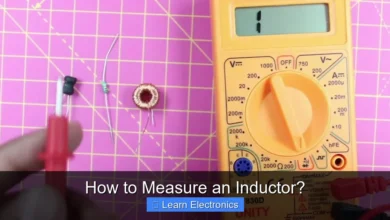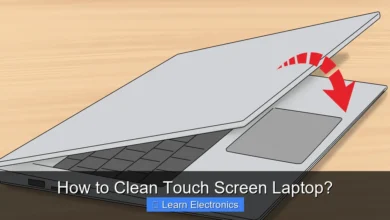How to Test Your Ram?

How to Test Your RAM? The most effective way is by utilizing diagnostic software designed to thoroughly scan your computer’s memory for errors. This process is crucial for identifying and resolving system instability or crashes caused by faulty memory modules, ensuring your computer operates smoothly and reliably.
Performing memory diagnostics helps pinpoint issues that might manifest as Blue Screens of Death (BSODs), application crashes, or general system slowdowns. By systematically checking your RAM, you can proactively address potential hardware failures before they lead to significant data loss or operational disruptions.
Quick Answers to Common Questions
Why should I test my RAM?
If your computer is experiencing frequent crashes, blue screens of death, or general instability, performing a RAM test can help pinpoint if your memory modules are faulty. It’s a crucial step in troubleshooting puzzling system issues and ensuring your PC runs smoothly.
What’s the easiest way to test your RAM on Windows?
For Windows users, the built-in Windows Memory Diagnostic tool is incredibly easy to use! Simply search for “Windows Memory Diagnostic” in your Start menu, and it will guide you through a restart to perform a thorough check of your RAM.
How long does a RAM test usually take?
The time it takes to test your RAM can vary, depending on the amount of memory you have and the thoroughness of the test you run. A basic scan might be quick, but a comprehensive RAM test can often take several hours, so it’s best to start one when you won’t need your computer for a while!
📑 Table of Contents
Why Test Your RAM? Understanding the Symptoms of Bad Memory
Random Access Memory (RAM) is a vital component of your computer, acting as its short-term data storage. When RAM malfunctions, your entire system can become unstable. Recognizing the symptoms of bad memory is the first step in diagnosing and resolving performance issues. Ignoring these signs can lead to frustration and potential data corruption.
Common Indicators of RAM Failure:
- Frequent Blue Screens of Death (BSODs): One of the most common and frustrating symptoms. While BSODs can stem from various issues, memory errors are a prime suspect, often displaying error codes like “MEMORY_MANAGEMENT” or “PAGE_FAULT_IN_NONPAGED_AREA.”
- System Instability and Random Crashes: Your computer might freeze, restart unexpectedly, or crash without any specific error message, especially when running memory-intensive applications or games.
- Application Freezes and Crashes: Specific programs might consistently crash or freeze, particularly if they require a lot of RAM. This could indicate that the faulty memory segment is being accessed by that application.
- Performance Degradation: Your computer might feel sluggish, even with light usage. Opening multiple applications or browser tabs could become noticeably slower.
- Corrupted Files: Files you save might become corrupted, or existing files might suddenly be unreadable. This occurs when data is written incorrectly to or read incorrectly from RAM.
- Graphical Glitches: While often associated with graphics cards, severe RAM issues can sometimes manifest as odd graphical artifacts or display problems.
- Boot Failures: In severe cases, your computer might fail to boot entirely, often accompanied by specific beep codes from the motherboard (if it has a built-in speaker) indicating a memory issue.
If you experience one or more of these symptoms, performing a thorough RAM test should be high on your troubleshooting list. This diagnostic approach helps rule out or confirm memory as the root cause, guiding your next steps towards a stable system.
Preparing for RAM Testing: Essential Pre-Checks and Precautions
Before diving into diagnostic tools, a few preparatory steps can save you time and potential headaches. Ensuring your system is ready for a memory test helps ensure accuracy and prevents further issues.
Initial Checks and Best Practices:
- Back Up Important Data: While unlikely to cause data loss, it’s always prudent to back up critical files before performing any hardware diagnostics.
- Note Down Error Messages: If your system is throwing specific error codes or BSOD messages, jot them down. These can be valuable clues during the diagnostic process.
- Check Physical Connections: Power down your computer, unplug it, and open the case. Gently reseat your RAM modules by pressing down firmly on both ends until the clips snap into place. Sometimes, a loose connection is all that’s needed to resolve intermittent issues.
- Remove Overclocking: If you’ve overclocked your RAM or CPU, revert to stock settings before testing. Overclocking can introduce instability that mimics faulty hardware.
- Understand Your RAM Configuration: Note how many RAM sticks you have and their total capacity. This will be important if you need to test sticks individually.
These preliminary steps are crucial for isolating the problem. Once you’ve completed these checks, you’re ready to proceed with software-based memory diagnostics.
How to Test Your RAM with Built-in Tools
Windows operating systems include a native memory diagnostic tool that can perform a basic scan for errors. While not as exhaustive as third-party tools, it’s an excellent starting point because it requires no additional downloads.
Using Windows Memory Diagnostic:
- Access the Tool:
- Type “Windows Memory Diagnostic” into the Windows search bar and select the application.
- Alternatively, press
Win + R, typemdsched.exe, and press Enter.
- Choose an Option: You will be presented with two options:
- “Restart now and check for problems (recommended)”: This is the preferred option. Your computer will restart immediately and begin the memory test.
- “Check for problems the next time I start my computer”: If you need to save your work, choose this option. The test will run the next time you boot up.
- The Test Process: Your computer will restart and boot into a blue screen displaying the Windows Memory Diagnostic Tool. The test will run automatically, typically taking several minutes. You’ll see a progress bar and any detected errors.
- Viewing Results:
- After the test completes, your computer will reboot back into Windows.
- The test results will usually appear as a notification in the system tray.
- If you miss the notification, you can find the results in the Windows Event Viewer. Press
Win + R, typeeventvwr.msc, and press Enter. Navigate toWindows Logs>System, then filter the log by “MemoryDiagnostics-Results” as the source.
If the Windows Memory Diagnostic reports errors, it’s a strong indication of faulty RAM. If no errors are found but symptoms persist, consider a more rigorous testing method.
Advanced Methods for How to Test Your RAM
For a deeper, more comprehensive analysis of your memory, third-party tools like MemTest86 are considered the industry standard. These tools run outside of the operating system, providing a more thorough and less interfered-with test.
MemTest86: The Gold Standard
MemTest86 is a free, standalone memory testing program that boots from a USB drive. It performs a series of intensive tests to detect even subtle memory errors.
Steps to Use MemTest86:
- Download MemTest86: Visit the official MemTest86 website (ensure you’re downloading from the genuine source). Download the pre-built bootable ISO or USB image.
- Create a Bootable USB Drive:
- Extract the downloaded ZIP file. Inside, you’ll find an image file (e.g.,
memtest86-usb.img) and a utility to write it to a USB drive. - Insert a USB flash drive (4GB or larger, as it will be formatted).
- Run the provided image writing utility (e.g.,
imageUSB.exefor Windows) and follow the on-screen instructions to create the bootable drive.
- Extract the downloaded ZIP file. Inside, you’ll find an image file (e.g.,
- Configure BIOS/UEFI to Boot from USB:
- Restart your computer. As it starts up, repeatedly press the key to enter your BIOS/UEFI settings (commonly
Del,F2,F10, orF12). - Navigate to the “Boot” section and change the boot order to prioritize your USB drive. Alternatively, look for a “Boot Menu” option to select the USB drive directly.
- Save changes and exit BIOS/UEFI.
- Restart your computer. As it starts up, repeatedly press the key to enter your BIOS/UEFI settings (commonly
- Run MemTest86:
- Your computer should now boot from the USB drive and automatically launch MemTest86.
- The test will begin running through multiple passes. A single pass consists of several different test patterns designed to catch various types of memory errors.
- Allow MemTest86 to run for at least 4-8 full passes for a thorough test. Ideally, let it run overnight or for 24 hours if persistent issues are suspected.
- Interpret Results:
- If MemTest86 finds errors, they will be displayed on the screen, often highlighted in red. The presence of even a single error indicates faulty RAM.
- If no errors are reported after several passes, your RAM is likely healthy.
Interpreting Results and Troubleshooting
Once your chosen memory diagnostic tool has completed its run, understanding the results is crucial for effective troubleshooting. The presence or absence of errors dictates your next course of action.
What to Do When Errors Are Found:
- Isolate the Faulty Stick: If you have multiple RAM modules, the goal is to identify which one is defective.
- Power down your computer and remove all but one RAM stick.
- Run the memory test again.
- Repeat this process for each individual stick until you find the one that consistently produces errors.
- If errors only appear when specific sticks are in specific slots, it might indicate a motherboard slot issue rather than the RAM itself.
- Replace the Faulty RAM: Once identified, the faulty RAM stick needs to be replaced. Ensure you purchase a compatible replacement (matching speed, type, and ideally, brand/model to your existing good sticks).
- Check Motherboard Slots: If all your RAM sticks pass individually but fail when two or more are installed, or if errors persist even with new RAM, the issue might be with your motherboard’s RAM slots. This often requires a motherboard replacement.
What to Do When No Errors Are Found (But Symptoms Persist):
If your memory diagnostic tools report no errors after multiple comprehensive passes, but you’re still experiencing system instability, it indicates that RAM is likely not the culprit. You’ll need to broaden your troubleshooting efforts.
- Check Other Hardware:
- Hard Drive/SSD: Run diagnostic tools for your storage drive (e.g., CrystalDiskInfo for health status, or manufacturer-specific utilities).
- CPU: Overheating or instability in the CPU can cause similar symptoms. Monitor CPU temperatures.
- Graphics Card: A failing GPU can cause crashes and visual artifacts. Test with a different card if possible.
- Power Supply Unit (PSU): An insufficient or failing PSU can lead to system instability, especially under load.
- Software Issues:
- Operating System Corruption: Perform a clean installation of your OS or use System File Checker (
sfc /scannow) to check for corrupted system files. - Drivers: Outdated or corrupted drivers can cause system crashes. Update all your drivers, especially for the chipset, graphics, and audio.
- Malware/Viruses: Run a full scan with reputable antivirus software.
- Operating System Corruption: Perform a clean installation of your OS or use System File Checker (
- Overheating: Ensure your system has adequate cooling. Dust buildup or failing fans can lead to components overheating and causing instability.
A systematic approach to troubleshooting is key. By methodically eliminating potential causes, you can eventually pinpoint the root of your computer’s issues.
Common RAM Error Codes and Their Meanings
While specific error messages can vary between diagnostic tools and operating systems, certain patterns and codes are frequently associated with RAM issues. Understanding these can help you quickly identify the problem.
Here’s a table summarizing common error codes you might encounter, particularly in Windows Blue Screens of Death (BSODs) or diagnostic tool outputs:
| Error Code/Message | Common Cause (RAM Related) | Description & Action |
|---|---|---|
| MEMORY_MANAGEMENT (0x0000001A) | General RAM corruption/failure | Indicates severe memory corruption or a complete failure of a RAM module. Often the most direct sign of bad RAM. Replace faulty stick(s). |
| PAGE_FAULT_IN_NONPAGED_AREA (0x00000050) | Requested data not found in memory | The system tried to access a page of memory that was not present. Can be faulty RAM, bad drivers, or corrupted system files. Start with RAM test. |
| IRQL_NOT_LESS_OR_EQUAL (0x0000000A) | Driver trying to access restricted memory | Often a driver issue, but can be triggered by RAM errors causing data corruption that confuses drivers. Test RAM, then update drivers. |
| KMODE_EXCEPTION_NOT_HANDLED (0x0000001E) | Kernel-mode program caused an exception | A component in kernel-mode failed. Can be faulty RAM, corrupt drivers, or hardware incompatibilities. Prioritize RAM test. |
| BAD_POOL_CALLER (0x000000C2) | Invalid request to memory pool | A driver made an invalid request for memory. Can be bad drivers, but also memory issues. Test RAM, then check drivers. |
| UNEXPECTED_KERNEL_MODE_TRAP (0x0000007F) | CPU generated a trap not handled by the kernel | Indicates hardware failure, often memory related, but can also be CPU or motherboard. RAM testing is a critical first step. |
| Corrupted files / Data errors | Data written/read incorrectly | Files saved become unreadable or contain errors. A classic symptom of faulty RAM mismanaging data. |
Even if an error code isn’t exclusively a RAM issue, the memory test remains a fundamental diagnostic step. It helps rule out or confirm memory as a contributing factor, narrowing down the potential causes of your system’s instability.
By understanding these common indicators and rigorously testing your memory, you can proactively address problems and ensure the long-term health and stability of your computer. Regularly performing a thorough memory check, especially after system upgrades or experiencing unexplained crashes, is a good practice for any PC user.
Frequently Asked Questions
Why is it important to test my RAM?
Testing your RAM can help identify potential hardware issues that cause system instability, crashes, or performance problems. Regular checks can catch failing modules before they lead to data corruption or significant downtime.
What are the best tools to test RAM on my computer?
Windows users can utilize the built-in Windows Memory Diagnostic tool, which is easy to access and run. For more comprehensive and in-depth testing, many technicians recommend third-party utilities like MemTest86, which runs from a bootable USB drive.
How long does it usually take to test my RAM completely?
The duration of a RAM test varies depending on the amount of installed memory and the thoroughness of the selected test. A basic diagnostic might take 20-30 minutes, while a comprehensive, multi-pass test using tools like MemTest86 can run for several hours or even overnight to ensure maximum accuracy.
What are common symptoms that indicate I might have failing RAM?
Signs of bad RAM often include frequent system crashes (blue screens of death), random reboots, applications freezing or not launching, and general system slowdowns. You might also encounter strange graphics glitches or difficulty installing new software.
If my RAM test fails, what steps should I take next?
If your RAM test indicates errors, first try re-seating your RAM modules in their slots to ensure proper connection. If errors persist, identify the faulty stick by testing modules individually, and then consider replacing the problematic memory module.