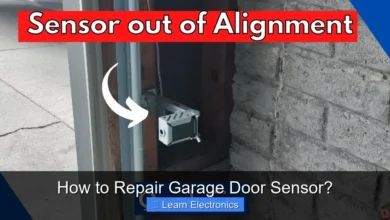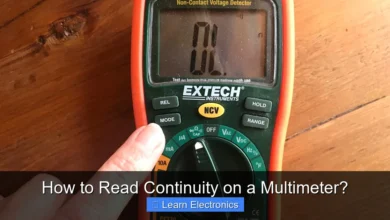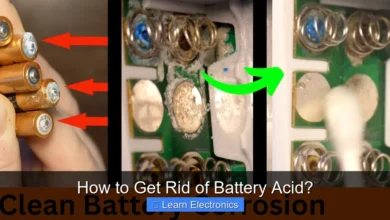How to Right Angle Bnc Kicad?
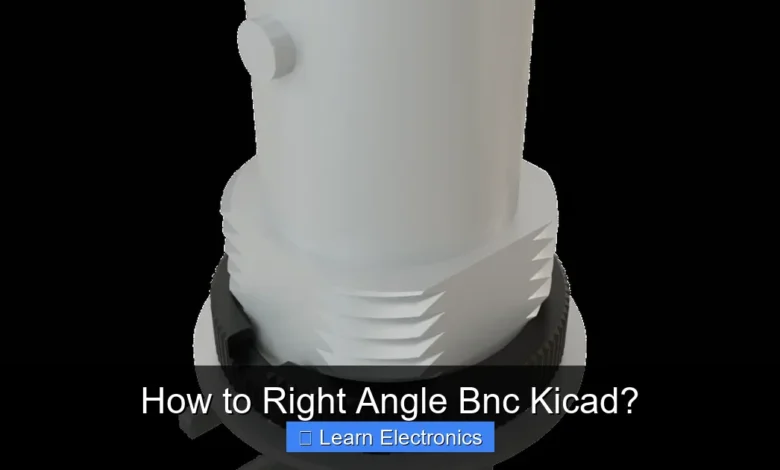
To implement a right angle BNC connector in KiCad, the process involves carefully selecting or creating the correct schematic symbol and PCB footprint, then integrating it into your design with a focus on mechanical fit and signal integrity. This technique ensures that your BNC connectors properly align with enclosure openings and maintain optimal electrical performance. Mastering this method is crucial for professional and hobbyist electronics designers aiming for robust and functional PCB layouts.
Understanding the specific requirements of right angle BNC connectors within a CAD environment like KiCad can significantly streamline your design workflow. This guide will walk you through the essential steps, from initial component selection to final layout verification, ensuring a successful integration.Quick Answers to Common Questions
Where can I find a Right Angle BNC KiCad footprint?
You might find generic options in KiCad’s default libraries, but for a specific model, checking the component manufacturer’s website or community repositories like SnapEDA is usually your best bet for a proper Right Angle BNC KiCad footprint.
Is it hard to create my own Right Angle BNC KiCad footprint?
Not at all! KiCad’s Footprint Editor makes it straightforward. Just grab the datasheet dimensions for your Right Angle BNC, pay close attention to pad sizes, drill holes, and the mechanical outline, and you’ll have your custom Right Angle BNC KiCad footprint ready in no time.
What should I watch out for when placing a Right Angle BNC in KiCad?
Mechanical fit is key! Always double-check the component’s datasheet for accurate mounting hole positions and the overall body dimensions to ensure your Right Angle BNC KiCad part aligns perfectly with your enclosure and other board components.
📑 Table of Contents
- Understanding Right Angle BNC Connectors in KiCad Design
- Finding or Creating the Right Angle BNC KiCad Footprint and Symbol
- Integrating the Connector into Your Schematic and Layout
- Final Checks and Verification for Right Angle BNC KiCad Implementation
- Troubleshooting Common Issues with Right Angle BNC Connectors in KiCad
- Conclusion
Understanding Right Angle BNC Connectors in KiCad Design
Right angle BNC connectors are a specific type of coaxial connector commonly used in RF applications, test equipment, and video systems. Their distinguishing feature is the 90-degree bend, which allows the cable to exit parallel to the PCB surface, saving vertical space and facilitating neat cable management within enclosures. When designing with these components in KiCad, it’s vital to consider both their electrical characteristics and their significant mechanical footprint.
Electrically, BNC connectors are designed for impedance-matched connections, typically 50Ω or 75Ω, and demand careful routing to maintain signal integrity, especially at higher frequencies. Mechanically, the right angle form factor dictates a specific PCB footprint that accounts for the connector body, mounting holes, and the coaxial signal pin. Unlike straight connectors, right angle variants often extend beyond the board edge or require substantial clearance on the PCB surface. Accurate component selection from a manufacturer’s datasheet is the first critical step to ensure compatibility with your KiCad design.
Before diving into KiCad, gather all necessary information: the connector’s part number, its datasheet, and any associated mechanical drawings. These documents will provide crucial details such as pin assignments, recommended pad sizes, mounting hole diameters, and the overall dimensions required for accurate footprint creation or verification. Ignoring these details can lead to manufacturing issues, from ill-fitting components to signal degradation.
Finding or Creating the Right Angle BNC KiCad Footprint and Symbol
The core of successfully integrating any component into KiCad, especially a specialized one like a right angle BNC, lies in having an accurate schematic symbol and a precise PCB footprint. KiCad offers several options for obtaining these assets.
Utilizing Existing KiCad Libraries
KiCad’s standard libraries include a vast collection of common components. It’s always worth checking if a suitable right angle BNC symbol and footprint already exist. Navigate to the symbol editor for schematic symbols and the footprint editor for PCB footprints. Search using keywords like “BNC,” “coax,” or “connector BNC.” Pay close attention to the specific dimensions, pin count, and mounting style (e.g., through-hole, surface-mount) to ensure it matches your chosen connector. If you find a close match, always verify it against the manufacturer’s datasheet. Sometimes, minor modifications to an existing footprint are sufficient.
Importing from Manufacturer-Provided Files
Many connector manufacturers provide KiCad-compatible files (e.g., .lib for symbols, .kicad_mod for footprints, or even STEP models for 3D views). This is often the most reliable method as these files are created with accuracy directly from the manufacturer’s specifications. Download these files and add them to your custom KiCad libraries. This approach significantly reduces the risk of errors associated with manual creation.
Creating Custom KiCad Right Angle BNC Footprints and Symbols
If no suitable existing or manufacturer-provided files are available, you’ll need to create your own. This requires careful attention to detail:
- Symbol Creation: In the symbol editor, draw a clear representation of the connector with correct pin names and numbers. For a BNC, you’ll typically have a signal pin and a ground pin.
- Footprint Creation: This is the more critical step. Use the manufacturer’s datasheet to draw the pads (for signal and ground), mounting holes, and a clear silkscreen outline representing the connector’s body. Ensure pad sizes and shapes are correct for soldering, and through-hole diameters match the connector pins. Pay special attention to the large pads for the ground shield and any mechanical mounting tabs, as these often require larger holes or specific shapes. Don’t forget to define the courtyard and fabrication layers for manufacturing clearances.
Integrating the Connector into Your Schematic and Layout
Once you have a reliable symbol and footprint, the integration process begins within your KiCad project. Start by adding the BNC symbol to your schematic and connecting it to the relevant signals and ground.
Schematic Integration
Place the right angle BNC symbol onto your schematic sheet. Connect the central pin (signal) to your RF trace or signal line, and ensure the outer shield (ground) is properly connected to your circuit’s ground plane. Use appropriate net labels to keep your schematic clear and readable. Double-check pin assignments against the symbol and datasheet to prevent mismatches during layout. Proper schematic annotation helps avoid errors down the line, especially when dealing with high-frequency signals.
PCB Layout Considerations for Right Angle BNC Connectors
The PCB layout phase is where the mechanical and electrical challenges of a right angle BNC connector truly manifest.
| Aspect | Description | KiCad Action |
|---|---|---|
| Placement | Ensure connector aligns with enclosure, provides cable clearance, and avoids interference with other components. Often placed at board edge. | Use 3D viewer; check clearances (e.g., keep-out zones). |
| Signal Integrity | Maintain controlled impedance for RF signals. Minimize stub length and sharp bends. | Use trace width calculator, tune trace length; avoid 90-degree trace bends. |
| Grounding | Robust ground connection for shield and signal return path. Multiple vias for through-hole connections. | Connect shield pads directly to ground plane with sufficient vias. |
| Mounting Holes | Correct diameter for mechanical stability; ensure pads are connected to ground plane for RF shielding. | Verify hole sizes; connect pads to ground via zones or thermal reliefs. |
| Clearances | Adequate space around the connector for assembly and thermal relief. | Define component courtyard and ensure no other components overlap. |
When positioning the connector, consider the overall system. If it’s intended to mate with an enclosure, verify its exact position and orientation using KiCad’s 3D viewer. The connector’s body must not interfere with other components on the PCB or the enclosure. Trace routing for the central signal pin should maintain a consistent impedance, typically 50Ω. This often involves calculating the correct trace width based on your PCB stackup and using a solid ground plane beneath the trace. Route the signal trace as directly as possible from the BNC, avoiding unnecessary bends or vias that could introduce impedance discontinuities. Ensure the large ground pads of the connector are firmly connected to your ground plane with multiple vias, especially for through-hole types, to minimize inductance and provide an effective RF shield.
Final Checks and Verification for Right Angle BNC KiCad Implementation
Before generating manufacturing files, a thorough review of your KiCad project is essential. This stage helps catch any errors that could compromise the functionality or manufacturability of your PCB with the right angle BNC connector.
Design Rule Check (DRC)
Run KiCad’s DRC tool to identify common layout issues such as trace spacing violations, unrouted nets, or silk screen overlap. Ensure your design rules are configured to account for any specific requirements of your BNC connector, such as minimum clearances around its body or specific pad-to-trace clearances.
Electrical Rule Check (ERC)
The ERC tool in KiCad verifies the electrical connections in your schematic. It checks for issues like unconnected pins, multiple power outputs on the same net, or unpowered components. While less critical for a simple connector, it’s good practice to ensure all BNC pins are correctly assigned and connected.
3D Viewer Inspection
KiCad’s 3D viewer is an invaluable tool for mechanical verification. Use it to visualize how the right angle BNC connector will sit on the PCB. Pay close attention to:
- Component Overlaps: Ensure no other components conflict with the BNC’s body or its cable clearance area.
- Enclosure Fit: If you have a 3D model of your enclosure, importing it into KiCad (or comparing with the PCB in a separate CAD tool) will help confirm that the BNC aligns perfectly with any cutout.
- Mechanical Stress: Verify that the connector’s pins are seated correctly and that any mounting holes align.
Manufacturer’s Footprint Verification
Even if you used a manufacturer-provided footprint, it’s wise to cross-reference it with the datasheet one last time. Pay attention to pad dimensions, drill hole sizes, and silkscreen markings. Some manufacturers provide a “recommended land pattern” which is the most accurate representation.
Troubleshooting Common Issues with Right Angle BNC Connectors in KiCad
Even with careful design, issues can arise. Knowing how to troubleshoot them effectively will save time and frustration.
Footprint Mismatches
Problem: The physical connector doesn’t fit the pads on the PCB, or pins don’t align.
Solution: This is usually due to an incorrect footprint. Go back to the manufacturer’s datasheet. Measure the physical connector if you have one. In KiCad’s footprint editor, precisely adjust pad positions, sizes, and drill hole diameters. Ensure the origin of your footprint matches the datasheet’s reference point. Always compare against the datasheet’s recommended land pattern, not just a generic BNC footprint.
Signal Integrity Problems
Problem: Poor signal performance, reflections, or excessive noise, especially at higher frequencies.
Solution:
- Impedance Mismatch: Re-calculate trace width for your PCB stackup to ensure 50Ω (or 75Ω) impedance. Use online impedance calculators or KiCad’s built-in tools.
- Grounding Issues: Ensure the BNC shield is robustly connected to a continuous ground plane with multiple vias. Avoid thin traces for ground connections.
- Stub Lengths: Minimize any un-terminated trace segments (stubs) from the BNC to the main signal path. Route directly.
- Bends: Use gradual curves or chamfered corners for RF traces instead of sharp 90-degree bends.
Mechanical Interference
Problem: The BNC connector clashes with an enclosure wall, another component, or a cable cannot be easily connected.
Solution:
- 3D Viewer: Use KiCad’s 3D viewer extensively. Import a simplified 3D model of your enclosure if possible.
- Component Placement: Adjust the BNC’s position on the PCB. Ensure adequate clearance for the connector body and the mating cable. Sometimes, moving other components or increasing board size is necessary.
- Datasheet Check: Re-verify the connector’s overall dimensions (length, width, height) against the datasheet.
Assembly Difficulties
Problem: Difficulty soldering the connector, or it doesn’t sit flat on the board.
Solution:
- Pad Sizes: Ensure pad sizes are appropriate for soldering. Too small, and it’s difficult; too large, and it can wick solder away.
- Thermal Reliefs: For large ground pads connected to a ground plane, use thermal reliefs to prevent excessive heat sinking during soldering, which can make it hard to get a good joint.
- Mounting Holes: Confirm mounting hole sizes are accurate and that any mechanical tabs align without force.
Conclusion
Integrating right angle BNC connectors into your KiCad designs requires a meticulous approach, blending electrical considerations with crucial mechanical planning. By diligently selecting or creating accurate symbols and footprints, paying close attention to PCB layout details like impedance matching and grounding, and performing thorough final checks, you can ensure a robust and functional end product. This comprehensive guide provides the necessary steps and troubleshooting tips to successfully master the process of incorporating these specialized connectors into your next electronic project.
Frequently Asked Questions
Where can I find a suitable right angle BNC connector footprint in KiCad?
KiCad’s standard libraries might not always include every specific right angle BNC footprint variation. You should first check the `Connector_Coaxial` library for common BNC types. If an exact match isn’t available, you might need to import one from a manufacturer’s library or a community repository like SnapEDA, ensuring it perfectly matches your chosen physical right angle BNC connector.
How do I create a custom right angle BNC footprint in KiCad’s Footprint Editor?
To create a custom footprint, open the Footprint Editor and start a new footprint, referencing your specific right angle BNC connector’s datasheet. Carefully define the pad dimensions, pin pitch, and mounting holes according to the manufacturer’s specifications. Don’t forget to include silkscreen outlines, courtyard boundaries, and potentially a 3D model path for accurate representation.
What are important PCB layout considerations when using a right angle BNC connector in KiCad?
When placing a right angle BNC, consider its physical protrusion off the board edge, ensuring it clears any enclosure or other components. Pay attention to signal integrity for the coaxial connection, maintaining a controlled impedance trace if necessary, and use proper ground plane stitching around the connector. Ensure adequate mechanical support through mounting holes.
How do I represent a right angle BNC connector in my KiCad schematic?
For the schematic, you’ll typically use a generic coaxial connector symbol from the `Connector` or `Connector_Coaxial` library in KiCad. Assign the correct footprint (whether standard, imported, or custom for your right angle BNC) to this symbol in the symbol properties. Ensure your schematic symbol correctly reflects the pinout of your specific right angle BNC connector, usually signal and ground.