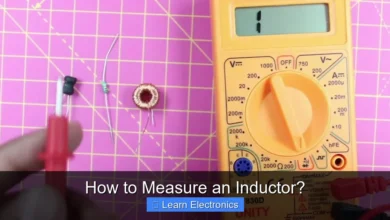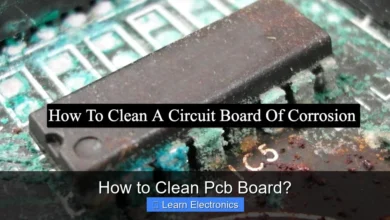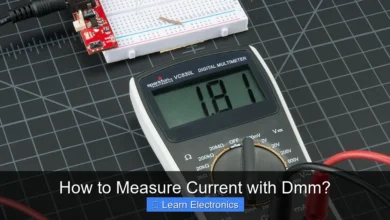How to Clean Touch Screen Laptop?
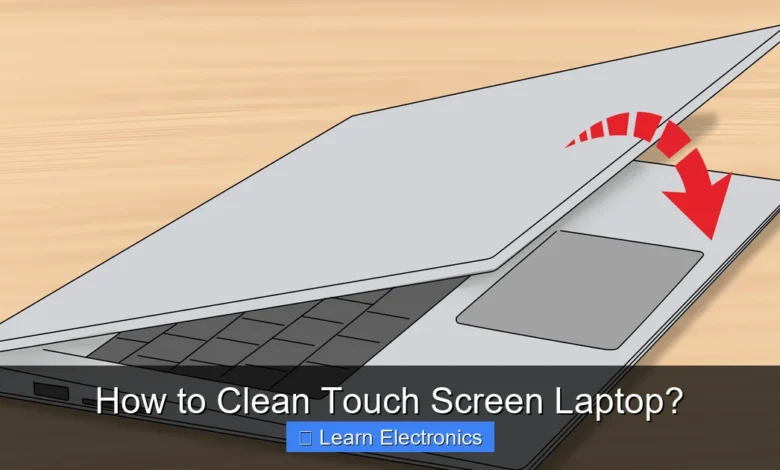
How to Clean Touch Screen Laptop? involves a gentle, multi-step process that prioritizes safety and effectiveness. Mastering this technique ensures your display remains pristine, responsive, and free from damage. Adopting a proper cleaning approach is crucial for maintaining the longevity and visual clarity of your device, enhancing your overall user experience.
Quick Answers to Common Questions
What’s the best way to start cleaning my touch screen laptop?
First things first, always power down and unplug your laptop completely for safety. Then, gently wipe away any loose dust or debris with a clean, dry microfiber cloth before applying any liquid.
What cleaning solutions are safe to use on my touch screen?
For how to clean touch screen laptop effectively and safely, a small amount of distilled water on a microfiber cloth is often enough. For tougher smudges, a specialized electronics screen cleaner or a 50/50 mix of distilled water and white vinegar applied to the cloth works wonders.
How often should I clean my touch screen laptop?
The frequency for cleaning your touch screen laptop depends on your usage, but a quick wipe-down once a week is a great habit. Aim for a deeper clean every couple of weeks to keep it sparkling and hygienic.
📑 Table of Contents
- Why Proper Touch Screen Cleaning Matters
- Essential Tools for a Safe and Effective Clean
- Step-by-Step Guide: The Gentle Cleaning Process
- Advanced Tips for Stubborn Stains and Disinfection to Clean Touch Screen Laptop
- Common Mistakes to Avoid When Cleaning Your Touch Screen Laptop
- Maintaining a Clean Screen: Daily Habits and Long-Term Care
- Recommended vs. Not Recommended Cleaning Agents/Tools
Why Proper Touch Screen Cleaning Matters
Touch screen laptops are fantastic for their intuitive interactivity, but this constant interaction inevitably leads to smudges, fingerprints, dust, and grime accumulation. Unlike traditional displays, touch screens are directly exposed to oils from our skin, food particles, and environmental pollutants. Neglecting regular cleaning not only diminishes the visual quality but can also impact the screen’s responsiveness and hygiene. A dirty screen can make text and images appear blurry, reduce the accuracy of touch inputs, and even harbor bacteria.
Protecting Your Investment
Your touch screen laptop is a significant investment, and proper maintenance is key to extending its lifespan. Using the wrong cleaning methods or harsh chemicals can permanently damage the anti-glare coating, scratch the display, or even degrade the touch sensor functionality. A careful, systematic approach safeguards your device against these potential harms, preserving its aesthetic appeal and operational integrity for years to come.
Maintaining Responsiveness and Clarity
A pristine screen is not just about looks; it’s about performance. Grease and dirt can create a barrier between your finger and the screen, leading to unresponsive touches or ghost touches. By keeping your screen impeccably clean, you ensure that every swipe, tap, and pinch registers accurately and smoothly. Furthermore, a clear screen reduces eye strain, making your computing experience more comfortable and enjoyable, especially during long working sessions or media consumption.
Essential Tools for a Safe and Effective Clean
Before you begin the cleaning process, gathering the right tools is paramount. Using inappropriate materials can lead to scratches, streaks, or damage to your screen’s delicate surface. Stick to items specifically designed for electronics or those known to be safe.
The Right Cleaning Solutions
- Distilled Water: For light cleaning, distilled water is often sufficient. It leaves no mineral residue, which can cause streaks.
- Specialized Screen Cleaning Solutions: Many reputable brands offer alcohol-free, ammonia-free, and phosphate-free cleaning sprays specifically formulated for electronics screens. These solutions are designed to dissolve grease and fingerprints without harming coatings.
- Isopropyl Alcohol (IPA) – Diluted: In some cases, a highly diluted solution of isopropyl alcohol (70% IPA mixed with 30% distilled water) can be effective for disinfection, but it should be used sparingly and only if recommended by your laptop manufacturer. Always spray onto a cloth, not directly onto the screen.
Appropriate Wipes and Cloths
- Microfiber Cloths: These are your best friends for screen cleaning. High-quality microfiber cloths are incredibly soft, lint-free, and excel at trapping dust and absorbing oils without scratching. Always use a clean, fresh cloth.
- Lint-Free Cotton Swabs: Useful for getting into tight corners or around the screen’s bezel.
Avoiding Harmful Substitutes
Never use:
- Paper towels or tissues: These are abrasive and can scratch your screen or leave lint.
- Rough cloths: Any fabric that isn’t soft and lint-free should be avoided.
- Window cleaners (Windex, etc.): These often contain ammonia, alcohol, or other harsh chemicals that can strip protective coatings from your screen.
- Abrasive cleaners, scourers, or chemical solvents: These will cause irreparable damage.
Step-by-Step Guide: The Gentle Cleaning Process
Follow these steps carefully to ensure a safe and thorough clean for your touch screen laptop.
Preparation is Key
- Power Down: The very first and most crucial step is to completely power off your laptop and unplug it from any power source. This prevents accidental inputs, protects against short circuits, and makes it easier to see dirt and smudges against a dark screen.
- Remove Peripherals: Disconnect any USB devices, external monitors, or other peripherals.
- Work in a Well-Lit Area: A good light source will help you identify all the dirty spots and ensure you don’t miss anything.
Initial Dust Removal
Start by gently removing loose dust and debris. This prevents scratching the screen when you proceed with a wet clean.
- Air Blower: Use a can of compressed air (holding it upright and at a distance) or a manual air blower to puff away dust particles from the screen surface and around the edges.
- Dry Microfiber Wipe: Gently wipe the screen in a single direction (e.g., from top to bottom) with a clean, dry microfiber cloth. Do not press hard. This will pick up most of the surface dust.
The Wet Clean – Applying the Solution
Now it’s time to tackle fingerprints and smudges.
- Spray onto Cloth, Not Screen: Lightly mist your chosen screen cleaning solution (or distilled water) onto a clean microfiber cloth. The cloth should be damp, not soaking wet. Never spray liquid directly onto the screen, as it can seep into gaps and damage internal components.
- Gentle Wiping Motion: Starting from one corner, gently wipe the screen in broad, even strokes. You can use a circular motion or horizontal/vertical strokes. Avoid excessive pressure. Work your way across the entire screen, ensuring you cover all areas.
- Focus on Smudges: For stubborn smudges, gently rub the area with the damp cloth. Do not scrub aggressively.
Buffing for a Streak-Free Finish
Once you’ve removed the dirt, a final buff will ensure a perfectly clear, streak-free display.
- Use a Dry Side: Flip your microfiber cloth to a clean, dry section, or use a second, completely dry microfiber cloth.
- Polish Gently: Using the dry cloth, gently polish the screen in light, circular motions until all moisture has evaporated and the screen is crystal clear and free of streaks.
- Check Corners: Use a lint-free cotton swab, lightly dampened if necessary, to clean the edges and corners where dust and grime tend to accumulate.
Advanced Tips for Stubborn Stains and Disinfection to Clean Touch Screen Laptop
Sometimes, basic cleaning isn’t enough. Here’s how to deal with more challenging situations and keep your screen hygienic.
Dealing with Grease and Fingerprints
Persistent grease and fingerprints often require a bit more attention. A dedicated screen cleaner is usually more effective than just distilled water for these. If using a screen cleaner, follow the manufacturer’s instructions carefully. A very slightly damp cloth with a tiny drop of mild dish soap (highly diluted in distilled water, then applied to the cloth, not the screen) can be used as a last resort for extreme greasiness, but ensure you thoroughly wipe it off with a damp, clean microfiber cloth and then dry with another clean cloth to avoid residue.
Disinfecting Your Display Safely
In the age of heightened health awareness, disinfecting your screen can be important. For this purpose, a solution of 70% isopropyl alcohol and 30% distilled water can be used. Again, spray it onto a clean microfiber cloth until it’s damp, then wipe the screen gently. Allow the screen to air dry. Always check your laptop’s manufacturer guidelines, as some coatings may be sensitive even to diluted alcohol. For daily sanitization, a UV-C light sanitizer designed for electronics can be a contact-free alternative.
Screen Protectors and Their Care
If your laptop has a screen protector, cleaning it is generally safer than cleaning the bare screen, as the protector acts as a sacrificial layer. However, the same rules apply: use gentle methods, microfiber cloths, and approved cleaning solutions. Some screen protectors might be more resilient to certain chemicals than the original screen, but it’s always best to err on the side of caution. If the protector itself gets scratched or irreparably dirty, it’s designed to be replaced.
Common Mistakes to Avoid When Cleaning Your Touch Screen Laptop
Knowing what not to do is just as important as knowing what to do when taking care of your device. These common pitfalls can lead to permanent damage.
Using Abrasive Materials
Never use paper towels, tissues, rough cloths, or even the sleeve of your shirt. These materials, no matter how soft they feel to you, can contain tiny wood fibers or synthetic materials that are abrasive enough to create micro-scratches on your screen’s surface. Over time, these scratches accumulate, making your screen dull and hazy.
Over-Saturating the Screen
Spraying liquids directly onto the screen or using a soaking wet cloth is a recipe for disaster. Liquid can seep into the gaps around the display bezel, reaching internal components and causing electrical shorts or corrosion. Always dampen the microfiber cloth away from the laptop, ensuring it’s only moist, not dripping wet.
Harsh Chemicals and Solvents
Avoid cleaners containing ammonia (like window cleaner), alcohol (unless properly diluted IPA and specifically approved), acetone, benzene, or paint thinner. These harsh chemicals can strip the anti-glare, anti-fingerprint, or oleophobic coatings that protect your touch screen, leading to permanent discoloration, haziness, or reduced touch sensitivity. Always check the ingredients list before using any cleaning product on your screen.
Maintaining a Clean Screen: Daily Habits and Long-Term Care
Regular maintenance is easier than intensive cleaning, and a few simple habits can keep your screen looking great all the time.
Quick Daily Wipes
A quick, dry wipe with a clean microfiber cloth at the end of each day can remove light fingerprints and dust before they build up. This routine takes seconds but makes a significant difference in preventing heavy grime accumulation.
Regular Deep Cleans
Depending on your usage, aim for a thorough clean using a damp microfiber cloth and screen cleaner every week or two. If you use your laptop heavily or share it with others, increase the frequency.
Proper Storage and Handling
- Close Gently: Always close your laptop lid gently to avoid trapping debris or applying uneven pressure to the screen.
- Use a Sleeve/Case: When transporting your laptop, use a padded sleeve or case to protect it from dust, spills, and physical impact.
- Avoid Touching Unnecessarily: While it’s a touch screen, try to minimize unnecessary touches to keep it cleaner longer.
- Wash Hands: Always use your laptop with clean hands to reduce the transfer of oils and dirt to the screen.
Recommended vs. Not Recommended Cleaning Agents/Tools
To help you quickly identify what to use and what to avoid, consult this table:
| Recommended | Not Recommended |
|---|---|
| Clean Microfiber Cloths | Paper Towels, Tissues, Rough Cloths |
| Distilled Water | Tap Water (can leave mineral residue) |
| Specialized Screen Cleaning Solutions (alcohol/ammonia-free) | Window Cleaners (e.g., Windex), Harsh Solvents (Acetone, Benzene) |
| 70% Isopropyl Alcohol (diluted, for disinfection, check manufacturer) | Undiluted Alcohol, Ammonia, Bleach |
| Canned Air or Manual Air Blower | Direct Air from Mouth (can spread moisture/bacteria) |
| Lint-Free Cotton Swabs (for edges) | Abrasive Sponges or Scourers |
By adhering to this guide, you can confidently approach the task of cleaning your touch screen laptop, ensuring it remains a responsive, vibrant, and hygienic tool for all your computing needs. Regular, gentle maintenance will not only preserve its appearance but also its functionality and longevity.
Frequently Asked Questions
What’s the best way to clean my touch screen laptop?
Start by turning off and unplugging your laptop before cleaning. Use a clean, dry, lint-free microfiber cloth to gently wipe the touch screen, removing dust and loose particles. For tougher smudges, lightly dampen a corner of the cloth with distilled water or a specialized screen cleaner (applied to the cloth, not directly to the screen).
What cleaning products should I avoid on my touch screen laptop?
Never use harsh chemicals such as ammonia-based cleaners (like Windex), alcohol (unless specified safe and diluted), abrasive cleaners, or paper towels. These substances can damage the anti-reflective coating, scratch the screen, or leave behind lint and residue. Always opt for distilled water or screen cleaners specifically designed for electronics.
How often should I clean my touch screen laptop?
The frequency depends on usage, but a quick wipe with a dry microfiber cloth every few days or weekly is a good practice to prevent dust buildup. A deeper clean with a slightly damp cloth can be done every few weeks or whenever you notice significant smudges or fingerprints affecting visibility on your touch screen laptop. Regular maintenance helps preserve the screen’s quality.
How do I remove stubborn fingerprints and smudges from my touch screen?
For stubborn marks, lightly dampen a corner of your microfiber cloth with distilled water or an electronics-safe screen cleaning solution. Gently wipe the affected area in small circular motions, applying minimal pressure to your touch screen. Immediately follow up with a dry part of the microfiber cloth to absorb any remaining moisture and buff the screen dry.
What materials do I need to clean my touch screen laptop effectively?
You’ll primarily need a high-quality, lint-free microfiber cloth, ideally one designed for electronics or optical lenses. For deeper cleaning, distilled water is a safe choice, or you can use a screen cleaning solution specifically formulated for LCD, LED, or touch screens. Avoid using paper towels, tissues, or rough cloths as they can scratch your touch screen laptop.