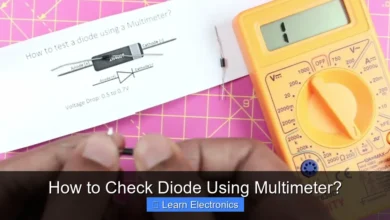How to Charge Laptop in Car?

How to Charge Laptop in Car? It’s simpler than you might think, primarily involving the use of a power inverter, a DC-to-DC charger, or a USB-C Power Delivery (PD) car charger connected to your vehicle’s 12V power outlet. This ingenious method allows you to stay productive and powered up even when away from traditional wall sockets, transforming your car into a mobile office or entertainment hub.
The practice of powering electronics on the go has become essential for road warriors, campers, and anyone needing portable energy. Understanding the right approach ensures both efficiency and safety, safeguarding your devices and your vehicle’s electrical system.
Quick Answers to Common Questions
What’s the best way to charge my laptop in the car?
The most effective way to charge laptop in car is by using a power inverter. This device plugs into your car’s 12V accessory port (cigarette lighter) and converts your car’s DC power to the AC power your laptop charger requires.
Can I just use a USB port to charge my laptop in the car?
Usually, no. Standard car USB ports typically don’t provide enough wattage to effectively charge laptop in car, especially for larger models. You’ll likely need the higher power output from a dedicated car charger or a power inverter.
Do I need to worry about draining my car battery when charging my laptop?
It’s a good question! While charging for short periods with the engine running is generally fine, continuous charging with the engine off can drain your car battery. For peace of mind, always try to charge laptop in car while driving or keep an eye on your car’s battery level if parked.
📑 Table of Contents
- Understanding Your Laptop’s Power Needs and Car’s Capabilities
- How to Charge Laptop in Car: Essential Tools
- Choosing the Right Charging Solution for Your Vehicle
- Step-by-Step Guide and Safety Considerations When You Charge Laptop in Car
- Troubleshooting Common Issues
- Power Specifications Comparison Table
- Conclusion
Understanding Your Laptop’s Power Needs and Car’s Capabilities
Before you plug anything into your car, it’s crucial to understand the power requirements of your laptop and the limitations of your vehicle’s power outlets. Mismatched power can lead to slow charging, damage to your laptop, or even blown fuses in your car.
Laptop Power Specifications
Every laptop comes with a power adapter that specifies its output voltage (V) and current (A), which determines its wattage (W = V x A). Most laptops require between 45W and 90W, with some high-performance models needing 120W or more. This information is typically printed on the power brick itself. Knowing your laptop’s wattage is essential for selecting the correct in-car charging solution.
- Voltage (V): The electrical potential difference. Laptops typically use 19-20V DC internally.
- Amperage (A): The rate of electrical current flow.
- Wattage (W): The total power consumed (V x A). This is the most critical number for sizing your charger.
Car’s 12V Power Outlet (Cigarette Lighter)
Your car’s 12V accessory socket (often called the cigarette lighter socket) is the primary source of power for in-car charging. These sockets typically provide 12V DC power and are usually fused for 10A to 20A. A 10A fuse means the outlet can safely supply up to 120 watts (12V x 10A). A 15A fuse allows up to 180W, and a 20A fuse up to 240W. Exceeding these limits will blow the fuse, interrupting power to the outlet.
It’s always wise to check your car’s owner’s manual to confirm the specific fusing of your 12V outlets to avoid overdrawing current.
How to Charge Laptop in Car: Essential Tools
There are several effective tools available that allow you to charge your laptop in a car. The best choice depends on your laptop’s power needs, its charging port type, and your budget.
Power Inverters (AC Outlets)
A power inverter converts your car’s 12V DC power into 110V or 220V AC power, just like a standard wall outlet. This is the most versatile option as it allows you to use your laptop’s original AC adapter. Inverters come in various wattages, so choose one that exceeds your laptop’s wattage requirement (e.g., a 150W inverter for a 90W laptop). It’s also important to consider the inverter type: Modified Sine Wave (cheaper, but can be problematic for sensitive electronics) versus Pure Sine Wave (more expensive, but safer and cleaner power, ideal for all devices).
- Pros: Highly versatile, uses your original charger, can power other AC devices.
- Cons: Less efficient (some energy loss during conversion), can be bulky, may require a pure sine wave for certain laptops.
DC-to-DC Laptop Chargers (Direct DC Connection)
These specialized chargers plug directly into your car’s 12V outlet and output the specific DC voltage required by your laptop (e.g., 19V). They typically come with interchangeable tips to fit various laptop brands and models. Because they bypass the AC conversion step, they are generally more efficient than power inverters.
- Pros: More efficient, smaller and lighter than inverters, often come with multiple tips.
- Cons: Less versatile (only for laptops), must match your laptop’s voltage and wattage precisely.
USB-C Power Delivery (PD) Car Chargers
For modern laptops that charge via a USB-C port, a high-wattage USB-C PD car charger is an excellent solution. These chargers plug into your 12V outlet and deliver power directly via a USB-C cable. Look for chargers that offer sufficient wattage (e.g., 60W, 90W, or even 100W) to match or exceed your laptop’s charging requirements. Ensure your USB-C cable also supports the required wattage.
- Pros: Compact, highly efficient, reversible connector, increasingly standard for newer laptops.
- Cons: Only for USB-C PD compatible laptops, requires a high-quality USB-C cable.
Choosing the Right Charging Solution for Your Vehicle
Selecting the best method to power your laptop in your vehicle depends on several factors, including your laptop’s age, its charging port, and how frequently you’ll need this capability.
When to Use a Power Inverter
Opt for a power inverter if:
- You have an older laptop with a proprietary barrel-style charging port that isn’t USB-C.
- You need to power other AC devices (e.g., camera chargers, small appliances) in your car.
- You prefer using your laptop’s original power brick for familiarity and reliability.
Always ensure the inverter’s wattage rating comfortably exceeds your laptop’s needs and consider a pure sine wave inverter for optimal performance and safety, especially for sensitive electronics.
Advantages of DC-to-DC Chargers
A DC-to-DC laptop charger is ideal if:
- Your primary goal is efficient, dedicated laptop charging.
- You want a more compact and streamlined solution than an inverter.
- Your laptop uses a traditional barrel connector and you want to avoid AC conversion losses.
Make sure to purchase a model that specifically lists your laptop’s voltage and includes the correct physical tip for its charging port.
USB-C PD for Modern Laptops
Choose a USB-C PD car charger if:
- Your laptop (e.g., MacBook, Dell XPS, HP Spectre, many Chromebooks) charges via a USB-C port.
- You prioritize convenience, efficiency, and a minimal setup.
This is often the most elegant solution for contemporary laptops, providing fast and reliable power directly from the 12V socket.
Step-by-Step Guide and Safety Considerations When You Charge Laptop in Car
Once you’ve chosen your charging solution, following a few simple steps and adhering to safety precautions will ensure a smooth experience.
Installation and Connection
- Start Your Engine: It’s recommended to have your car’s engine running while charging. This prevents draining your car’s battery and ensures a stable power supply.
- Plug In Your Charger: Insert the power inverter, DC-to-DC charger, or USB-C PD charger firmly into your car’s 12V accessory socket.
- Connect to Laptop:
- For Inverters: Plug your laptop’s original AC adapter into the inverter’s AC outlet.
- For DC-to-DC Chargers: Attach the correct tip for your laptop and plug it into your laptop’s DC input.
- For USB-C PD Chargers: Connect a high-quality USB-C cable between the car charger and your laptop’s USB-C port.
- Verify Charging: Check your laptop’s charging indicator or battery icon to confirm it’s receiving power.
Safety Best Practices When You Charge Laptop in Car
Safety is paramount to protect your devices and vehicle. Overlooking these steps can lead to damage, or even fire hazards.
- Match Wattage: Always ensure your charging solution’s wattage capability meets or exceeds your laptop’s requirements and does not exceed your car’s 12V outlet fuse rating.
- Engine On: As mentioned, charge with the engine running to prevent battery drain. Continuous charging while the engine is off can completely deplete your car battery, leaving you stranded.
- Ventilation: Place inverters and chargers in well-ventilated areas, away from direct sunlight or enclosed spaces, to prevent overheating.
- Cable Management: Route cables safely to avoid tripping hazards or interference with driving controls.
- Unplug When Not In Use: Disconnect the charger from the 12V outlet when not charging to prevent minor parasitic drain on your car’s battery.
- Avoid Overloading: Do not plug multiple high-power devices into a single inverter that exceeds its rated wattage or your car’s fuse limit.
Maximizing Efficiency
To get the most out of your mobile charging setup:
- Charge While Driving: This is the most efficient way to utilize the car’s alternator.
- Close Unused Programs: Reduce your laptop’s power consumption by closing unnecessary applications and lowering screen brightness.
- Use Power Saving Mode: Activate your laptop’s power-saving settings.
Troubleshooting Common Issues
Sometimes, your in-car charging setup might not work as expected. Here are a few common issues and their solutions:
Blown Fuses
If your charger suddenly stops working, the first thing to check is your car’s 12V outlet fuse. This often happens if the wattage drawn exceeds the fuse’s rating. Consult your car’s manual to locate and replace the fuse with one of the correct amperage.
Incompatible Power
Ensure your chosen charger’s output specifications (voltage and wattage) match your laptop’s requirements. An inverter that’s too small, a DC-to-DC charger with the wrong tip or voltage, or a USB-C PD charger with insufficient wattage will prevent proper charging.
Overheating
If the charger or inverter feels excessively hot, it might be overloaded or poorly ventilated. Disconnect it immediately, allow it to cool, and check for obstructions around its vents. Ensure you’re not trying to draw too much power from the unit. Persistent overheating can damage the device or pose a fire risk.
Power Specifications Comparison Table
Here’s a quick comparison of the common methods for charging a laptop in a car:
| Charging Method | Power Conversion | Efficiency | Laptop Compatibility | Pros | Cons |
|---|---|---|---|---|---|
| Power Inverter | 12V DC to 110/220V AC | ~70-85% | Any laptop (uses original AC adapter) | Versatile, powers other AC devices | Less efficient, can be bulky, modified sine wave issues |
| DC-to-DC Charger | 12V DC to Laptop DC (e.g., 19V) | ~85-90% | Laptops with proprietary DC barrel jacks | More efficient, compact, dedicated | Less versatile, requires correct voltage/tip |
| USB-C PD Car Charger | 12V DC to USB-C PD (e.g., 20V) | ~85-95% | Modern laptops with USB-C PD ports | Highly efficient, compact, future-proof | Only for USB-C PD compatible devices |
Conclusion
Being able to power your laptop in your car offers unparalleled freedom and productivity on the road. Whether you opt for a versatile power inverter, an efficient DC-to-DC charger, or a modern USB-C PD car charger, the key lies in understanding your laptop’s power needs and your car’s capabilities. By choosing the right tool and adhering to safety guidelines, you can reliably keep your devices charged, ensuring you’re always connected, entertained, or productive, no matter where your travels take you.
Frequently Asked Questions
What’s the most effective way to charge a laptop in a car?
The most effective way to charge a laptop in your car is by using either a power inverter or a dedicated laptop car charger. A power inverter converts your car’s 12V DC power into 120V AC, allowing you to plug in your standard laptop charger. Alternatively, a DC-to-DC car charger plugs directly into your car’s accessory socket and provides the correct voltage for your laptop.
Can I just plug my laptop into the car’s USB port to charge it?
No, typically you cannot fully charge a laptop using a standard car USB port. Most car USB ports provide insufficient power (e.g., 5V at 0.5-2.4A) to meet the higher wattage requirements of a laptop. While it might slow down discharge, it won’t effectively charge your laptop’s battery.
What equipment do I need to charge a laptop in a car?
To successfully charge a laptop in your car, you will primarily need a power inverter or a universal DC laptop car charger. An inverter plugs into your car’s 12V socket and provides a standard AC outlet for your laptop’s regular charger. A universal DC laptop charger connects directly to your car’s socket and outputs the specific DC voltage required by your laptop model.
Is it safe to charge a laptop in a car using a power inverter?
Yes, it is generally safe to charge a laptop in your car using a correctly sized power inverter. Ensure the inverter’s wattage output exceeds your laptop charger’s requirement and that you purchase a reputable brand. For optimal safety and to prevent battery drain, it’s best to keep your car engine running while charging.
How long will it take to charge a laptop in a car compared to a wall outlet?
The charging time for a laptop in a car should be comparable to charging it from a standard wall outlet if you’re using an appropriately powerful inverter or a dedicated car charger. Factors like the charger’s wattage and your laptop’s battery capacity will influence the speed. For best results and to avoid car battery drain, keep your vehicle’s engine running while charging.
Will charging my laptop drain my car battery quickly?
Charging your laptop while your car’s engine is off can drain your car battery, especially if done for extended periods. Laptops draw a significant amount of power, and continuous use without the alternator recharging the car battery can leave you stranded. It is highly recommended to charge your laptop only when the car’s engine is running to prevent this.