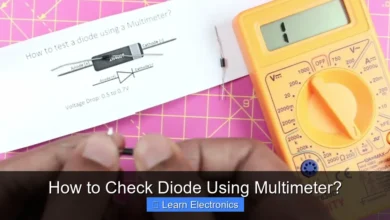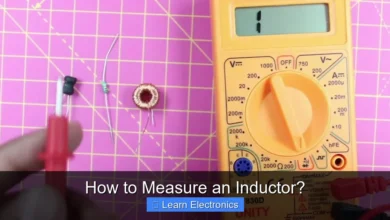How Does a Wireless Mouse Work?
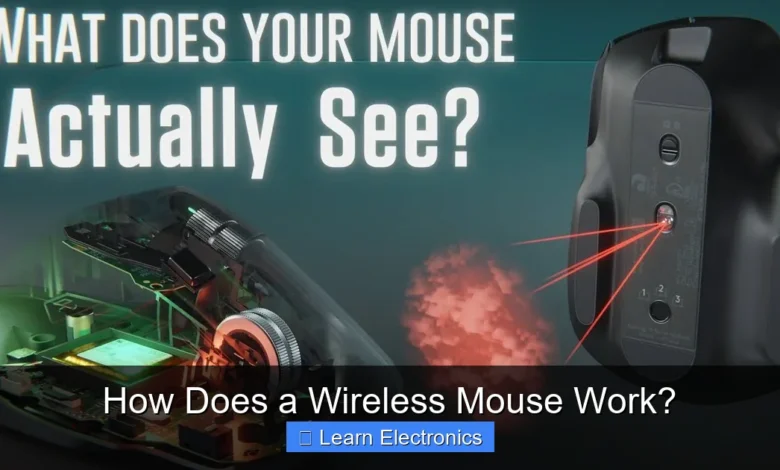
How does a Wireless Mouse Work? It operates by converting physical movement into digital signals, which are then transmitted wirelessly to a receiver connected to a computer, allowing for cursor manipulation without the need for a physical cable. This ingenious method offers unparalleled freedom of movement and a cleaner workspace, revolutionizing how we interact with our digital devices.
The core of this technology lies in a combination of sensor mechanics, data processing, and radio frequency or Bluetooth communication. Understanding the intricacies of this process reveals the clever engineering behind these ubiquitous input devices.
Quick Answers to Common Questions
How does a wireless mouse connect to my computer?
A wireless mouse typically connects to your computer using a small USB receiver that plugs into an available port. This receiver establishes a dedicated radio frequency (RF) or Bluetooth connection, allowing your wireless mouse to communicate seamlessly.
Do wireless mice need batteries?
Yes, most wireless mice require batteries to power their internal components and transmit signals wirelessly. These batteries are crucial for your wireless mouse to function, usually lasting for months depending on usage and battery type.
What kind of technology allows a wireless mouse to work?
The magic behind a wireless mouse often involves radio frequency (RF) technology via a USB dongle, or Bluetooth connectivity for direct pairing. Both methods create a seamless wireless link between your mouse and your device, letting you click and scroll freely!
📑 Table of Contents
- The Core Principle: How does a Wireless Mouse Work?
- Wireless Communication Protocols: How Does a Wireless Mouse Work via RF and Bluetooth?
- The Wireless Mouse Receiver: Bridging the Connection Gap
- Powering Your Wireless Mouse: Battery Life and Management
- Advanced Features and Considerations for Wireless Mice
- Wireless Mouse Performance Comparison Table
- Conclusion
The Core Principle: How does a Wireless Mouse Work?
At its heart, a wireless mouse functions as a sophisticated input device that translates physical motion into commands for your computer. When you move the mouse across a surface, an internal sensor captures this movement. This raw movement data is then processed, encoded, and sent as a radio signal to a receiver connected to your computer. The receiver, in turn, decodes the signal and relays the cursor movement or button clicks to the operating system, making it appear as if the mouse is directly connected.
Sensor Technology: Tracking Movement
Modern wireless mice primarily rely on two types of sensor technology to detect movement:
- Optical Sensors: These mice use an LED (Light Emitting Diode) to illuminate the surface beneath them. A small camera takes thousands of pictures per second of the surface. A Digital Signal Processor (DSP) within the mouse analyzes these images, identifying patterns and how they shift. By comparing successive images, the DSP determines the direction and magnitude of the mouse’s movement.
- Laser Sensors: Similar to optical mice, laser mice use an infrared laser diode instead of an LED. The laser provides a more focused and coherent light source, allowing the mouse to detect finer details on a wider variety of surfaces, including glass. This often translates to higher precision and sensitivity (DPI – Dots Per Inch).
Regardless of the light source, the principle remains the same: capture minute changes in surface patterns to infer motion accurately.
Data Conversion and Transmission Preparation
Once the sensor detects movement, the raw analog data is sent to a tiny onboard microcontroller. This microcontroller performs several crucial tasks:
- Analog-to-Digital Conversion: It converts the analog signals from the sensor into digital data packets.
- Data Encoding: The digital data (representing movement, button clicks, and scroll wheel actions) is then encoded into a format suitable for wireless transmission. This encoding ensures data integrity and helps differentiate the mouse’s signals from other wireless interference.
- Radio Frequency (RF) Module: A small RF transceiver module within the mouse is responsible for taking the encoded data and transmitting it as radio waves into the air.
This entire process happens in milliseconds, ensuring a seamless and responsive user experience.
Wireless Communication Protocols: How Does a Wireless Mouse Work via RF and Bluetooth?
The transmission of data from the mouse to the computer relies on specific wireless communication protocols. The two most common methods are dedicated Radio Frequency (RF) and Bluetooth.
Dedicated RF Wireless (2.4 GHz)
Many wireless mice use a dedicated 2.4 GHz radio frequency band, which is a common unlicensed spectrum used by various devices like Wi-Fi and cordless phones. This method typically involves a small USB dongle (often called a ‘unifying receiver’ or ‘nano receiver’) that plugs into your computer’s USB port.
- Pairing: The mouse and its specific USB receiver are pre-paired at the factory or can be paired by the user. This ensures that only signals from your mouse are accepted by its receiver, preventing interference from other nearby wireless devices.
- Data Transmission: When you move the mouse or click buttons, the encoded data is sent via the 2.4 GHz frequency to the USB dongle. The dongle then decodes these signals and sends them to your computer’s operating system via the USB interface.
- Advantages: This approach generally offers a stable, low-latency connection and often requires less power than Bluetooth, leading to longer battery life for the mouse. It’s largely plug-and-play.
Bluetooth Technology
Bluetooth is another popular wireless standard that allows devices to connect over short distances. Unlike dedicated RF mice, Bluetooth mice do not require a separate USB dongle if your computer has built-in Bluetooth capabilities.
- Pairing: Bluetooth mice are paired directly with your computer’s Bluetooth module through the operating system’s settings. This involves a discovery and authentication process, often requiring a passkey or confirmation.
- Data Transmission: Once paired, the mouse transmits its data directly to the computer’s Bluetooth receiver.
- Advantages: The main benefit is freeing up a USB port and the ability to connect to multiple devices (though usually only one at a time for direct control). Bluetooth is also a widely adopted standard, making it versatile across different devices.
- Considerations: Bluetooth can sometimes have slightly higher latency compared to dedicated 2.4 GHz connections, and the pairing process might be a bit more involved. It also generally consumes more power, potentially leading to shorter battery life.
The Wireless Mouse Receiver: Bridging the Connection Gap
The receiver is the essential component that completes the wireless communication loop, acting as an interpreter between the mouse and the computer.
USB Dongle (RF Receiver)
For 2.4 GHz RF mice, the USB dongle is a miniature device that plugs into any available USB port on your computer. It contains its own RF transceiver, specifically tuned to communicate with its paired mouse. Upon receiving radio signals from the mouse, the dongle:
- Demodulates the Signal: It converts the radio waves back into electrical signals.
- Decodes the Data: It translates the encoded data into a format that the computer’s USB host controller can understand.
- Relays to OS: It sends the processed data (cursor movements, clicks) to the operating system, which then translates these into on-screen actions.
Built-in Bluetooth Module
If your computer has integrated Bluetooth, it essentially performs the same receiving and decoding functions as a USB dongle. The computer’s Bluetooth module is designed to handle multiple Bluetooth connections simultaneously, managing the pairing, data reception, and relaying of information from the mouse to the operating system.
Powering Your Wireless Mouse: Battery Life and Management
Since wireless mice operate without a physical cable, they require an internal power source, typically batteries. The longevity of these batteries is a crucial aspect of the user experience.
Battery Types
- Disposable Batteries: Many mice use standard AA or AAA alkaline batteries. These are convenient for their widespread availability, but they contribute to waste and require periodic replacement.
- Rechargeable Batteries: Some mice come with built-in rechargeable lithium-ion batteries that can be topped up via a USB cable. This eliminates the need for constant battery replacement, making them more eco-friendly and convenient in the long run.
Power Saving Features
To maximize battery life, wireless mouse manufacturers integrate various power management features:
- Automatic Sleep Mode: When inactive for a short period (e.g., a few seconds), the mouse enters a low-power sleep mode. Movement or a button click instantly wakes it up.
- Deep Sleep/Standby: After prolonged inactivity, the mouse may enter an even lower power state, requiring a longer wake-up time or a specific button press.
- On/Off Switch: Most wireless mice include a physical on/off switch on the underside, allowing users to completely power down the device when not in use, especially for travel.
- Adaptive Frequency Hopping: In some RF mice, the device can intelligently switch between different frequencies within the 2.4 GHz band to avoid interference and maintain an efficient connection, conserving power.
Advanced Features and Considerations for Wireless Mice
Beyond the fundamental operation, modern wireless mice often incorporate features that enhance usability and performance.
DPI Sensitivity (Dots Per Inch)
DPI measures how many pixels the cursor moves on screen for every inch the mouse moves on the surface. Higher DPI means the cursor moves further with less physical mouse movement. Many wireless mice offer adjustable DPI settings, allowing users to customize sensitivity for different tasks, such as precise graphic design work (low DPI) or fast-paced gaming (high DPI).
Ergonomics and Design
The physical design of a wireless mouse significantly impacts user comfort and efficiency. Manufacturers focus on ergonomic shapes that fit the hand naturally, reducing strain during extended use. Additional buttons, programmable macros, and specialized scroll wheels (e.g., hyper-fast scrolling) are common enhancements.
Security and Interference
Wireless communication inherently carries security and interference considerations:
- Security: Bluetooth connections often incorporate encryption protocols to protect data transmitted between the mouse and the computer, preventing eavesdropping. Dedicated RF connections rely on unique pairing to mitigate unauthorized access.
- Interference: The 2.4 GHz band is crowded. Interference from Wi-Fi routers, other wireless devices, or even microwaves can sometimes disrupt the mouse’s connection, leading to lag or unresponsiveness. Bluetooth, while also using 2.4 GHz, often employs adaptive frequency hopping to mitigate these issues.
Wireless Mouse Performance Comparison Table
To summarize the distinctions between the primary wireless communication methods, here’s a comparison:
| Feature | 2.4 GHz RF Wireless | Bluetooth Wireless |
|---|---|---|
| Receiver Type | USB Dongle (often specific to mouse) | Built-in PC/Laptop Bluetooth or USB Adapter |
| USB Port Usage | Requires one USB port | No USB port needed if built-in Bluetooth |
| Pairing Process | Usually plug-and-play or simple pairing utility | More involved, through OS Bluetooth settings |
| Latency | Generally lower, good for gaming | Slightly higher, acceptable for most tasks |
| Battery Life | Often longer due to dedicated, efficient protocol | Can be shorter due to Bluetooth overhead |
| Interference | Susceptible to other 2.4 GHz devices | Adaptive frequency hopping mitigates some interference |
| Device Versatility | Primarily for PCs/laptops with USB ports | Connects to PCs, laptops, tablets, smartphones |
Understanding these differences helps users choose the best wireless mouse for their specific needs and setup.
Conclusion
The elegant simplicity of a wireless mouse belies a sophisticated interplay of optical or laser sensors, microcontrollers, and wireless communication protocols. From detecting the most subtle movements on your desk to transmitting those actions as precise cursor commands, the process is a marvel of modern electronics. This intricate approach allows users to enjoy unparalleled freedom, reduce cable clutter, and enhance their overall computing experience. Whether opting for a dedicated 2.4 GHz RF connection for its reliability or a versatile Bluetooth link, the underlying principles of signal generation, transmission, and reception remain the cornerstone of how these essential input devices seamlessly integrate into our digital lives.
Frequently Asked Questions
How Does a Wireless Mouse Connect to My Computer?
A wireless mouse connects to your computer by sending signals through a wireless protocol, most commonly Bluetooth or a dedicated 2.4 GHz radio frequency. If it uses 2.4 GHz, a small USB receiver, often called a dongle, plugs into your computer to receive these signals. Bluetooth mice, on the other hand, can connect directly to computers that have built-in Bluetooth capabilities, without needing a separate dongle.
What Wireless Technologies Do Wireless Mice Utilize?
Wireless mice primarily utilize two main wireless technologies: 2.4 GHz radio frequency (RF) and Bluetooth. 2.4 GHz RF mice come with a USB receiver that plugs into your computer and creates a direct, low-latency connection. Bluetooth wireless mice connect directly to your computer’s built-in Bluetooth module, making them convenient for devices with limited USB ports or those without a dongle.
How Is a Wireless Mouse Powered, and How Long Do Batteries Typically Last?
Most wireless mice are powered by disposable AA or AAA batteries, though some higher-end models feature built-in rechargeable batteries. The battery life of a wireless mouse can vary significantly, ranging from a few months to over a year, depending on the mouse’s power efficiency, usage frequency, and the type of battery used. Many modern wireless mice also include power-saving features like automatic sleep modes to extend battery life.
What Is the Typical Range of a Wireless Mouse, and Can It Experience Interference?
The typical operating range for a wireless mouse is usually between 10 to 30 feet (3 to 10 meters) from its receiver or paired device, depending on the specific technology (2.4 GHz or Bluetooth) and environmental factors. Yes, a wireless mouse can experience interference from other devices operating on similar frequencies, such as Wi-Fi routers, cordless phones, or other wireless peripherals. Physical obstructions like walls or metal objects can also degrade signal quality and reduce range.
Is a Wireless Mouse Difficult to Set Up or Troubleshoot?
No, a wireless mouse is generally very easy to set up, often being “plug-and-play.” For 2.4 GHz mice, you simply plug the USB receiver into an available port, and your computer should automatically recognize it. Bluetooth wireless mice require a quick pairing process through your operating system’s Bluetooth settings. Troubleshooting typically involves checking battery levels, ensuring the receiver is properly connected, or re-pairing the device if connection issues arise.