Why Does My Iphone Volume Keep Going Down?
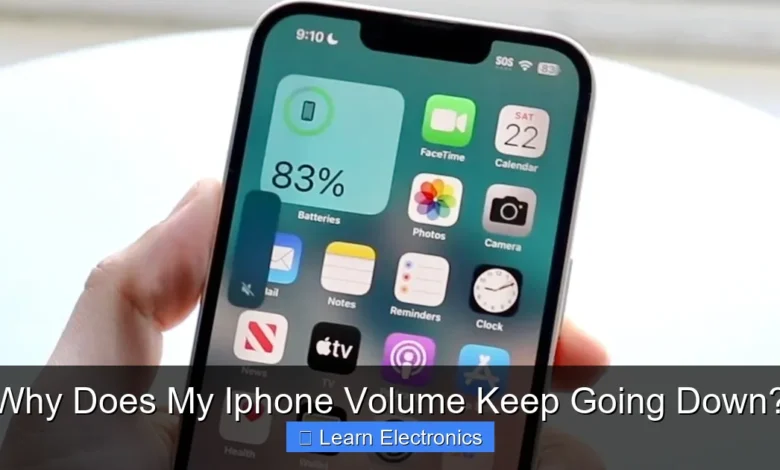
Why Does My iPhone Volume Keep Going Down? often stems from a combination of software quirks, physical obstructions, or specific settings you might not be aware of. This frustrating experience can disrupt your media enjoyment, phone calls, and overall iPhone usability. Understanding the root causes behind this behavior is the first step towards finding an effective solution.
This comprehensive guide delves into the various reasons your iPhone’s volume might be unexpectedly decreasing, offering practical troubleshooting steps and preventative measures. We’ll explore everything from common software glitches to hardware issues and overlooked accessibility settings that could be impacting your audio experience.
Quick Answers to Common Questions
Is it just a temporary glitch?
Sometimes your iPhone volume keeps going down due to a small software hiccup! A simple restart of your device can often resolve these temporary issues and bring your volume back to normal.
Could a stuck button be the problem?
Absolutely! Debris or a physical obstruction around your iPhone’s volume down button can make it seem like it’s being pressed constantly. Try gently cleaning around the buttons to see if that stops your iPhone volume from continually going down.
What about that “Attention Aware” setting?
Ah, a clever feature that can sometimes be a bit too clever! Your iPhone’s Attention Aware Features can automatically lower alert or ringer volume if it detects you’re looking at the screen, which might be why your iPhone volume keeps going down in certain situations. You can adjust or disable this in your Face ID & Passcode settings.
📑 Table of Contents
- Software Glitches and iOS Bugs
- Physical Obstructions and Hardware Issues: Why Does My iPhone Volume Keep Going Down?
- Settings and Accessibility Features
- Connected Devices and Bluetooth Interference
- Why Does My iPhone Volume Keep Going Down?: Advanced Troubleshooting & Professional Help
- Preventative Measures and Best Practices
- Conclusion
Software Glitches and iOS Bugs
One of the most common culprits behind erratic volume behavior on your iPhone is software-related issues. iOS, while generally stable, can occasionally encounter bugs or conflicts that affect system functions, including volume control.
iOS Updates and Compatibility
Sometimes, a recent iOS update might introduce a bug that interferes with volume regulation. Conversely, an outdated iOS version could also lead to instability. If you’ve noticed the issue immediately after an update, it might be a known bug that Apple addresses in subsequent patches. Conversely, if you’re on an older iOS, updating might resolve underlying system conflicts.
- Solution: Ensure your iPhone is running the latest version of iOS. Go to
Settings > General > Software Update. If an update is available, install it. If you suspect an update caused the issue, check Apple’s support forums for similar reports.
App-Specific Volume Controls
Certain applications, especially media players, games, or communication apps, might have their own internal volume settings that can override or interact unexpectedly with the system-wide volume. If the volume reduction only occurs when using a specific app, that app’s settings are likely the cause.
- Solution: Check the in-app settings for any volume sliders or audio preferences. Close and reopen the problematic app. If the issue persists, try reinstalling the app.
Restarting Your iPhone
It’s an age-old troubleshooting tip, but restarting your iPhone can resolve a surprising number of software glitches. A simple reboot clears temporary memory and resets active processes, often eliminating minor software conflicts that could be affecting volume control.
- Solution: For iPhones with Face ID, press and hold the side button and either volume button until the power off slider appears. Drag the slider, then wait for your iPhone to turn off. To turn it back on, press and hold the side button until you see the Apple logo. For iPhones with a Home button, press and hold the side (or top) button until the slider appears, then follow the same steps.
Physical Obstructions and Hardware Issues: Why Does My iPhone Volume Keep Going Down?
Beyond software, physical problems with your iPhone’s hardware can directly impact its ability to maintain consistent volume levels. Debris, damage, or internal component failures can all contribute to this frustrating problem.
Debris in Speaker/Microphone Grilles
Dust, lint, or other small particles can accumulate in your iPhone’s speaker and microphone grilles, potentially obstructing sound output or creating the illusion of reduced volume. If the sound quality also seems muffled or distorted, this is a strong indicator.
- Solution: Carefully clean the speaker and microphone grilles using a soft, dry brush (like a new, clean toothbrush) or compressed air. Be gentle to avoid pushing debris further in or damaging components.
Damaged Volume Buttons
The physical volume buttons on the side of your iPhone can become stuck, worn out, or damaged over time. If a button is partially depressed or faulty, it might register continuous presses, causing the volume to decrease unintentionally.
- Solution: Inspect the volume buttons for any signs of physical damage, stickiness, or if they feel loose. Try gently wiggling them or pressing them firmly to see if they unstick. If the buttons are clearly damaged, hardware repair might be necessary.
Water Damage or Internal Faults
Exposure to liquids can cause internal corrosion or short circuits that affect various components, including the audio hardware. Even if your iPhone is water-resistant, prolonged exposure or certain types of liquids can bypass seals. Less commonly, an internal component fault unrelated to external damage could be the cause.
- Solution: If you suspect water damage, immediately power off your iPhone and allow it to dry thoroughly. Avoid charging it. If the issue persists or worsens, professional inspection and repair are recommended.
Settings and Accessibility Features
Your iPhone offers a range of settings and accessibility features designed to enhance user experience, but some of these can inadvertently cause your volume to fluctuate or decrease.
Attention Aware Features
iPhones with Face ID have “Attention Aware Features” that can automatically lower the volume of alerts and ringtones when you’re looking at your phone. While useful, it might give the impression that your volume is going down independently.
- Solution: You can disable this feature by going to
Settings > Face ID & Passcodeand toggling offAttention Aware Features. This will ensure your ringtones and alerts remain at their set volume regardless of whether you’re looking at the screen.
Headphone Safety (Reduce Loud Sounds)
For hearing protection, iOS includes a “Reduce Loud Sounds” feature that analyzes headphone audio and automatically lowers anything above a set decibel level. If you frequently use headphones, this feature could be what’s reducing your audio levels.
- Solution: Navigate to
Settings > Sounds & Haptics > Headphone Safety. Here, you can toggle offReduce Loud Soundsor adjust the maximum decibel level to a higher threshold.
Sound Check and EQ Settings
The “Sound Check” feature in Music settings aims to normalize the volume level of songs, preventing drastic volume shifts between tracks. While generally helpful, it might occasionally misinterpret audio levels. Similarly, certain EQ presets can make music sound quieter than expected.
- Solution: Go to
Settings > Music. Try toggling offSound Check. Also, checkEQsettings and consider setting it toOffor choosing a “Flat” preset to see if it makes a difference.
Accessibility Volume Limits
Under Accessibility, there aren’t typically direct “volume limits” in the same way as Headphone Safety, but specific audio routing or Mono Audio settings could affect perceived volume. If you’ve tinkered with these for specific needs, double-check them.
- Solution: Review
Settings > Accessibility > Audio/Visualto ensure no settings are inadvertently impacting your general volume levels.
Connected Devices and Bluetooth Interference
External audio devices, particularly those connected via Bluetooth, can often be the source of mysterious volume changes. Your iPhone might mistakenly think it’s still connected to an external device, or the device itself could be sending conflicting volume signals.
Forgotten Bluetooth Connections
If you recently used Bluetooth headphones, speakers, or car audio, your iPhone might still be attempting to connect to them or retain their last volume setting, even if they’re out of range or turned off. This can lead to the volume appearing lower on the iPhone itself.
- Solution: Turn off Bluetooth temporarily from
Settings > Bluetoothor the Control Center. If the volume returns to normal, try “forgetting” problematic devices: go toSettings > Bluetooth, tap the “i” icon next to the device name, and selectForget This Device.
AirPlay and Handoff Issues
AirPlay allows you to stream audio to compatible devices like Apple TV or HomePod. If AirPlay is accidentally activated or if Handoff tries to pass audio to another device, your iPhone’s internal speakers might be muted or reduced in volume.
- Solution: Swipe down from the top-right corner (or up from the bottom for older models) to open Control Center. Check the music widget for the AirPlay icon. Ensure your iPhone is selected for audio output, not another device.
Faulty Accessories
If you’re using wired headphones, an adapter, or a case that covers the speaker grilles, these accessories could be the cause. A faulty headphone jack (for older models) or a loose connection can also disrupt audio output.
- Solution: Remove all accessories, including cases, headphones, and adapters. Test the iPhone’s volume with nothing connected. If the problem disappears, the accessory is likely at fault. Try different headphones or replace the adapter.
Why Does My iPhone Volume Keep Going Down?: Advanced Troubleshooting & Professional Help
If the more straightforward solutions haven’t resolved your issue, it might be time for more intensive troubleshooting or to seek expert assistance.
Resetting All Settings
This option allows you to reset all your iPhone’s settings to their factory defaults without erasing your data. It can often clear up stubborn software conflicts that might be causing volume issues.
- Solution: Go to
Settings > General > Transfer or Reset iPhone > Reset > Reset All Settings. You will need to reconfigure Wi-Fi passwords, notification preferences, and other custom settings after this.
Factory Reset (Last Resort)
A full factory reset, which wipes all data and settings from your iPhone, is a drastic step but can resolve almost any software-related problem. Always back up your iPhone to iCloud or your computer before performing a factory reset.
- Solution: Go to
Settings > General > Transfer or Reset iPhone > Erase All Content and Settings. After the reset, set up your iPhone as new or restore from a backup.
Contacting Apple Support
If you’ve exhausted all troubleshooting steps and your iPhone’s volume continues to decrease unexpectedly, it’s highly probable that there’s a hardware fault. Apple Support can diagnose the issue and advise on repair or replacement options.
- Solution: Visit the Apple Support website or use the Apple Support app to schedule an appointment at an Apple Store or an authorized service provider.
Preventative Measures and Best Practices
While some issues are unavoidable, certain practices can help prevent volume problems and maintain your iPhone’s audio performance.
Regular Cleaning
Keep your iPhone’s speaker and microphone grilles clean from dust and debris. A quick, gentle brush occasionally can prevent buildup that might impede sound.
Protective Cases
Use a good quality protective case that doesn’t obstruct the speaker or microphone openings. A sturdy case can also help protect your iPhone from physical damage that could affect the volume buttons or internal components.
Mindful Software Updates
While staying updated is good, sometimes it’s wise to wait a few days after a major iOS release to see if early adopters report widespread bugs. Always back up your device before any major software update.
Troubleshooting Checklist for iPhone Volume Issues
Here’s a quick reference table to help you systematically address common reasons for your iPhone’s volume going down:
| Potential Cause | Quick Fix / Action | Expected Outcome |
|---|---|---|
| Software Glitch | Restart iPhone; Update iOS | Temporary conflicts resolved, stable volume. |
| Blocked Speakers | Clean speaker/mic grilles gently | Clearer, louder sound output. |
| Stuck Volume Button | Inspect & gently press buttons | Buttons respond normally. |
| Attention Aware Features | Disable in Face ID & Passcode settings | Alert/ringer volume remains constant. |
| Headphone Safety | Adjust/disable ‘Reduce Loud Sounds’ | Headphone volume at desired level. |
| Bluetooth Interference | Turn off Bluetooth; Forget devices | iPhone volume independent of external devices. |
| Faulty Accessory | Remove all accessories and retest | Isolates problem to specific accessory. |
| Persistent Issue | Reset All Settings; Contact Apple Support | System configuration reset or professional repair. |
Conclusion
Experiencing your iPhone volume consistently going down can be incredibly annoying, but as we’ve explored, there are numerous potential causes, ranging from simple software quirks to more complex hardware issues. By systematically addressing these possibilities, you can often diagnose and resolve the problem yourself.
Start with the easiest solutions like a simple restart or checking your settings, and gradually move towards more advanced troubleshooting. Remember to keep your iPhone clean and updated, and don’t hesitate to seek professional help from Apple Support if the issue persists. With a bit of patience and methodical investigation, you can bring your iPhone’s audio experience back to its optimal level.
Frequently Asked Questions
Why does my iPhone volume keep going down automatically?
There are several reasons your iPhone’s volume might be decreasing on its own. Common culprits include software glitches, a stuck physical volume down button, or certain iOS features designed to manage sound levels automatically.
Could a stuck or faulty volume button be causing my iPhone volume to lower?
Yes, a physically stuck or damaged volume down button is a common reason for your iPhone’s volume to decrease unexpectedly. Debris might be lodged around the button, or there could be an internal hardware issue causing it to register constant presses.
How do Attention Aware Features impact my iPhone’s volume levels?
On newer iPhones with Face ID, Attention Aware Features can subtly lower the volume of your alerts and ringer when your iPhone detects that you are looking at the screen. This is designed to be helpful but can sometimes be perceived as the volume going down on its own.
What should I do first if my iPhone’s volume keeps dropping unexpectedly?
A simple restart of your iPhone is often the quickest first step to resolve intermittent volume issues. This can clear temporary software glitches that might be causing the volume to decrease without your input.
Can app-specific settings or accessibility features affect my iPhone volume?
Absolutely, some apps have their own independent volume controls that can override the system volume. Additionally, accessibility settings like “Headphone Accommodations” or “Reduce Loud Sounds” can influence how your iPhone manages audio output, potentially making it seem like the volume is going down.
Is it possible that Do Not Disturb mode or Silent Mode is affecting my iPhone’s volume?
While these modes don’t typically lower media playback volume, they can significantly reduce or mute your ringer and alert sounds, leading you to believe your iPhone’s volume is going down. Always check if Silent Mode is engaged via the side switch or if Do Not Disturb is active in Control Center.



