Why Is the Flashlight on My Phone Not Working?
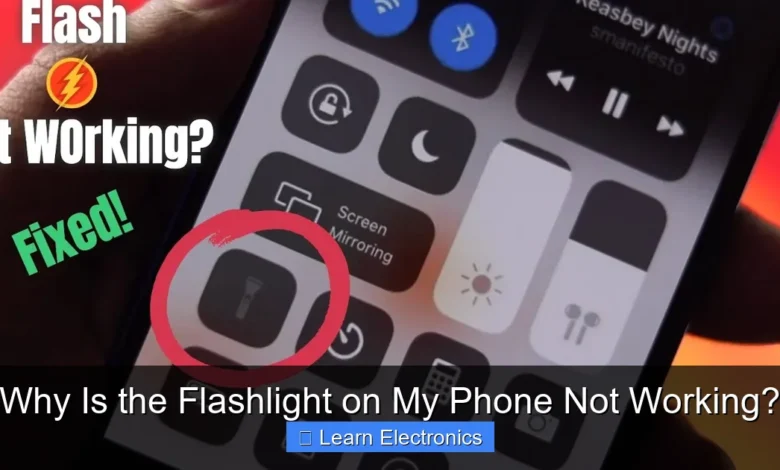
Why Is the Flashlight on My Phone Not Working? The most common reasons range from simple software glitches and app conflicts to more serious hardware malfunctions or even basic user settings. Understanding the root cause of this issue is crucial for effective troubleshooting, allowing you to often resolve the problem yourself with straightforward steps.
Often, this frustrating problem stems from temporary software hiccups or the camera app monopolizing the flash LED. Fortunately, many solutions are quick and don’t require professional intervention, enabling you to restore your device’s light functionality.
Quick Answers to Common Questions
Is your battery almost dead?
Often, if your phone’s battery is critically low, it will disable non-essential features like the flashlight to conserve power. Try charging your phone and then check if the flashlight on your phone starts working again.
Could another app be using the camera flash?
Many times, if your camera app or another third-party app is actively using the camera flash for photos or notifications, it can prevent your flashlight on my phone from turning on. Close all open apps and try again.
Have you tried the classic “turn it off and on again”?
Sometimes a simple software glitch or temporary bug can cause your flashlight on my phone to malfunction. A quick restart of your device often resolves these minor issues by refreshing its system.
📑 Table of Contents
Software Glitches and App Conflicts
One of the most frequent culprits behind a non-functional phone flashlight is software-related. Your phone’s operating system is a complex environment, and sometimes minor bugs or conflicts between applications can disrupt features like the flashlight.
Background App Interference
Many apps, especially camera applications and those designed for photo editing or video calls, require access to your phone’s LED flash. If a background app is currently using or has recently used the camera or flash, it might prevent the flashlight feature from activating. This is because the flash LED is a shared resource, and only one application can typically control it at a time. For instance, if you just closed the camera app, it might not have fully released control of the flash immediately, leading to temporary unresponsiveness when you try to turn on the flashlight.
Software Bugs and OS Updates
Operating systems (iOS, Android) are regularly updated to fix bugs, introduce new features, and improve performance. Sometimes, a software bug in your current OS version can inadvertently affect the flashlight function. Conversely, an incomplete or faulty OS update can also introduce new issues. These bugs can manifest as the flashlight icon being greyed out, unresponsive, or simply failing to turn on without any error message. Performing a system update, if one is available, or rolling back a recent update (if possible and safe) can sometimes resolve these underlying software defects.
Camera App Conflict
The flashlight on your phone is essentially the same LED flash used by your device’s camera. If the camera application is open, even in the background, or if it crashed and hasn’t properly released the flash, it will block other applications (including the system flashlight toggle) from using it. This is a common and often overlooked reason for the flashlight not working. Closing the camera app completely from your recent apps or force-stopping it can often immediately resolve this particular conflict.
Hardware Malfunctions Affecting Your Phone’s Flashlight
While software issues are common, hardware problems can also be the cause of a flashlight failure. These issues typically require more intricate diagnosis and potentially professional repair.
LED Bulb Damage
The flashlight function relies on a small Light Emitting Diode (LED) bulb. Like any electronic component, this LED can fail. Physical damage, such as dropping the phone, or simply prolonged use, can cause the LED to burn out or become disconnected from the main board. If the LED itself is damaged, no amount of software troubleshooting will bring it back to life. In such cases, the LED module would need to be replaced, which is a delicate procedure best performed by a skilled technician.
Battery Issues and Power Delivery
Although the flashlight consumes relatively little power compared to other phone features, an unhealthy or failing battery can sometimes impact its functionality. If your phone’s battery is severely degraded, it might not be able to provide consistent power to all components, especially under load. While less common as a direct cause for flashlight failure, a struggling battery could contribute to overall system instability that manifests in various ways, including issues with the flashlight. Moreover, internal power delivery components that regulate voltage to the LED could also fail, preventing the bulb from receiving the necessary current to illuminate.
Water Damage or Physical Impact
Water is a notorious enemy of electronics. Even a small amount of moisture ingress can corrode internal components, including the connections to the LED flash or the power circuitry responsible for it. Similarly, severe physical impact from a drop can dislodge connections, crack solder joints, or damage the LED itself. Often, water damage or physical impact can lead to intermittent issues before complete failure, so if your phone has recently experienced either, it’s a strong candidate for the flashlight not working.
User Settings and Restrictions
Sometimes, the solution to why your flashlight isn’t working is much simpler and lies within your phone’s settings or specific operational modes you might have activated.
Low Power Mode Activation
Most smartphones feature a “Low Power Mode” (iOS) or “Battery Saver” mode (Android). These modes are designed to conserve battery life by reducing background activity, visual effects, and often, the power consumption of non-essential features. While the flashlight isn’t always the first feature to be restricted, some implementations of these power-saving modes might disable it to maximize battery longevity. Checking and disabling low power or battery saver mode is a quick and easy troubleshooting step.
Brightness Settings
On some Android phones, the flashlight’s intensity can be adjusted. While this usually doesn’t prevent it from turning on altogether, incorrect brightness settings or a bug related to them could potentially cause it to appear non-functional if it’s set to an extremely low level. It’s rare for this to be the sole reason for complete failure, but it’s worth checking if your device offers this setting.
Parental Controls or Device Management
If your phone is managed by parental controls, a corporate device management system, or even certain security apps, these systems can impose restrictions on various phone functionalities. In rare cases, the flashlight feature might be disabled as part of a broader set of restrictions. If you suspect your device is under such management, checking the relevant settings or contacting the administrator might be necessary.
Overheating and Thermal Throttling
Modern smartphones are equipped with sophisticated thermal management systems to prevent damage from excessive heat. This protective mechanism, known as thermal throttling, can temporarily disable certain functions, including the flashlight.
Why Phones Overheat
Phones can overheat for several reasons: prolonged use of demanding apps (like gaming or video recording), charging while performing intensive tasks, direct exposure to sunlight, or even a faulty battery. When the internal temperature of the device reaches a critical level, the system automatically takes steps to cool it down.
How Overheating Affects Flashlight Function
One of the ways a phone deals with overheating is by shutting down non-essential or power-intensive components. While the flashlight isn’t as power-hungry as the CPU or GPU, its LED does generate heat, and the system might disable it to prevent further temperature increase or to prioritize cooling for more critical components. If your phone feels unusually warm and the flashlight isn’t working, try letting it cool down for a while before attempting to turn the flashlight on again. This could be a temporary measure by the phone’s OS to protect its internal hardware.
Diagnosing and Troubleshooting Steps
When faced with a flashlight issue, a systematic approach to troubleshooting can help pinpoint the problem and often resolve it without needing a repair shop.
Basic Restarts and Force Quits
The simplest yet often most effective solution for many software glitches is a simple restart. Turning your phone off and then back on can clear temporary bugs, reset system processes, and resolve app conflicts. If a specific app (like the camera) is known to interfere, force-closing that app from your phone’s recent apps list or by navigating to its app info in settings and selecting “Force Stop” can also be beneficial.
Testing with Third-Party Apps
If the built-in flashlight toggle isn’t working, try downloading a third-party flashlight app from your device’s app store. If the third-party app can successfully turn on the flashlight, it suggests that the LED hardware itself is functional, and the issue lies with your phone’s default software or a system-level bug. Conversely, if even third-party apps fail, it strongly indicates a hardware problem or a deeply rooted software issue.
Software Resets and Updates
Ensure your phone’s operating system is updated to the latest version. Developers frequently release updates that include bug fixes for various features. If updating doesn’t help, or if you suspect a corrupt software installation, a factory reset might be considered as a last resort for software issues. Caution: A factory reset will erase all data on your phone, so ensure you have a complete backup before proceeding with this method.
When to Seek Professional Help and Why Is the Flashlight on My Phone Not Working?
While many flashlight issues can be resolved with simple troubleshooting, there are times when professional intervention becomes necessary, especially when the underlying cause is complex or hardware-related.
Identifying Irreparable Damage
If you’ve tried all software troubleshooting steps—restarts, app force quits, updates, and even a factory reset—and the flashlight still refuses to work, it strongly suggests a hardware failure. This could be a damaged LED, a broken connection, or a problem with the power management chip. If your phone has recently suffered a significant drop or water exposure, and the flashlight stopped working afterward, hardware damage is highly probable.
Warranty and Repair Options
Before attempting any DIY repairs that might void your warranty, check if your phone is still under manufacturer warranty or if you have an extended service plan. Most warranties cover manufacturing defects but not damage from accidents. If the phone is under warranty and the issue isn’t user-induced, you might be eligible for a free repair or replacement. Otherwise, seeking a reputable professional repair service is the best course of action. They have the specialized tools and expertise to diagnose and fix intricate hardware issues without causing further damage.
Common Flashlight Issues and Quick Fixes
| Issue Type | Common Causes | Quick Fixes |
|---|---|---|
| Software Glitch | App conflicts (e.g., camera app), minor OS bugs | Restart phone, force quit conflicting apps |
| Hardware Failure | Damaged LED, water damage, physical impact | Test with third-party app. If still fails, professional repair likely needed. |
| Settings/Restrictions | Low Power Mode, parental controls | Disable Low Power Mode/Battery Saver, check device management settings |
| Overheating | Intensive use, charging, direct sunlight | Let phone cool down completely before retrying |
| Outdated OS | Known bugs in older software versions | Update phone’s operating system to the latest version |
Diagnosing why your flashlight isn’t working can be a process of elimination, moving from simple software fixes to more complex hardware considerations. By following a structured approach, you can often identify and resolve the problem yourself. Remember, patience and systematic troubleshooting are key.
Frequently Asked Questions
Why is the flashlight on my phone not turning on?
Start by restarting your phone. Often, minor software glitches can cause the flashlight function to become unresponsive, and a simple reboot can resolve these temporary issues. Also, ensure your phone has sufficient battery charge, as some devices disable the flashlight at very low power levels.
Can other apps stop my phone’s flashlight from working?
Yes, absolutely. If another application is currently using your phone’s camera, like a third-party camera app or a video recording app, it might prevent the built-in flashlight from activating. Close all apps running in the background and try again.
How can I tell if my flashlight issue is hardware or software related?
If your phone’s camera flash works when taking photos but the dedicated flashlight toggle doesn’t, it’s likely a software problem. If neither the camera flash nor the flashlight works, it could indicate a more serious hardware malfunction with the LED itself.
Does a low battery or power saving mode affect my phone’s flashlight?
Yes, many phones are designed to disable features like the flashlight when the battery is critically low to conserve power for essential functions. Similarly, activating extreme power-saving modes can sometimes restrict or disable the flashlight feature. Try charging your phone or disabling power-saving mode.
My phone is hot; could that be why the flashlight isn’t working?
Yes, phone manufacturers often incorporate safety mechanisms that disable certain functions, including the flashlight, when the device gets too hot. This prevents potential damage to internal components from overheating. Allow your phone to cool down completely before attempting to use the flashlight again.
Could a recent update or bug be causing my phone’s flashlight to fail?
It’s possible. Sometimes, a software update can introduce bugs that affect specific functionalities like the flashlight. Check for any pending system updates that might include bug fixes, or search online forums for similar issues reported by other users of your phone model.



