Why Is My Iphone Ringing so Quietly?
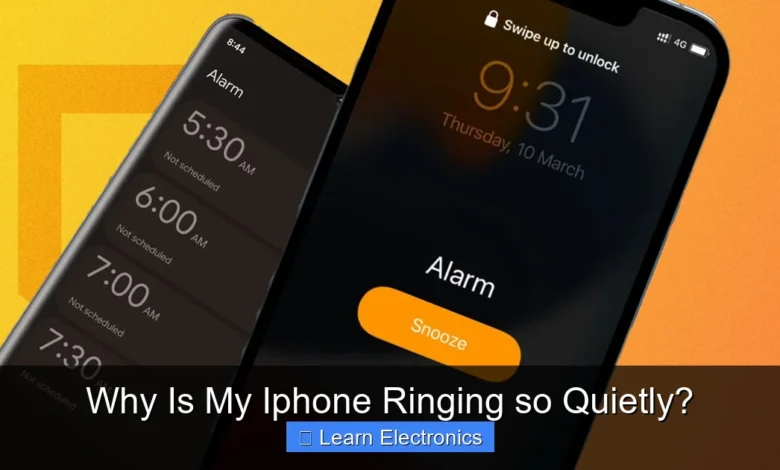
Why Is My iPhone Ringing so Quietly? This common frustration often stems from a combination of software settings, hardware glitches, or even user oversight. Understanding the various factors contributing to a low-volume ringer is key to quickly resolving the issue and ensuring you don’t miss important calls.
Addressing this quiet ringing problem involves a systematic approach, checking everything from basic volume controls to advanced iOS features. This guide will walk you through each potential cause and its solution, helping you restore your iPhone’s alert sounds to an audible level.
Quick Answers to Common Questions
Why is my iPhone ringing so quietly, even when the volume is up?
The most common culprits are often the Silent/Ring switch on the side of your iPhone (make sure the orange isn’t showing!) or an active Focus mode like Do Not Disturb. Also, your iPhone’s Attention Aware Features might be lowering the volume if it thinks you’re looking at it!
Could a connected device be why my iPhone is ringing so quietly?
Yes, absolutely! If your iPhone is ringing so quietly, it might be connected to Bluetooth headphones, earbuds, or a speaker, and the sound is being routed there instead. Quickly check your Control Center to see if Bluetooth is active and what’s connected.
My iPhone’s volume is maxed, but it’s still ringing too low. What gives?
Beyond the silent switch, head to Settings > Sounds & Haptics and make sure “Change with Buttons” is enabled, which allows your physical side buttons to control the ringer volume. Sometimes, this setting being off can be why your iPhone is ringing so quietly despite the volume being up!
📑 Table of Contents
Understanding Software Settings for Quiet iPhone Ringing
Many instances of a quiet iPhone ringer can be traced back to incorrect software settings. These are often the easiest to check and resolve, requiring just a few taps within your device’s operating system.
Silent Mode and Do Not Disturb
The most frequent culprit for a quiet iPhone is the physical Silent/Ring switch located on the left side of your device. If it’s pushed towards the back of the phone, revealing an orange line, your iPhone is in Silent Mode. Flipping it forward will re-enable the ringer. Similarly, Do Not Disturb (DND) or any other Focus Mode can silence incoming calls. You can check and disable these by swiping down from the top-right corner (or up from the bottom on older models) to open Control Center and ensuring the crescent moon icon is not illuminated, or by navigating to Settings > Focus to customize or turn off active modes.
Ringer Volume Controls
It’s easy to adjust the ringer volume unintentionally. Your iPhone has separate volume controls for ringers/alerts and media (music, videos). The physical volume buttons on the side of your iPhone typically control media volume by default. To ensure they also adjust the ringer volume, go to Settings > Sounds & Haptics and toggle on “Change with Buttons.” Even if this is enabled, always check the slider for “Ringer and Alerts Volume” in the same section to ensure it’s set to an appropriate level.
Headphone Mode Glitch
Sometimes, your iPhone might mistakenly believe it’s still connected to headphones or a Bluetooth device, even when it’s not. This can route all audio, including your ringer, to a non-existent output, making the iPhone appear quiet. To test this, try plugging headphones in and immediately unplugging them. If using Bluetooth, go to Settings > Bluetooth and ensure no forgotten or inactive devices are connected. A simple restart of your iPhone can often resolve this temporary software hiccup.
Attention Aware Features and Focus Modes
Modern iPhones include intelligent features designed to improve user experience, but these can sometimes inadvertently lead to a quiet ringer if not understood or configured correctly.
Understanding Attention Aware Features
Introduced with Face ID, “Attention Aware Features” can cause your iPhone’s ringer volume to decrease when you’re looking at the screen. This is designed to be helpful, as the phone assumes you’re already aware of the incoming call. However, if you prefer a consistently loud ringer, this feature might be problematic. You can disable it by going to Settings > Face ID & Passcode and toggling off “Attention Aware Features.” This will ensure your ringer volume remains constant regardless of whether you’re looking at the screen.
Customizing Focus Modes
Focus Modes (like Work, Personal, Sleep) are an extension of Do Not Disturb, allowing for more granular control over notifications. If you have an active Focus Mode, it might be silencing calls from people not on your “Allowed People” list. Review your Focus settings under Settings > Focus. Tap on each active mode to check its configurations, particularly the “Allowed Notifications” section for both “People” and “Apps.” Ensure that important contacts or call types are permitted to bypass the quiet state of the Focus Mode.
Ringtone Issues and Sound Profiles
Beyond general volume settings, the ringtone itself or specific sound enhancements can also influence how loudly your iPhone rings.
Corrupted or Low-Volume Ringtones
If you’re using a custom ringtone, especially one downloaded from a third-party source or created yourself, its inherent audio level might be lower than standard Apple ringtones. A corrupted ringtone file could also cause playback issues. Try switching to a default iPhone ringtone via Settings > Sounds & Haptics > Ringtone to see if the volume improves. If it does, the problem likely lies with your custom ringtone file, and you may need to recreate or find a new one.
Sound Check and EQ Settings
While primarily for music playback, some system-wide audio settings can sometimes affect overall sound output. Though less common for ringers, it’s worth a quick check. Go to Settings > Music > EQ and ensure it’s set to “Off” or a neutral profile. Also, check Settings > Music > Sound Check and ensure it’s not enabled, as this attempts to normalize volume levels across tracks, which could theoretically impact other audio. For accessibility, Settings > Accessibility > Audio/Visual > Headphone Accommodations can also alter sound output; ensure it’s off if not specifically needed.
Addressing Hardware Issues Contributing to Quiet Ringing
If software checks don’t yield a solution, the problem might be hardware-related, specifically with your iPhone’s speakers. This can be more serious but is often still fixable.
Speaker Blockage or Damage
Your iPhone has a main speaker grill at the bottom. Over time, dust, lint, pocket debris, or even minor spills can accumulate in these openings, muffling the sound output. Carefully inspect the speaker grill and the earpiece speaker at the top of the screen. Gently clean them with a soft, dry, lint-free brush (like a toothbrush) or compressed air. Avoid using sharp objects, which could cause damage. Physical damage to the speaker itself due to drops or impacts can also permanently reduce its output volume.
Water Damage Concerns
Exposure to water or other liquids is a common cause of speaker problems. Even if your iPhone is water-resistant, prolonged exposure or certain types of liquids can corrode internal components, including the speaker. If you suspect water damage, you might notice distorted sound or complete silence. It’s crucial to power off the device immediately and allow it to dry thoroughly. However, persistent issues after suspected water damage often require professional repair.
Bluetooth and AirPlay Connections
Sometimes, your iPhone might be inadvertently connected to a Bluetooth speaker, headphones, or an AirPlay device, even if those devices are turned off or out of range. In such cases, the iPhone attempts to route its audio through the connected accessory, resulting in no sound from its internal speakers. Check your Control Center for active Bluetooth or AirPlay connections. Go to Settings > Bluetooth to disconnect or forget unknown devices, and swipe down for Control Center to verify the audio output is set to “iPhone” and not an external device.
Software Bugs and Updates
Even with perfect settings and hardware, software bugs can sometimes interfere with your iPhone’s expected behavior, leading to a quiet ringer.
iOS Glitches Requiring a Restart
Temporary software glitches are common and can affect various functions, including audio output. A simple restart can often clear these temporary bugs. Perform a force restart:
- Quickly press and release the Volume Up button.
- Quickly press and release the Volume Down button.
- Press and hold the Side button until you see the Apple logo.
This process clears out temporary memory and reinitializes the iOS, potentially resolving the quiet ringer.
The Importance of Keeping iOS Updated
Apple regularly releases iOS updates that include bug fixes, performance improvements, and security patches. If a known bug is causing your quiet ringer, updating your iOS might be the solution. Go to Settings > General > Software Update to check for and install any available updates. Always back up your iPhone before performing a major iOS update.
Resetting All Settings (Last Resort Software Fix)
If all other software troubleshooting fails, resetting all settings can be a powerful solution without erasing your personal data. This process reverts all your iPhone settings (network, keyboard dictionary, home screen layout, location settings, privacy settings, and Apple Pay cards) to their defaults. It won’t delete your photos, apps, or contacts, but it will require you to reconfigure many aspects of your phone. Go to Settings > General > Transfer or Reset iPhone > Reset > Reset All Settings. This can often resolve deep-seated configuration issues affecting the ringer volume.
Advanced Solutions for Why Is My iPhone Ringing so Quietly?
When all standard troubleshooting steps have been exhausted, and your iPhone continues to ring quietly, it’s time to consider more advanced diagnostics or professional intervention.
Diagnosing Persistent Quiet Ringing
To further diagnose the issue, record a quick video using your iPhone’s camera and play it back. Does the playback sound loud and clear through the main speaker? If media audio works fine but ringtones remain quiet, it strongly suggests a software issue specific to the ringer’s audio path. If all audio (media, calls, ringtones) is quiet or distorted, it points more definitively towards a hardware problem with the speaker itself.
Data Table: Common Quiet Ringer Causes & Quick Fixes
| Problem Category | Specific Cause | Quick Fix / Check |
|---|---|---|
| Settings | Silent Mode Enabled | Flip physical switch (orange line hidden) |
| Settings | Do Not Disturb/Focus Mode | Disable in Control Center or Settings > Focus |
| Settings | Ringer Volume Low | Settings > Sounds & Haptics > Ringer and Alerts slider |
| Settings | Attention Aware Features | Settings > Face ID & Passcode > Toggle off |
| Hardware/Connection | Headphone Mode Glitch | Plug in/unplug headphones; restart iPhone |
| Hardware/Connection | Bluetooth/AirPlay Connected | Disconnect in Control Center or Settings > Bluetooth |
| Hardware | Blocked Speaker Grill | Clean with soft brush or compressed air |
| Software/Ringtone | Low-volume/Corrupt Ringtone | Switch to default ringtone; check file integrity |
| Software | iOS Glitch | Force restart iPhone |
Apple Support and Authorized Service
If you’ve systematically worked through all the above troubleshooting steps and your iPhone’s ringer is still unacceptably quiet, it’s time to contact Apple Support or visit an authorized Apple service provider. They have specialized diagnostic tools to pinpoint hardware failures that aren’t apparent externally. Be prepared to explain the steps you’ve already taken, as this can help them expedite the diagnosis and repair process. They can determine if a speaker replacement, logic board repair, or other hardware intervention is necessary.
Resolving the issue of a quiet iPhone ringer often comes down to careful observation and systematic troubleshooting. By starting with the simplest software checks and progressively moving to more complex hardware diagnostics or professional assistance, you can usually restore your iPhone’s alert sounds to full functionality.
Frequently Asked Questions
Why is my iPhone ringing so quietly even though the volume is turned all the way up?
This often happens if the “Change with Buttons” setting for Ringer and Alerts is turned off, meaning your side volume buttons only control media volume. Your iPhone might also be in Silent Mode, indicated by an orange switch on the side, or have a specific Focus Mode enabled that silences calls.
What are common reasons my iPhone ringer volume is suddenly so low?
Several factors can cause your iPhone’s ringer to be suddenly quiet. These include accidental activation of Silent Mode or a Focus Mode, an ear tip stuck in the lightning port making the phone think headphones are connected, or incorrect sound settings within the Settings app.
How can I troubleshoot my iPhone ringing quietly?
First, check the physical Silent/Ring switch on the side of your iPhone (above the volume buttons) and ensure it’s not showing orange. Next, go to Settings > Sounds & Haptics and adjust the “Ringer and Alerts” slider to your desired level, making sure “Change with Buttons” is enabled if you want to use the side buttons for ringer volume. Also, check for any active Focus Modes that might be silencing calls.
Could “Do Not Disturb” or “Focus Modes” be why my iPhone is ringing softly?
Yes, absolutely. If Do Not Disturb or any other Focus Mode is active, it can silence incoming calls and notifications, making your iPhone appear to be ringing very quietly or not at all. You can disable these modes from the Control Center or by going to Settings > Focus.



