Why Does My Volume Keep Going down Iphone?
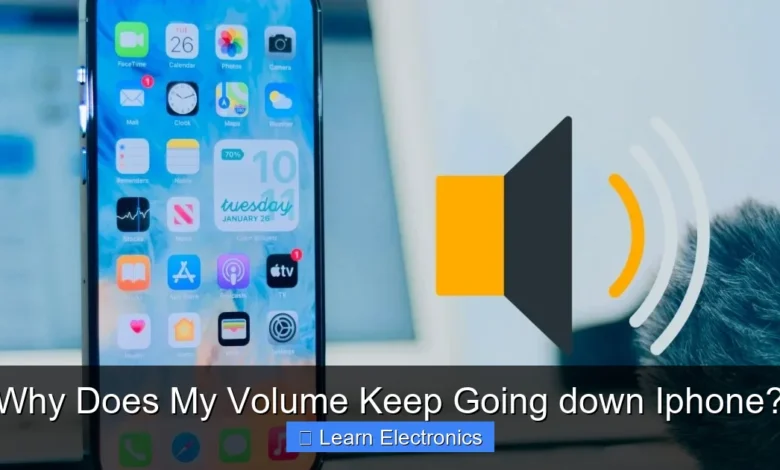
Why Does My Volume Keep Going Down iPhone? This frustrating issue often stems from a combination of software quirks, specific settings, or potential hardware malfunctions. Understanding the root causes behind fluctuating audio levels can help you diagnose and resolve the problem efficiently. This comprehensive guide will explore the most common reasons your iPhone’s volume might be spontaneously decreasing, offering practical steps to restore consistent sound.
Experiencing unexpected volume drops on your iPhone can disrupt calls, music, and notifications, impacting your overall user experience. Fortunately, most instances of this problem are fixable with simple troubleshooting techniques or adjustments to your device settings. Let’s delve into the specifics to get your sound back on track.
Quick Answers to Common Questions
Why does my iPhone volume automatically lower itself when I’m looking at my phone?
This is often due to “Attention Aware Features” which use Face ID to detect if you’re looking at your device. If it sees your attention, it automatically lowers the volume for alerts and ringtones, which can make it seem like your volume keeps going down.
Could a software bug be why my volume keeps going down on my iPhone?
Yes, absolutely! Sometimes a temporary software glitch can cause unexpected volume changes. A simple restart of your iPhone often resolves these kinds of minor software hiccups, so it’s a great first step.
What if my volume buttons are the problem?
A physically stuck or dirty volume-down button can certainly be why your volume keeps going down on your iPhone without you touching it. Try gently cleaning around the buttons and testing their responsiveness to see if that’s the culprit.
📑 Table of Contents
Common Software Glitches and iOS Issues
Often, the culprit behind an iPhone’s volume mysteriously decreasing isn’t a physical defect but rather a software anomaly. iOS, like any complex operating system, can experience temporary bugs or conflicts that affect system functions, including audio output. Understanding these software-related causes is the first step in troubleshooting.
Outdated iOS or Software Bugs
An outdated version of iOS can lead to various performance issues, including erratic volume behavior. Apple regularly releases updates that include bug fixes and performance improvements. If you’re running an older iOS version, you might be experiencing a known bug that affects sound control. Similarly, a recent update might introduce a new, albeit temporary, bug that Apple will address in subsequent patches.
- Solution: Always ensure your iPhone is running the latest version of iOS. Go to Settings > General > Software Update to check for and install any available updates.
App Conflicts and Background Processes
Sometimes, a specific application can interfere with your iPhone’s overall volume control. Resource-intensive apps, or those with their own internal volume settings, might inadvertently override system-wide audio levels. This can manifest as the volume going down only when using certain apps or after closing them.
- Solution: Close all open apps by swiping up from the bottom of the screen (or double-pressing the Home button on older models) and swiping each app card away. Restart your iPhone. If the issue persists, try identifying if a recently installed app is the cause by uninstalling suspect apps one by one.
Temporary System Glitches
Minor software hiccups can sometimes cause temporary malfunctions. These aren’t necessarily bugs but rather transient errors in the system’s execution. A quick restart often clears these glitches.
- Solution: Perform a simple restart of your iPhone. Turn it off, wait a few seconds, and then turn it back on. For a more thorough refresh, try a force restart (steps vary by model: generally, press and quickly release Volume Up, then Volume Down, then press and hold the Side button until the Apple logo appears).
Examining Settings and Accessibility Features
Many iPhone users are unaware of certain settings and accessibility features that can directly influence volume levels. These features, designed to enhance user experience or provide assistance, can sometimes be inadvertently activated or configured in a way that leads to unexpected volume changes.
Attention Aware Features
Modern iPhones include an “Attention Aware Features” setting, which uses the front camera to detect if you’re looking at your phone. When enabled, it can automatically lower the volume of alerts and notifications if it senses you are paying attention to the screen. While useful for preventing loud interruptions, it can also lead to the perception that the volume is decreasing spontaneously.
- Solution: Go to Settings > Face ID & Passcode (or Touch ID & Passcode) and scroll down to toggle off Attention Aware Features. Test if this resolves the issue.
Sound Check and EQ Settings
Within the Music app settings, there are options like “Sound Check” and “EQ (Equalizer)” that can alter audio output. “Sound Check” aims to normalize the volume levels across all songs, meaning some tracks might play softer if they were originally louder. EQ settings can boost or cut certain frequencies, which might make the overall perceived volume lower if misconfigured.
- Solution: Navigate to Settings > Music. Toggle off Sound Check. Also, check the EQ setting; try setting it to “Off” or “Flat” to see if it makes a difference.
Headphone Safety and Reduce Loud Sounds
Apple has introduced Headphone Safety features to protect users’ hearing. The “Reduce Loud Sounds” option, when enabled, can automatically lower sounds that exceed a certain decibel level when headphones are connected. While a critical safety feature, it might make you wonder why your volume keeps going down on iPhone when using headphones.
- Solution: Go to Settings > Sounds & Haptics > Headphone Safety. You can disable Reduce Loud Sounds or adjust the maximum decibel level to your preference.
Volume Limit and Accessibility Shortcuts
Older iOS versions might have a “Volume Limit” setting for media playback. Additionally, some accessibility features or custom shortcuts might inadvertently be altering volume levels. Reviewing these settings is crucial.
- Solution: Check Settings > Sounds & Haptics for any Volume Limit options. Also, look at Settings > Accessibility > Accessibility Shortcut to see if any actions related to volume are assigned.
Hardware Malfunctions: When Physical Components Fail
While software and settings are common culprits, sometimes the problem lies with the physical components of your iPhone. Hardware malfunctions can directly impact audio output, leading to intermittent or consistent volume drops. This is one of the more significant reasons Why Does My Volume Keep Going Down iPhone?
Damaged Speaker or Receiver
The internal speaker (for media and speakerphone) or the receiver (for earpiece calls) can become damaged. This could be due to physical impact, liquid exposure, or simply wear and tear over time. Damage might result in distorted sound, low volume, or complete audio failure.
- Troubleshooting: Test both the earpiece during a call and the speaker during media playback. If one works fine while the other is problematic, it points to a specific component.
Faulty Volume Buttons
The physical volume buttons on the side of your iPhone can wear out or become stuck. If a volume down button is partially stuck or intermittently registering presses, it can cause the volume to decrease without your input.
- Troubleshooting: Gently clean around the volume buttons with a soft brush. Try pressing them multiple times to see if they feel responsive. Observe if the volume indicator appears on the screen without you pressing the buttons.
Dock Connector or Lightning Port Issues
The Lightning port, while primarily for charging and data transfer, also handles audio output to wired headphones or external accessories. If the port is dirty, damaged, or has debris lodged inside, it might mistakenly believe headphones are connected, routing audio away from the internal speaker or causing erratic behavior.
- Solution: Carefully inspect the Lightning port for lint, dust, or corrosion. Use a non-metallic tool like a wooden toothpick or a blast of compressed air to gently clean it.
App-Specific Issues and Media File Quirks
Sometimes, the volume issue is not device-wide but confined to specific applications or even individual media files. This can be particularly confusing because other audio sources might play perfectly fine.
Individual App Volume Settings
Some third-party applications, especially media players, streaming services, or games, have their own internal volume controls that operate independently or in conjunction with the system volume. If an app’s internal volume is set low, it will sound soft even if your iPhone’s master volume is high.
- Solution: Within the problematic app, look for a volume slider or setting and ensure it’s turned up. Check the app’s settings menu for any specific audio configurations.
Corrupted Media Files or Streaming Buffering
If you notice the volume dropping only when playing certain songs, videos, or podcasts, the issue might lie with the media file itself. Corrupted files can have inconsistent audio tracks. Similarly, poor internet connectivity can lead to buffering issues with streaming content, which can sometimes manifest as temporary audio drops or fluctuations.
- Solution: Try playing different media files from various sources (e.g., Apple Music, Spotify, YouTube). Download media for offline playback to rule out streaming issues. Delete and re-download any suspect files.
Environmental Factors and Physical Damage
External factors and physical incidents can have a profound impact on your iPhone’s performance, including its audio capabilities. Protecting your device from these elements is crucial for its longevity.
Dust, Debris, and Liquid Exposure
Accumulation of dust, lint, or other debris in speaker grilles, the Lightning port, or headphone jacks can muffle sound or create phantom connections, leading to volume problems. Liquid exposure, even if the phone is water-resistant, can corrode internal components or short-circuit audio pathways.
- Solution: Use a soft, dry brush (like a clean toothbrush) or compressed air to gently clean speaker grilles and ports. If you suspect liquid damage, power off your phone immediately and seek professional assistance.
Physical Impact or Drops
An iPhone drop or significant impact, even if there’s no visible external damage, can dislodge internal components or damage delicate audio circuits. This internal damage might cause the volume to decrease or fluctuate erratically.
- Solution: If your iPhone has recently sustained a fall and you’re experiencing volume issues, it’s best to have it inspected by an authorized service provider.
Summary of Troubleshooting Steps
To help you systematically approach the problem of your iPhone’s volume going down, here’s a table summarizing common causes and initial fixes:
| Problem Category | Potential Cause | Recommended Action |
|---|---|---|
| Software/iOS | Outdated iOS, temporary glitch | Update iOS, Restart/Force Restart iPhone |
| Settings/Accessibility | Attention Aware Features, Sound Check, Headphone Safety | Toggle off Attention Aware, disable Sound Check, adjust Headphone Safety settings |
| Hardware | Dirty port, faulty buttons, speaker damage | Clean Lightning port/speaker grilles, test buttons, seek repair for speaker issues |
| App/Media | App-specific volume, corrupted file | Check in-app volume, try different media, reinstall problematic app |
| Environmental | Dust/liquid, physical impact | Clean device, seek professional repair for liquid/impact damage |
When to Seek Professional Help
If you’ve systematically worked through all the troubleshooting steps outlined above and your iPhone’s volume continues to spontaneously decrease, it’s likely an underlying hardware issue that requires professional attention. Attempting complex repairs yourself can void your warranty or cause further damage.
- Consider an Apple Store or Authorized Service Provider: They have the diagnostic tools and expertise to accurately identify and fix hardware problems.
- Check Your Warranty: If your iPhone is still under warranty or covered by AppleCare+, you might be eligible for a free repair or replacement.
Addressing the issue of why your volume keeps going down iPhone often involves a process of elimination, moving from simple software fixes to more complex hardware diagnostics. By carefully checking your settings, updating your software, and inspecting your device for physical issues, you can usually restore your iPhone’s sound to its proper, consistent levels. Don’t let inconsistent audio diminish your iPhone experience; take these steps to regain full control over your sound.
Frequently Asked Questions
Why does my iPhone’s volume keep going down even when I’m not touching it?
This often points to a physical issue with your iPhone’s volume down button. Debris or damage might be causing it to register phantom presses, leading to your volume automatically decreasing. Try cleaning around the button or gently pressing it multiple times to see if it dislodges anything.
What should I do if my iPhone volume keeps going down due to a software glitch?
A simple restart can often resolve minor software bugs that might be causing your iPhone’s volume to act erratically. If the problem persists, ensure your iOS is updated to the latest version, as updates often include fixes for such issues. You can check for updates in Settings > General > Software Update.
Can “Attention Aware Features” cause my iPhone’s volume to go down automatically?
Yes, Attention Aware Features can subtly lower the volume of alerts and calls if your iPhone detects you are looking at the screen. This is designed to make notifications less disruptive when you’re already engaged with your device. You can disable this feature in Settings > Face ID & Passcode, then toggle off “Attention Aware Features.”
Could connected Bluetooth devices be causing my iPhone’s volume to decrease unexpectedly?
Absolutely. If your iPhone is connected to Bluetooth headphones, speakers, or car systems, their volume controls can sometimes override or sync with your iPhone’s volume, leading to unexpected changes. Disconnecting from Bluetooth accessories or checking their individual volume settings can help diagnose this iPhone volume problem.
Is there a setting on my iPhone that limits or automatically reduces loud sounds?
Yes, iPhones have a “Reduce Loud Sounds” feature designed to protect your hearing. This setting can automatically lower the maximum volume output to a safe decibel level. You can find and adjust this in Settings > Sounds & Haptics > Headphone Safety, where you can toggle it off or set a higher limit if desired.
Why does my iPhone’s volume keep going down specifically when using certain apps or playing music?
Some apps have their own independent volume controls or can interfere with system volume. Additionally, the “Sound Check” feature in Music settings can normalize song volumes, potentially making some tracks sound quieter. Check app-specific settings and consider disabling Sound Check in Settings > Music.



