Why Doesn’t My Imessage Work?
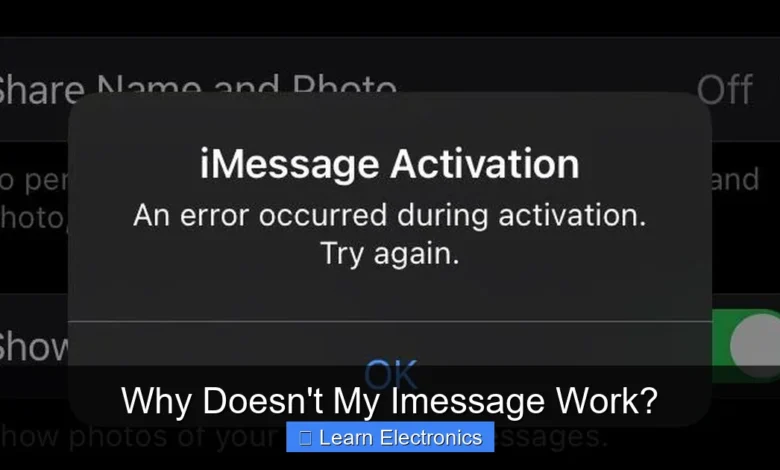
Why Doesn’t My iMessage Work? is often due to a combination of internet connectivity issues, incorrect settings, or temporary server problems. Resolving these common messaging disruptions typically involves a few straightforward troubleshooting steps. This guide will help you diagnose and fix prevalent iMessage failures, ensuring your messages reach their intended recipients without hassle.
Successfully addressing this method requires checking both your device’s configuration and external factors. We’ll explore various scenarios, from basic connectivity checks to more advanced solutions, to get your messaging service back on track quickly.
Quick Answers to Common Questions
Why isn’t my iMessage sending as a blue bubble?
If your iMessage isn’t sending blue, it often means it’s defaulting to a regular SMS (green bubble) because of a bad internet connection or the recipient isn’t using iMessage. Double-check your Wi-Fi or cellular data connection!
Is my iMessage even turned on?
That’s a fantastic place to start! Sometimes iMessage can accidentally get toggled off. Just head to Settings > Messages and ensure the iMessage switch is green to get it back up and running.
Could my Apple ID or phone number be the problem for my iMessage?
Absolutely! Your iMessage relies on your Apple ID and phone number to function correctly. Go to Settings > Messages > Send & Receive to confirm both are correctly enabled and selected for sending and receiving messages.
📑 Table of Contents
Fundamental Connectivity Checks
Before diving into complex solutions, it’s crucial to confirm the foundational elements are in place. iMessage relies heavily on a stable internet connection and accurate system settings to function correctly.
Internet Connection Status
iMessage requires either a strong Wi-Fi connection or a robust cellular data signal to send and receive messages. Unlike standard SMS, it doesn’t operate purely on cellular voice channels.
- Verify Wi-Fi: Ensure you are connected to a stable Wi-Fi network. Try opening a web page or using another app that requires internet access to confirm connectivity. If Wi-Fi is flaky, try disconnecting and reconnecting, or restarting your router.
- Check Cellular Data: If using cellular data, make sure it’s enabled in your iPhone’s Settings > Cellular. Confirm you have adequate data allowance and good signal strength. Sometimes, simply toggling Airplane Mode on and off can refresh your cellular connection.
Apple Server Status
Occasionally, the issue isn’t with your device but with Apple’s own services. Apple’s servers host iMessage, and if they experience an outage, your messages won’t go through.
- Visit Apple System Status Page: Apple provides a public page detailing the status of all its services. Navigate to apple.com/support/systemstatus/ on another device or a web browser to check if iMessage is experiencing any widespread issues. If it is, the only solution is to wait for Apple to resolve the problem.
Date and Time Settings
Incorrect date and time settings can interfere with Apple’s server authentication process, preventing iMessage from working. Your device needs to sync accurately with network time for secure connections.
- Set Automatically: Go to Settings > General > Date & Time and ensure “Set Automatically” is toggled on. This allows your iPhone to automatically update its date and time based on your network, which is vital for SSL certificates and server communication.
iMessage Activation and Settings
Many iMessage problems stem from incorrect settings or activation glitches within the app itself. Reviewing these configurations is often the quickest path to resolution.
Toggling iMessage Off and On
A classic IT solution, turning it off and on again, often works wonders for iMessage. This simple reset can clear temporary software bugs or re-establish connection with Apple’s activation servers.
- Procedure: Go to Settings > Messages. Toggle the “iMessage” switch off. Wait for about 30 seconds to a minute, then toggle it back on. You might see a “Waiting for Activation” message, which should resolve within minutes.
Ensuring Correct Send & Receive Settings
Your iMessage “Send & Receive” settings dictate which phone numbers and email addresses can be used to start and receive iMessages. Misconfigurations here are common sources of trouble.
- Check Addresses: In Settings > Messages > Send & Receive, ensure your phone number and preferred email addresses are checked under “You can be reached by iMessage at” and “Start new conversations from.” If your phone number isn’t showing or is grayed out, try signing out of your Apple ID from iMessage and signing back in.
Understanding Activation Failures: Why Doesn’t My iMessage Work?
Sometimes, iMessage gets stuck in a “Waiting for Activation” loop or displays an “Activation Unsuccessful” error. This can be particularly frustrating when you need to communicate quickly. Several factors contribute to this specific messaging failure. It often relates to carrier issues, Apple ID verification, or transient network problems during the activation process. Confirming you have sufficient credit for international SMS (if your carrier charges for activation SMS) and a stable internet connection are primary checks. Additionally, ensuring your Apple ID is correctly signed in and not experiencing any lockout issues is vital. If activation persists, a reset of network settings or even a complete sign-out and sign-in of your Apple ID for iMessage can kickstart the process.
Software and Device-Related Issues
Beyond basic settings, deeper software or device-specific issues can prevent iMessage from functioning correctly. These often require more robust troubleshooting steps.
iOS Updates
Outdated iOS software can lead to compatibility issues with Apple’s services, including iMessage. Keeping your device up-to-date ensures you have the latest fixes and optimizations.
- Check for Updates: Go to Settings > General > Software Update. If an update is available, download and install it. Ensure your device is backed up before proceeding with a major iOS update.
Network Settings Reset
This action resets all your network-related settings to their factory defaults, including Wi-Fi passwords, cellular settings, and VPN configurations. It can resolve underlying network conflicts that affect iMessage without deleting personal data.
- How to Reset: Navigate to Settings > General > Transfer or Reset iPhone > Reset > Reset Network Settings. You will need to re-enter Wi-Fi passwords afterward.
Restarting Your Device
A simple restart can often clear temporary system glitches and refresh all background processes, including those critical for iMessage. This is a foundational troubleshooting step that should not be overlooked.
- Perform a Restart: For most iPhones, press and hold the side button and either volume button until the power-off slider appears. Drag the slider, then wait for the device to turn off. Press the side button again to power it back on.
Carrier Settings Updates
Your cellular carrier frequently releases updates to improve network connectivity, voice calls, and messaging. An outdated carrier settings profile can sometimes cause iMessage problems.
- Check for Updates: Go to Settings > General > About. If a carrier settings update is available, you will see a prompt to install it. If no prompt appears, your settings are likely up to date.
Account-Specific Problems and Restrictions
Sometimes, iMessage issues are tied to your Apple ID account or specific communication restrictions you may have inadvertently enabled.
Apple ID Verification
Your Apple ID is central to iMessage functionality. If there are issues with your account, such as an expired password or security questions, iMessage may fail to authenticate.
- Verify Apple ID: Try logging into appleid.apple.com on a computer to ensure your account is active and there are no outstanding verification steps. Sometimes, simply signing out of iMessage (Settings > Messages > Send & Receive > Tap Apple ID > Sign Out) and signing back in can resolve verification prompts.
Blocked Contacts or Message Filtering
If you’re only having trouble sending or receiving messages from specific individuals, check your blocked contacts list or message filtering settings.
- Blocked Contacts: Go to Settings > Messages > Blocked Contacts. Ensure the person you’re trying to message isn’t on this list.
- Unknown Senders: Check Settings > Messages > Message Filtering > Filter Unknown Senders. If enabled, messages from contacts not in your address book might be routed to a separate list, making them appear “missing.”
Low Storage Space
While less common, extremely low storage space on your device can sometimes impact the functionality of core apps, including Messages, potentially leading to delays or failures in sending/receiving.
- Check Storage: Go to Settings > General > iPhone Storage. If your storage is critically low, consider deleting old photos, videos, or unused apps to free up space.
Why Doesn’t My iMessage Work? – Advanced Troubleshooting
When standard troubleshooting doesn’t yield results, it might be time for more comprehensive approaches. These steps are more drastic and should be considered if all else fails.
Restoring from Backup
If the problem started recently and you have a reliable backup from before the issue began, restoring your iPhone from that backup can sometimes resolve deep-seated software conflicts. This essentially rolls back your iPhone’s software state.
- Important Note: This will erase all data added since the backup was made. Always ensure you have a current backup before attempting this. You can restore from iCloud or a computer (iTunes/Finder).
Deregistering iMessage
This is particularly useful if you’ve recently switched from an iPhone to an Android device and are not receiving SMS messages from iPhone users (they’re still trying to send iMessages to your old number). It’s also relevant if your phone number isn’t activating correctly for iMessage after a carrier switch.
- Apple’s Deregistration Tool: Apple provides an online tool to deregister your phone number from iMessage. Visit selfsolve.apple.com/deregister-imessage/ and follow the instructions. If you still have your iPhone, you can also manually turn off iMessage in Settings > Messages before switching SIMs.
Contacting Apple Support
If you’ve exhausted all troubleshooting steps and still can’t resolve your iMessage issues, it’s time to reach out to the experts. Apple Support has diagnostic tools and resources that can help pinpoint complex problems.
- Prepare Information: Be ready to provide details about your iPhone model, iOS version, the specific symptoms you’re experiencing, and all the troubleshooting steps you’ve already attempted.
Data Table: Common iMessage Errors & Solutions
This table summarizes frequent iMessage problems and their corresponding solutions, offering a quick reference for users facing specific error messages or behaviors.
| Problem Description | Common Cause | Solution Steps |
|---|---|---|
| iMessage not delivering (green bubbles) | No internet connection, iMessage off, recipient not on iMessage. | Check Wi-Fi/cellular data, toggle iMessage, ensure recipient has iMessage. |
| “Waiting for Activation” error | Network issue, Apple ID problem, incorrect time/date. | Toggle iMessage, verify Apple ID, check date/time, reset network settings. |
| Messages not sending/receiving from one contact | Contact blocked, filter unknown senders, specific contact issue. | Check blocked list, filter settings, ask contact to check their iMessage. |
| “iMessage activation unsuccessful” | Carrier issue (SMS for activation), Apple server problem, payment method. | Contact carrier, check Apple System Status, ensure valid payment method. |
| Group messages failing | Mixed group types (iMessage/SMS), individual contact issues. | Ensure all participants have iMessage, check individual sending capabilities. |
By systematically working through these checks and solutions, you can often diagnose and resolve a wide array of iMessage problems, getting your digital communications back on track.
When your iMessage isn’t functioning as expected, it can be frustrating, but remember that most issues are fixable. Start with the simplest checks like internet connectivity and iMessage toggling, then progress to more in-depth solutions such as resetting network settings or verifying your Apple ID. Persistence and a methodical approach are key to resolving these communication hurdles. If all else fails, Apple Support is a valuable resource. Keep your device updated and your settings correct, and you’ll typically enjoy seamless messaging.
Frequently Asked Questions
Why isn’t my iMessage sending or receiving messages?
First, ensure iMessage is properly enabled in your iPhone’s Settings under Messages. You also need a stable internet connection, either Wi-Fi or cellular data, as iMessage relies on it to communicate with Apple’s servers.
Does iMessage require an internet connection to work?
Yes, iMessage absolutely requires an active internet connection, whether it’s Wi-Fi or cellular data, to send and receive messages. If your internet is spotty or disconnected, iMessages will fail to send and may revert to regular SMS texts.
Why is my iMessage stuck on “Waiting for Activation”?
This often indicates a temporary issue with verifying your phone number or Apple ID with Apple’s servers. Try turning iMessage off and on again, ensuring your date and time settings are correct, and restarting your device to refresh the connection.
What should I do if my iMessage still isn’t working after basic checks?
If your iMessage is still problematic, try signing out of your Apple ID for iMessage in Settings > Messages > Send & Receive, then signing back in. A full restart of your iPhone can also resolve temporary software glitches affecting iMessage functionality.



