Why Won’t My Headphones Connect to My Phone?
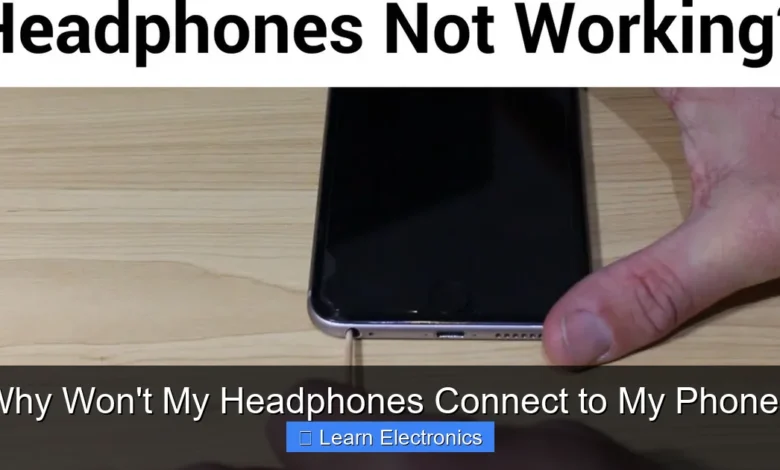
Why won’t my headphones connect to my phone? This common frustration often stems from a variety of straightforward issues, ranging from simple power problems to complex software glitches. Understanding the typical culprits behind a failed connection is the first step toward restoring your audio experience.
Troubleshooting this connectivity challenge typically involves a systematic approach, examining both your audio device and your smartphone for potential misconfigurations or malfunctions. We’ll explore various techniques to get your sound back on track.
Quick Answers to Common Questions
Why won’t my headphones connect to my phone even though they’re charged?
First, ensure Bluetooth is actually enabled on your phone and the headphones are in pairing mode. Sometimes, a quick toggle of your phone’s Bluetooth can refresh the connection and help your headphones connect to your phone.
My headphones worked yesterday, but now they won’t show up. What gives?
Try restarting both your phone and your headphones. If that doesn’t work, go into your phone’s Bluetooth settings, “forget” your headphones, and then attempt to re-pair them as a new device.
Could my headphones be connected to something else?
Yes, absolutely! Many headphones prioritize the last connected device. Make sure your headphones aren’t paired and actively connected to a nearby laptop, tablet, or another phone, which might prevent them from connecting to your phone.
📑 Table of Contents
- Fundamental Checks: The Basics Before You Panic
- Troubleshooting Common Connection Issues: Why Won’t My Headphones Connect to My Phone?
- Software Glitches: Why Won’t My Headphones Connect to My Phone? Sometimes
- Hardware Malfunctions: When It’s More Than Software
- Interference and Environmental Factors
- A Quick Reference Guide for Connectivity Issues
Fundamental Checks: The Basics Before You Panic
Before diving into more complex solutions, it’s essential to rule out the most common and easily resolved issues. These fundamental checks can often save you a lot of time and frustration.
Power and Proximity
The simplest reasons for a failed connection are often overlooked. Ensure both your headphones and your phone are adequately charged. Many headphones, particularly wireless ones, will not connect or maintain a stable connection if their battery is critically low. Likewise, a phone with a very low battery might restrict Bluetooth functionality to conserve power.
- Charge Both Devices: Connect your headphones to their charger and ensure your phone has sufficient battery.
- Check Proximity: Bluetooth has a limited range, typically around 30 feet (10 meters). Make sure your headphones and phone are close to each other, without significant obstructions in between.
Bluetooth Toggle and Visibility
It sounds obvious, but sometimes the Bluetooth on either device might simply be turned off or in an unfindable state. Double-check these settings on both your phone and headphones.
- Toggle Bluetooth On/Off: On your phone, go to settings and ensure Bluetooth is toggled on. Sometimes, simply turning it off and on again can refresh the connection.
- Headphone Pairing Mode: Most wireless headphones require a specific action (e.g., holding a button for a few seconds) to enter “pairing mode” or “discoverable mode.” Consult your headphone’s manual for precise instructions. This makes them visible to new devices.
Device Compatibility and Updates
While most modern Bluetooth devices are backward compatible, very old headphones or phones might struggle with newer Bluetooth standards. Also, outdated software can introduce bugs.
- Check Bluetooth Versions: Ensure your phone and headphones support compatible Bluetooth versions. This is rarely an issue with recent devices, but worth considering for older gear.
- System Updates: Ensure your phone’s operating system (iOS or Android) is up to date. Manufacturers often release updates that include bug fixes for Bluetooth connectivity.
Troubleshooting Common Connection Issues: Why Won’t My Headphones Connect to My Phone?
When the basic checks don’t resolve the issue, it’s time to delve into more specific troubleshooting steps related to the pairing process itself. This is often where we uncover why your headphones won’t connect to your phone.
Pairing Mode Activation
The most frequent reason for connectivity failure is not properly activating the pairing mode on your headphones. This is distinct from simply turning them on.
- Consult Manual: Every headphone model has a unique way to enter pairing mode. It often involves holding a power or Bluetooth button for several seconds until an indicator light flashes rapidly or a voice prompt confirms “pairing mode.”
- New Pairing Search: On your phone, go to the Bluetooth settings and select “Pair new device” or “Scan for devices.” Your headphones should appear in the list once they are in pairing mode.
Forget Device and Re-pair
Sometimes, an existing pairing can become corrupted, leading to connection problems. Deleting the old connection and starting fresh can often resolve this.
- On Your Phone: Navigate to your phone’s Bluetooth settings. Find your headphones in the list of “Paired Devices” or “My Devices.” Tap on it and select “Forget Device,” “Unpair,” or “Delete.”
- Re-initiate Pairing: Once forgotten, put your headphones back into pairing mode and attempt to connect them to your phone as if they were brand new devices. This clears any lingering bad data.
Clearing Cache and Data (Android Specific)
For Android users, clearing the cache and data for the Bluetooth system app can resolve persistent connection issues without affecting your paired devices.
- Go to App Info: Navigate to
Settings > Apps > Show System Apps(you might need to tap a three-dot menu or filter to find system apps). - Find Bluetooth: Locate the “Bluetooth” app.
- Clear Cache/Data: Tap on “Storage” and then select “Clear Cache” and “Clear Data.” Note that clearing data might delete your list of paired Bluetooth devices, requiring you to re-pair everything. Proceed with caution.
Software Glitches: Why Won’t My Headphones Connect to My Phone? Sometimes
Beyond simple pairing issues, deeper software glitches within your phone’s operating system or your headphones’ firmware can prevent a successful connection. This is a common answer when asking, “Why won’t my headphones connect to my phone?”
Phone and Headphone Firmware Updates
Outdated software or firmware can contain bugs that affect Bluetooth connectivity. Keeping both devices updated is crucial for optimal performance.
- Phone OS Updates: Regularly check for and install operating system updates on your smartphone. These often include Bluetooth stack improvements.
- Headphone Firmware Updates: Many modern wireless headphones have companion apps that allow you to update their internal firmware. Check your headphone manufacturer’s website or app store for their dedicated app and follow the update instructions.
Restarting Devices
A classic IT solution, but effective. A simple restart can clear temporary software bugs or frozen processes that might be interfering with Bluetooth functionality.
- Restart Your Phone: Power off your smartphone completely, wait a few seconds, and then power it back on.
- Restart Your Headphones: If your headphones have a power button, turn them off and on again. For some models, placing them back in their charging case and then removing them can serve as a reset.
Factory Resetting Headphones
If all else fails, a factory reset of your headphones can often resolve stubborn software issues by returning them to their original out-of-the-box state. Be aware that this will erase all previous pairings and custom settings.
- Consult Manual: The method for a factory reset varies widely by headphone brand and model. It usually involves a specific button combination or sequence.
- Perform Reset: Follow the instructions carefully. After the reset, attempt to pair your headphones with your phone again as a new device.
Hardware Malfunctions: When It’s More Than Software
Sometimes, the problem isn’t software at all, but a physical defect or damage to one of your devices. These issues are less common but important to consider if software troubleshooting yields no results.
Damaged Headphones or Charging Port
Physical damage can impact the internal components responsible for Bluetooth communication or power delivery.
- Visible Damage: Inspect your headphones for any signs of physical damage, especially around buttons or charging ports.
- Charging Port Issues: A faulty charging port on your headphones might prevent them from charging correctly, leading to connection problems. Test with a different cable and power source.
Phone’s Bluetooth Module Failure
While rare, the Bluetooth module within your smartphone could be faulty or damaged. This would prevent it from connecting to any Bluetooth device, not just your headphones.
- Test with Other Devices: Try connecting your phone to a different Bluetooth device (e.g., another pair of headphones, a car’s Bluetooth, a smart speaker). If your phone fails to connect to multiple devices, the issue might be with the phone itself.
- Professional Repair: If you suspect a hardware failure on your phone, it might require professional repair or replacement.
Battery Issues
Beyond just being low on charge, a degraded battery in either device can lead to unstable Bluetooth connections or a complete inability to pair.
- Old Batteries: If your headphones or phone are very old, their internal batteries might not be holding a charge effectively, leading to power fluctuations that disrupt Bluetooth.
Interference and Environmental Factors
In some environments, external signals or physical barriers can disrupt Bluetooth communication, making it seem like your headphones won’t connect.
Wi-Fi and Other Wireless Signals
Bluetooth operates on the 2.4 GHz frequency band, which is also used by many Wi-Fi networks and other wireless devices. This can lead to interference.
- Move Away from Routers: Try connecting your headphones in a different room, away from Wi-Fi routers, microwaves, and other devices that emit strong wireless signals.
- Other Bluetooth Devices: If you have many Bluetooth devices connected or in close proximity, try temporarily disabling unnecessary ones.
Physical Obstructions
While Bluetooth signals can pass through some materials, dense objects can weaken or block them entirely.
- Line of Sight: Try to maintain a clear line of sight between your phone and headphones, especially during initial pairing.
- Materials: Walls, metal objects, and even your own body can interfere with the signal. Avoid putting your phone in a back pocket while headphones are in your ears.
A Quick Reference Guide for Connectivity Issues
Here’s a summary of common problems and their quick fixes:
| Problem | Probable Cause | Quick Solution |
|---|---|---|
| Headphones not showing up in list | Not in pairing mode, low battery, Bluetooth off | Charge headphones, activate pairing mode, toggle phone’s Bluetooth |
| “Couldn’t connect” or “Pairing failed” | Corrupted pairing data, software glitch | Forget device, restart phone/headphones, try again |
| Connects but no audio | Volume issues, wrong audio output selected | Check volume on both devices, ensure headphones are selected as output |
| Frequent disconnections | Interference, low battery, outdated firmware | Move away from interference, charge devices, update firmware |
| Connection works with other phones/headphones but not mine | Specific device incompatibility, faulty Bluetooth module | Check compatibility, clear phone’s Bluetooth cache (Android), consider professional repair |
By systematically addressing these common issues, you can often pinpoint and resolve why your headphones won’t connect to your phone without needing professional help. The key is patience and methodically checking each potential culprit.
When you’re faced with the frustration of headphones that refuse to connect, remember that the solution is often simpler than it seems. By following a structured approach, starting with the basic checks and moving through software and hardware considerations, you can effectively diagnose and resolve most connectivity problems. Keep your devices charged, updated, and within range, and most importantly, be patient with the process. Happy listening!
Frequently Asked Questions
Is my phone’s Bluetooth actually turned on and discoverable?
This is the most common reason for connection issues. First, ensure Bluetooth is enabled on your phone and that your headphones are in pairing mode, typically indicated by a flashing light. Your phone’s Bluetooth settings should then display them as an available device to connect to.
Could my headphones already be connected to a different device?
Yes, most Bluetooth headphones can only maintain an active connection with one device at a time. If they’re currently paired with a laptop, tablet, or another phone, they won’t connect to your current phone. Try turning off Bluetooth on any nearby devices your headphones might have previously connected to.
I’ve tried the basics, but my headphones still won’t connect. What else can I do?
A simple restart often resolves temporary software glitches. Try turning both your phone and your headphones completely off, wait a few seconds, and then power them back on before attempting to pair again. This can refresh their systems and clear minor bugs.
What if my headphones aren’t appearing in the Bluetooth devices list at all?
First, ensure your headphones are fully charged and within close proximity to your phone. If they still don’t show, try performing a factory reset on your headphones (check their manual for instructions), which can clear previous pairing data and help them become discoverable again.



