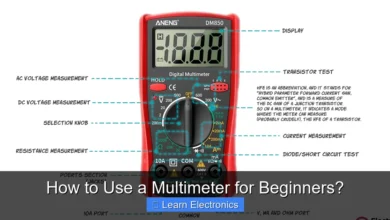Why Is My Ringtone so Quiet?
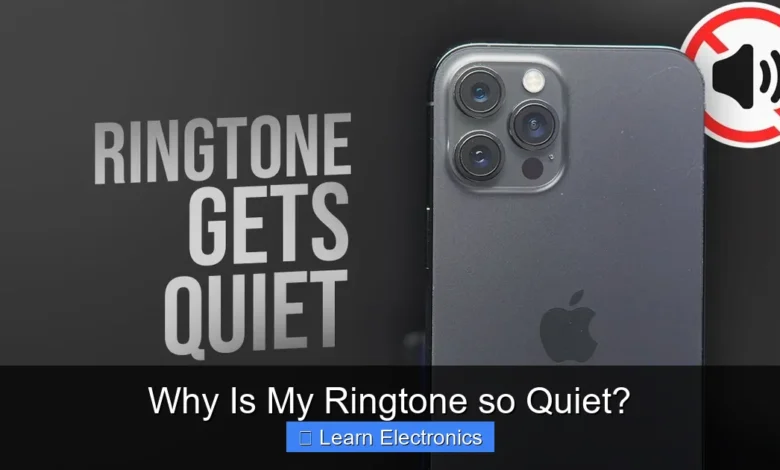
Why Is My Ringtone so Quiet? is a common frustration often stemming from a mix of simple setting oversights, specific ringtone file characteristics, or underlying hardware and software issues. Addressing this frustration usually involves a systematic check of various aspects of your device’s audio configuration and its physical state. Understanding the root causes behind a low ringtone volume is key to finding an effective solution for this persistent problem.
This challenge can be particularly vexing in daily life, causing missed calls and important notifications. Fortunately, most reasons for this quietness are easily diagnosed and fixed with a few straightforward troubleshooting steps.
Quick Answers to Common Questions
My ringtone used to be loud, but now it’s super quiet. What gives?
Often, the dedicated ringtone volume is turned down, or your phone might be in a “Do Not Disturb” or silent mode. Double-check your sound settings to ensure your ringtone volume slider is all the way up!
Could my phone case really make my ringtone so quiet?
Absolutely! A bulky or poorly designed phone case can easily muffle your phone’s speaker, making your ringtone seem much quieter. Try removing it to see if there’s a difference.
I’ve checked all my settings, but my quiet ringtone persists. What now?
Sometimes, dust or debris can clog your phone’s speaker grill, causing a quieter ringtone than usual. Carefully try cleaning it, or if the issue persists, it might indicate a hardware problem with the speaker itself.
📑 Table of Contents
- Common Reasons for Why Is My Ringtone so Quiet?
- Ringtone File Issues and Custom Tones
- Hardware Problems: Speaker and Audio Jack
- Software Glitches and App Conflicts
- Environmental Factors and Accessibility Features
- Troubleshooting Steps and Advanced Solutions for Why Is My Ringtone so Quiet?
- Common Quiet Ringtone Scenarios and Quick Fixes
- Conclusion
Common Reasons for Why Is My Ringtone so Quiet?
One of the most frequent reasons people find their phone’s ringer less audible than expected is surprisingly simple: overlooked volume settings or activated silent modes. Many devices offer multiple independent volume controls, and modern operating systems include sophisticated features that can inadvertently mute notifications.
Checking Your Device’s Volume Controls
Most smartphones have distinct volume sliders for media, alarms, and ringtones/notifications. It’s crucial to ensure that the ringtone/notification volume is turned up sufficiently. On Android, these can often be found in Settings > Sound & Vibration, sometimes with individual sliders. iPhones typically have a side switch for silent mode, separate from the volume rocker, which controls media and call volume. Ensure this switch is not engaged (usually indicated by an orange line when silent mode is active).
Do Not Disturb and Focus Modes
Both iOS and Android feature powerful “Do Not Disturb” (DND) or “Focus” modes designed to minimize distractions. While incredibly useful, these modes can silence incoming calls and notifications, leading you to wonder why your ringtone is so quiet. Always check if DND or a specific Focus mode (like “Work,” “Sleep,” or custom modes) is active. These modes often have customizable exceptions, allowing calls from favorite contacts or repeated calls to break through, but by default, they will silence most notifications.
Silent and Vibrate-Only Modes
Beyond DND, many phones have a simple silent or vibrate-only mode activated by a quick setting toggle, a dedicated physical switch (especially on iPhones), or by holding down the volume-down button until it cycles through vibrate and silent options. Verify that your device is not in one of these modes if you expect an audible ringtone.
Ringtone File Issues and Custom Tones
Sometimes, the issue isn’t with your phone’s settings but with the ringtone file itself. Custom ringtones, in particular, can be a source of frustration if not properly prepared.
Low-Volume Ringtone Files
If you’re using a custom ringtone, especially one downloaded from the internet or created from a song, its inherent audio level might simply be too low. Even if your phone’s ringtone volume is at maximum, a quiet source file will result in a quiet ringtone. Consider editing the audio file using a sound editor on a computer to boost its volume before transferring it to your phone. Look for normalization or gain increase features in audio editing software.
Corrupted or Incompatible Formats
Occasionally, a ringtone file might become corrupted or be in a format that your phone doesn’t fully support, leading to playback issues or reduced volume. Try switching to a default ringtone to see if the problem persists. If the default ringtone is loud, then the custom file is likely the culprit. Re-downloading or converting the custom ringtone to a common format like MP3 or M4R (for iPhone) might resolve the issue.
Dynamic Range Compression (DRC)
Some devices or specific audio settings employ Dynamic Range Compression, which can reduce the difference between the loudest and quietest parts of an audio track. While this can make quiet parts more audible, it can also flatten overall loudness, potentially making a loud ringtone sound less impactful. Check your phone’s audio settings for any “sound enhancer,” “equalizer,” or “loudness normalization” features that might be inadvertently affecting ringtone playback.
Hardware Problems: Speaker and Audio Jack
Physical issues with your phone’s hardware can also contribute significantly to a quiet ringtone, even if all software settings appear correct.
Blocked or Damaged Speakers
The most common hardware cause of low audio output is a blocked or dirty speaker. Dust, lint, pocket debris, or even water residue can accumulate in the speaker grille, muffling the sound. Carefully inspect your phone’s loudspeaker opening and try gently cleaning it with a soft brush (like a dry toothbrush), compressed air (used sparingly and from a distance), or a toothpick. If the speaker is physically damaged, perhaps from a drop or water exposure, it may need professional repair or replacement.
Headphone Mode Glitches
A frequent software-hardware glitch occurs when your phone mistakenly believes headphones are still plugged in, even when they’re not. This causes the audio to be routed to the non-existent headphones instead of the internal speaker, resulting in a silent or very quiet ringtone. This can happen if dust or moisture gets into the headphone jack (even if your phone uses USB-C for headphones). Try plugging and unplugging headphones several times, or gently clean the jack with a non-conductive tool and compressed air.
Internal Component Failure
In rare cases, the speaker component itself might fail, or there could be an issue with the internal audio circuitry or amplifier. If you’ve exhausted all other troubleshooting steps and other audio (like media playback or speakerphone calls) is also affected, it might indicate a more serious internal hardware problem requiring professional diagnosis and repair.
Software Glitches and App Conflicts
Beyond settings and hardware, the operating system itself or third-party applications can sometimes interfere with ringtone volume.
Operating System Bugs
Software bugs are an unfortunate reality of modern technology. A minor bug in your phone’s operating system could be causing incorrect volume levels or preventing the ringtone from playing at full power. Often, a simple restart of your device can clear these temporary glitches. If the issue persists, ensure your operating system is fully updated to the latest version, as manufacturers frequently release patches for known bugs.
App-Specific Volume Settings
Some applications have their own internal volume controls or notification settings that can override system-wide preferences. For instance, specific messaging apps might have a “silent notification” option, or a game might accidentally hijack audio output. Review the notification settings within individual apps that you suspect might be interfering, especially if the quiet ringtone only occurs with specific types of alerts.
Third-Party App Interference
Certain apps, particularly those designed to optimize battery life, manage notifications, or provide custom sound profiles, can sometimes inadvertently interfere with standard ringtone behavior. If the problem started after installing a new app, try uninstalling it to see if the ringtone volume returns to normal. In some cases, booting your phone into “safe mode” (which disables all third-party apps) can help diagnose if an app is the culprit.
Environmental Factors and Accessibility Features
Sometimes, the issue isn’t that the ringtone is too quiet, but that your environment or specific device settings make it seem so.
Noisy Environments
This might seem obvious, but a busy street, a loud office, or a crowded concert can easily drown out your phone’s ringtone, even if it’s playing at maximum volume. Adaptive sound features (like “Attention Aware Features” on iPhone, which lowers volume if you’re looking at the screen) can also contribute to perceived quietness in certain situations. Consider using a louder ringtone or enabling strong vibration alerts in such environments.
Hearing Accessibility Settings
Both Android and iOS offer accessibility features designed to assist users with hearing impairments. While beneficial, some of these settings, if accidentally enabled or misconfigured, could impact overall sound output or alter the way ringtones are played. For example, mono audio settings or specific sound balance adjustments could reduce perceived loudness. Review your phone’s Accessibility > Audio/Visual settings to ensure no unintended features are active.
Protective Cases
A poorly designed or ill-fitting protective phone case can sometimes block the phone’s loudspeaker, significantly muffling the sound. Inspect your case to ensure it doesn’t cover the speaker grille. If in doubt, try removing the case temporarily to see if the ringtone volume improves.
Troubleshooting Steps and Advanced Solutions for Why Is My Ringtone so Quiet?
For persistent issues, a systematic approach to troubleshooting is essential. Here are some steps to take:
Restarting Your Device
A simple restart can often resolve temporary software glitches that affect audio output. It clears cached data and refreshes system processes, which can fix unexpected volume problems.
Software Updates
Always keep your phone’s operating system and critical applications updated. Manufacturers frequently release updates that include bug fixes, performance improvements, and sometimes even audio driver enhancements that could address your quiet ringtone issue.
Factory Reset (Last Resort)
If all else fails, a factory reset can often resolve deep-seated software issues by restoring your phone to its original state. Warning: This will erase all your data, so ensure you have a complete backup before proceeding. After a factory reset, test the ringtone volume before restoring any backups or installing third-party apps, as this helps pinpoint if a specific app or setting in your backup is causing the problem.
Common Quiet Ringtone Scenarios and Quick Fixes
| Scenario / Symptom | Potential Cause | Quick Fix |
|---|---|---|
| Ringtone is quiet, but media is loud. | Ringtone volume slider too low, DND active. | Adjust ringtone volume in settings; disable DND. |
| Custom ringtone is quiet, default is loud. | Low-volume custom audio file. | Edit ringtone file to boost volume; try a different file. |
| All audio is quiet or distorted. | Blocked speaker, hardware damage, headphone mode glitch. | Clean speaker grille; plug/unplug headphones; restart device. |
| Ringtone quiet after new app install. | App conflict or override. | Uninstall recent apps; check app-specific notification settings. |
| Ringtone quiet in specific situations (e.g., in pocket). | Blocked speaker by case or environment. | Remove case; check accessibility features. |
Conclusion
Dealing with a quiet ringtone can be frustrating, leading to missed calls and a sense of disconnection. However, by systematically checking your device’s volume settings, silent modes, ringtone file integrity, and potential hardware or software glitches, you can almost always diagnose and resolve the issue. From cleaning a blocked speaker to adjusting sophisticated DND settings, a methodical approach is your best tool. If you find your phone’s ringtone persistently quiet after trying these common solutions, it might be time to consider a professional hardware diagnostic. Remember, your phone is designed to alert you effectively, and restoring its full audible capabilities is usually well within reach.
Frequently Asked Questions
Why is my ringtone quiet even when my phone’s volume is maxed out?
Your smartphone typically has separate volume controls for media, alarms, and ringtones; ensure that the specific ringtone volume slider is at its maximum level. Also, confirm that your phone is not in “Do Not Disturb” mode or set to vibrate only, as these settings will override your standard volume levels.
How can I make my ringtone louder on my Android or iPhone?
On Android, navigate to Settings > Sound & Vibration and ensure the ‘Ring volume’ slider is set to its maximum position. For iPhone users, go to Settings > Sounds & Haptics and drag the ‘Ringer and Alerts’ slider all the way to the right to maximize your ringtone’s loudness. Additionally, verify that “Do Not Disturb” mode is disabled, as it can mute or silence incoming calls.
Can the type of ringtone file affect how loud my ringtone sounds?
Yes, the original recording level of your ringtone file can significantly impact its perceived loudness, even if your phone’s volume is at its highest setting. Some custom ringtones or older audio files might simply have a lower inherent volume compared to others. Opting for a higher quality or professionally mastered audio file for your ringtone can often result in a louder sound.
Why does my ringtone suddenly become quiet during an incoming call?
Many smartphones include features designed to intelligently reduce ringtone volume once you interact with the device. For instance, “Pocket Mode” might make your ringtone initially loud in a bag or pocket before quieting it, while “Attention Aware Features” on iPhones can lower the volume when you look at the screen. You can typically find and disable these settings within your phone’s sound, accessibility, or Face ID & Passcode options.