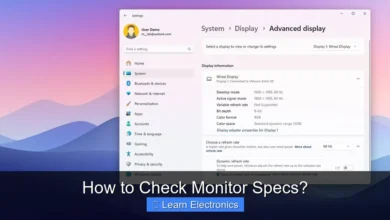Why Would My Computer Freeze?

Why Would My Computer Freeze? Your computer typically freezes due to an overload of tasks, a software conflict, or an underlying hardware issue that prevents the operating system from responding. This immediate cessation of normal function often indicates a critical bottleneck or an unexpected system error, demanding prompt attention to restore stability.
Understanding the root causes behind this common frustration can help you diagnose and resolve the problem efficiently. Identifying the specific trigger is the first step in applying the correct troubleshooting approach.
Quick Answers to Common Questions
Why does my computer freeze when I have lots of programs open?
Running too many applications or browser tabs at once can quickly exhaust your system’s memory and processing power, making your computer freeze. It’s a common reason why your machine might suddenly get stuck!
Could outdated drivers or software be to blame?
Yes, absolutely! Outdated device drivers or an operating system that hasn’t been updated can create system conflicts and instability, often leading to your computer freezing. Keeping everything current is crucial for smooth operation.
What if my computer just feels really hot?
Overheating is a major cause when you’re asking “Why Would My Computer Freeze?” If internal components get too hot, your system can slow down, stutter, or even completely freeze to prevent damage. Make sure it has good ventilation!
📑 Table of Contents
Software Conflicts and System Bugs
One of the most frequent reasons a computer stops responding is related to software. Applications can crash, operating systems can encounter critical errors, or conflicting programs can destabilize the entire system.
Operating System Issues
A corrupted operating system (OS) file, a buggy OS update, or a critical system service failure can lead to a complete system lock-up. When the OS itself struggles to manage resources or execute core processes, your computer loses its ability to respond to user input or process tasks.
- Recent Updates: Sometimes a freshly installed update, especially a major one, can introduce instabilities.
- Corrupted Files: Critical system files can become damaged due to improper shutdowns, disk errors, or malware.
- Resource Deadlocks: The OS might enter a state where two or more processes are waiting indefinitely for each other to release a resource.
Application Crashes and Conflicts
Individual applications can become unresponsive, sometimes taking the entire system with them. If a program consumes excessive resources, has a memory leak, or encounters an unexpected error, it can seize up. Furthermore, two or more applications attempting to access the same resource simultaneously or having incompatible versions can lead to conflicts that destabilize the system.
- Memory Leaks: A program fails to release memory it no longer needs, eventually exhausting available RAM.
- Third-Party Driver Issues: Software often relies on specific drivers; outdated or corrupt drivers can cause severe instability.
- Background Processes: Numerous background applications or services competing for CPU and RAM can lead to slowdowns and freezes.
Hardware Malfunctions: The Silent Saboteurs
Beneath the surface of your operating system lies a complex array of hardware components, any one of which, if faulty, can cause your computer to freeze. These issues can be trickier to diagnose as they often don’t present clear software error messages.
RAM (Random Access Memory) Problems
Faulty or insufficient RAM is a prime suspect for inexplicable system freezes. If your computer doesn’t have enough memory to handle current tasks, or if the RAM modules themselves are defective, data processing can halt abruptly. A system might frequently freeze when running memory-intensive applications or even during basic operations if the RAM is failing.
- Insufficient RAM: Trying to run too many programs with too little memory can lead to constant paging to disk, slowing everything down.
- Defective Modules: One or more RAM sticks might be physically damaged or contain bad sectors, leading to read/write errors.
- Improper Installation: Loosely seated RAM modules can cause intermittent connectivity issues.
CPU Overheating
The Central Processing Unit (CPU) is the brain of your computer, and it generates a significant amount of heat. If the cooling system (fan, heatsink, thermal paste) is inefficient or clogged with dust, the CPU can overheat. Modern CPUs are designed to throttle their performance or shut down to prevent damage, but before that, prolonged overheating can lead to instability and freezes.
- Dust Accumulation: Dust blocks airflow and insulates components, trapping heat.
- Fan Failure: A broken or failing CPU fan cannot dissipate heat effectively.
- Dry Thermal Paste: Over time, thermal paste between the CPU and heatsink can dry out, reducing heat transfer efficiency.
Hard Drive and SSD Failures
Your storage device, whether a traditional Hard Disk Drive (HDD) or a Solid State Drive (SSD), plays a crucial role in system stability. If the drive containing your operating system or critical program files develops bad sectors or experiences a mechanical failure, the system may struggle to read data, leading to pauses, lags, and ultimately freezes.
- Bad Sectors: Areas on an HDD where data can no longer be reliably stored.
- SSD Degradation: While more reliable, SSDs also have a finite lifespan and can develop issues.
- Loose Connections: Data or power cables connected to the drive might be loose or faulty.
Understanding Why Your Computer Freezes: Overheating and Resource Exhaustion
Beyond individual component failures, environmental factors and cumulative demands on your system’s resources are common culprits for unresponsiveness.
General System Overheating
While CPU overheating is critical, other components like the Graphics Processing Unit (GPU), motherboard chipset, and even the power supply unit (PSU) can overheat. Poor case airflow, blocked vents, or faulty case fans prevent heat from escaping, creating a hot environment that can cause any component to perform erratically and lead to system instability and freezes, especially during graphically intensive tasks or heavy workloads.
- Poor Airflow: Inadequate case fans or restrictive case design.
- Blocked Vents: Lint or dust accumulation preventing proper heat exhaust.
- Environmental Factors: Using the computer in a hot room or direct sunlight.
Insufficient System Resources
Even with perfectly functional hardware, a computer can freeze if it simply runs out of resources. Every application you open and every background process consumes CPU cycles, RAM, and disk I/O. When these resources are exhausted, the system grinds to a halt.
- RAM Exhaustion: Too many programs open simultaneously, especially memory-intensive ones.
- Low Disk Space: The operating system needs free disk space for temporary files, virtual memory (swap file), and updates. Critically low space can severely impact performance.
- CPU Overload: A single process or multiple processes consuming 100% of the CPU’s capacity can make the system unresponsive.
Malware and Outdated Drivers: Hidden Threats
Sometimes the cause of a system freeze isn’t immediately obvious and might stem from malicious software or neglected system maintenance.
Malware and Viruses
Malicious software, including viruses, spyware, and ransomware, can wreak havoc on your computer’s performance. These programs often run in the background, consuming significant CPU cycles and memory, manipulating system files, or initiating other harmful processes, all of which can lead to frequent freezes, crashes, and general instability.
- Resource Hogging: Malware can steal resources to perform illicit activities.
- System File Corruption: Viruses can corrupt critical OS files, leading to errors.
- Network Overload: Some malware constantly attempts to communicate with external servers, creating network congestion.
Outdated or Corrupt Drivers
Device drivers are small pieces of software that allow your operating system to communicate with hardware components (like graphics cards, network adapters, and sound cards). Outdated, incompatible, or corrupt drivers can lead to communication errors between hardware and software, causing devices to malfunction or the entire system to freeze. Regularly updating drivers ensures compatibility and leverages performance improvements.
- Graphics Card Drivers: Especially critical for gaming or graphic design, outdated drivers are a common source of display-related freezes.
- Chipset Drivers: Affect how the motherboard communicates with other components.
- Peripheral Drivers: Sometimes, a faulty driver for an external device can cause system-wide instability.
Effective Strategies for Troubleshooting Why My Computer Freezes
When faced with a frozen computer, a systematic approach to diagnosis and resolution is key. Start with simple checks before delving into more complex solutions.
Initial Checks and Quick Fixes
Before panicking, try these immediate steps:
- Reboot: A simple restart can often clear temporary glitches and resource conflicts.
- Check Task Manager (Windows) / Activity Monitor (macOS): Press
Ctrl+Shift+Esc(Windows) orCommand+Spacethen type “Activity Monitor” (macOS) to identify any applications or processes consuming excessive resources. End unresponsive tasks. - Inspect Cables: Ensure all power and data cables (internal and external) are securely connected.
- Monitor Temperatures: Use third-party software (e.g., HWMonitor, Core Temp) to check CPU and GPU temperatures.
Advanced Diagnostics and Maintenance
If the problem persists, delve deeper:
- Update Drivers and OS: Ensure all device drivers are up-to-date, especially for graphics cards, network adapters, and chipset. Install any pending operating system updates.
- Run System Scans: Use antivirus software for malware scans and built-in tools like CHKDSK (Windows) or Disk Utility (macOS) for disk error checking.
- Test RAM: Utilize memory diagnostic tools (e.g., Windows Memory Diagnostic, MemTest86) to check for faulty RAM modules.
- Clean Your Computer: Physically clean dust from fans, heatsinks, and vents using compressed air. Ensure good airflow inside the case.
- Check Power Supply: A failing or insufficient power supply unit can cause intermittent freezes.
Here’s a quick overview of common freeze causes and potential solutions:
| Problem Category | Common Symptoms | Potential Solutions |
|---|---|---|
| Software Issues | Freezes with specific apps, after updates, error messages. | Update/reinstall problematic software, roll back OS updates, check for conflicts. |
| Overheating | Freezes during heavy load, hot to touch, noisy fans. | Clean dust, check fans, improve airflow, reapply thermal paste. |
| Insufficient Resources | Slow performance before freeze, “out of memory” errors. | Close unnecessary apps, add more RAM, free up disk space. |
| Hardware Failure | Random freezes, blue/black screens, odd noises (HDD). | Test RAM, check hard drive health, inspect connections, replace failing components. |
| Malware/Drivers | Unexpected behavior, slow internet, system file errors, device issues. | Run antivirus scans, update all drivers, perform system restore. |
Conclusion
Computer freezes are undoubtedly frustrating, but they are often solvable with a methodical approach to troubleshooting. From software conflicts and resource exhaustion to hardware malfunctions and the subtle threat of malware, numerous factors can contribute to an unresponsive system. By understanding these potential causes and knowing how to systematically diagnose them, you can significantly improve your computer’s stability and longevity.
Regular maintenance, including keeping your software updated, performing routine scans, and ensuring proper cooling, is your best defense against unexpected system freezes. Addressing these issues proactively not only resolves current problems but also prevents future disruptions, keeping your digital experience smooth and reliable.
Frequently Asked Questions
Why does my computer freeze sometimes?
Your computer might freeze due to several common reasons, often related to resource overload or software conflicts. This can happen if too many applications are running simultaneously, consuming all available RAM and CPU power, or if a specific program encounters a critical error.
Can overheating cause my computer to freeze?
Yes, overheating is a very common cause of computer freezes. When internal components like the CPU or GPU get too hot, the system may slow down, become unstable, or even shut down to prevent permanent damage. Ensuring proper ventilation and clean fans is crucial to prevent this.
Is a computer freeze usually a hardware or software problem?
A computer freeze can stem from both hardware and software issues. Software problems often involve faulty drivers, operating system bugs, or application conflicts, while hardware issues might include failing RAM, an overloaded power supply, or a struggling hard drive/SSD. Diagnosing the specific cause often requires some troubleshooting.
What should I do if my computer freezes, and how can I prevent future freezes?
If your computer freezes, your first step is usually to force a restart by holding down the power button until it shuts off. To prevent future freezes, regularly update your operating system and drivers, monitor your system resources to avoid overloading, and ensure your computer’s cooling system is clean and functioning correctly.