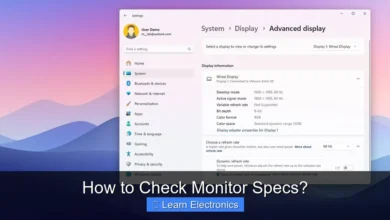Why Won’t My Lg Tv Connect to Wifi?

Why Won’t My LG TV Connect to WiFi? The primary reasons often stem from simple network glitches, incorrect password entry, or temporary issues with either the TV or the router. Addressing these common culprits systematically is key to restoring your LG TV’s internet access, allowing you to enjoy streaming and smart features without interruption.
Understanding the root cause of this connectivity problem involves a methodical approach, starting with the most straightforward checks before delving into more complex network configurations. This guide will walk you through a comprehensive troubleshooting process, helping you pinpoint and resolve why your LG TV might be refusing to join your wireless network.
Quick Answers to Common Questions
My LG TV won’t connect to WiFi, but my phone does. What gives?
This usually means the problem is specific to your LG TV. Try power cycling both your TV and your Wi-Fi router; this simple restart can often clear up glitches preventing your LG TV from connecting to WiFi.
Could an outdated LG TV software update be why I can’t connect to WiFi?
Yes, absolutely! Outdated firmware can definitely cause connectivity issues. Regularly checking for and installing the latest software update for your LG TV can often resolve problems preventing it from connecting to WiFi.
I’m sure my WiFi password is correct, but my LG TV still won’t connect. Help!
Don’t worry, this happens! First, try “forgetting” the network on your LG TV’s settings and then re-entering the password carefully. Sometimes, a quick restart of your router can also help your LG TV connect to WiFi smoothly.
📑 Table of Contents
- Basic Checks and First Steps
- Diagnosing Network Settings and Why Your LG TV Won’t Connect to WiFi
- Troubleshooting LG TV Specific Wireless Connectivity Issues
- Interference and Signal Problems
- Advanced Network Diagnostics and Solutions
- Troubleshooting LG TV WiFi Connection Issues: Quick Reference Guide
- Conclusion
Basic Checks and First Steps
Before diving into complex settings, it’s essential to cover the fundamental troubleshooting steps. Many connectivity issues are resolved with these simple actions, saving you time and frustration.
Restarting Your Devices
The classic “turn it off and on again” is often incredibly effective. Both your LG TV and your router can benefit from a fresh start to clear temporary glitches in their software or network stack.
- For Your LG TV: Unplug the TV from the power outlet for at least 60 seconds, then plug it back in. This performs a complete power cycle, more thorough than just turning it off with the remote.
- For Your Router/Modem: Unplug both your router and modem (if separate devices) from their power sources for about 60 seconds. Plug the modem back in first, wait for all indicator lights to stabilize (usually a minute or two), then plug in the router and wait for its lights to stabilize.
Checking Physical Connections
While WiFi is wireless, the network infrastructure relies on physical connections. Ensure all cables connected to your router and modem are securely in place and undamaged. A loose Ethernet cable, even if not directly connected to the TV for wireless, can destabilize your home network.
Router Placement and Range
Your LG TV needs a strong, stable signal from your WiFi router. If the router is too far away, obstructed by thick walls, or surrounded by other electronic devices, the signal strength can suffer significantly. Consider the following:
- Proximity: Move your LG TV closer to the router if possible, or move the router to a more central location.
- Obstructions: Walls, floors, large furniture, and even certain types of glass can attenuate WiFi signals.
- Interference: Other electronics (cordless phones, microwaves, baby monitors, Bluetooth devices) can operate on similar frequencies and cause interference. Try to keep your router away from these devices.
Diagnosing Network Settings and Why Your LG TV Won’t Connect to WiFi
Once you’ve ruled out basic power and physical connection problems, the next step involves examining the network settings on both your LG TV and your home router. Incorrect configurations are a frequent cause for an LG TV failing to establish a wireless link.
Correct WiFi Password Entry
This might seem obvious, but an incorrect WiFi password is one of the most common reasons for connectivity issues. Double-check that you’re entering the exact password, paying close attention to capitalization, numbers, and special characters. Some LG TVs might have a “show password” option to verify your input.
IP Address Conflicts
Sometimes, your network might assign the same IP address to two different devices, leading to a conflict. This is often resolved by restarting your router (as mentioned above), which typically forces all devices to request a new IP address. You can also try to manually set a static IP address for your LG TV within its network settings, though this is usually an advanced step.
DNS Server Settings
DNS (Domain Name System) servers translate website names into IP addresses. If your router’s default DNS servers are slow or malfunctioning, your TV might struggle to access online content even if connected to WiFi. You can try changing the DNS settings on your LG TV to a public DNS server like Google’s (8.8.8.8 and 8.8.4.4) or Cloudflare’s (1.1.1.1 and 1.0.0.1).
- Go to your LG TV’s Settings.
- Navigate to Network > Network Connection.
- Select your connected WiFi network (even if it’s currently showing “no internet access”).
- Choose Advanced Wi-Fi Settings (or similar).
- Set DNS Mode to Manual and enter the public DNS servers.
Router Firmware Updates
Outdated router firmware can cause compatibility issues with newer devices or introduce bugs that affect wireless performance. Check your router manufacturer’s website for any available firmware updates and follow their instructions carefully to install them. This process is typically done via your computer connected to the router’s admin interface.
Troubleshooting LG TV Specific Wireless Connectivity Issues
Sometimes, the problem lies within the LG TV’s own software or network configuration. These steps focus specifically on getting your LG TV to connect to WiFi by resetting its internal network settings or updating its system software.
Resetting Network Settings on Your LG TV
Your LG TV stores network profiles and settings. If these become corrupted, it can prevent successful connection. Resetting these settings forces the TV to forget all previous networks and start fresh.
- On your LG TV remote, press the Settings button.
- Go to Network > Network Connection.
- Select Wi-Fi Connection.
- Scroll down and select Reset Connection or Advanced Wi-Fi Settings and look for a reset option there.
- After resetting, attempt to connect to your WiFi network again, re-entering your password.
Software Updates for Your LG TV
Just like your router, your LG TV’s operating system (webOS) can benefit from updates. These updates often include bug fixes, performance improvements, and enhanced compatibility with network standards. If your TV isn’t connected to the internet, you might need to download the update to a USB drive using a computer and then install it manually.
- Go to your LG TV’s Settings.
- Navigate to All Settings > Support > Software Update.
- Check for updates. If an update is available, follow the on-screen instructions.
Factory Reset as a Last Resort
A factory reset will return your LG TV to its original out-of-box state, deleting all installed apps, settings, and personal data. This is a drastic step but can resolve deep-seated software glitches that impact network connectivity. Only consider this if all other troubleshooting methods have failed.
- Go to your LG TV’s Settings.
- Navigate to All Settings > General > Reset to Initial Settings.
- You may need to confirm your choice and enter a PIN if you have one set up.
Interference and Signal Problems
Even with perfect settings, external factors can degrade your WiFi signal, preventing a stable connection. Understanding and mitigating these issues is crucial for reliable wireless performance.
Wireless Interference Sources
Many household devices emit electromagnetic waves that can interfere with your WiFi signal. These include:
- Microwave Ovens: Operate on the 2.4 GHz band, which is the same frequency used by older WiFi networks.
- Cordless Phones: Some models use frequencies that clash with WiFi.
- Bluetooth Devices: Can interfere if operating close to the router or TV.
- Neighboring WiFi Networks: In densely populated areas, many WiFi networks can overlap, causing congestion.
Try moving potential interference sources away from your router and LG TV to see if connectivity improves.
WiFi Channel Optimization
WiFi routers operate on various channels within the 2.4 GHz and 5 GHz frequency bands. If your channel is congested (e.g., due to many neighbors using the same channel), your LG TV may struggle to connect or maintain a stable connection. You can use WiFi analyzer apps on your smartphone or computer to identify the least congested channels in your area. You can then change your router’s WiFi channel settings through its administration interface.
- 2.4 GHz Band: Channels 1, 6, and 11 are non-overlapping and generally recommended.
- 5 GHz Band: Offers more channels and less interference, but has a shorter range and struggles more with obstructions.
Extending Your WiFi Range
If your LG TV is simply too far from your router, you might need to extend your WiFi coverage. Options include:
- WiFi Extenders/Repeaters: Amplify the existing signal but can also introduce latency and halve bandwidth.
- Mesh WiFi Systems: A more robust solution for larger homes, using multiple nodes to create a seamless network.
- Powerline Adapters: Use your home’s electrical wiring to extend network access, offering a wired connection point near your TV.
Advanced Network Diagnostics and Solutions
For persistent problems or more complex home network setups, a deeper dive into your router’s advanced settings might be necessary to resolve why your LG TV refuses to connect to WiFi.
MAC Address Filtering
Some routers employ MAC address filtering as a security measure, only allowing devices with specific MAC addresses to connect. If this feature is enabled on your router and your LG TV’s MAC address isn’t on the approved list, it won’t be able to connect. You’ll need to disable MAC filtering temporarily or add your LG TV’s MAC address (found in its network settings) to the router’s allow list.
Firewall Settings
Your router’s firewall settings, or any third-party firewall software on your network, could be blocking your LG TV’s access to the internet or specific network services. While less common for basic WiFi connection, overly aggressive firewall rules can prevent proper communication. Briefly disabling the firewall (if safe to do so) can help diagnose if this is the issue.
Router Band Steering (2.4GHz vs 5GHz)
Many modern routers use “band steering” or “smart connect” to combine 2.4 GHz and 5 GHz networks under a single SSID (network name). While convenient, some older LG TVs might struggle with this or prefer one band over the other. Try disabling band steering and creating separate SSIDs for your 2.4 GHz and 5 GHz networks. Then, manually try connecting your LG TV to each one to see which works best.
- 2.4 GHz offers better range and penetration through obstacles.
- 5 GHz provides faster speeds and less interference but has a shorter range.
Testing with a Mobile Hotspot
To definitively determine if the issue lies with your LG TV or your home network, try connecting your LG TV to a mobile hotspot from your smartphone. If the TV connects successfully to the hotspot, it strongly indicates that the problem is with your home router or its configuration, rather than the TV itself.
- Enable the personal hotspot feature on your smartphone.
- On your LG TV, go to network settings and search for available WiFi networks.
- Select your phone’s hotspot and enter the password.
- If it connects, focus your troubleshooting efforts on your home router and network settings.
Troubleshooting LG TV WiFi Connection Issues: Quick Reference Guide
This table summarizes common problems and their typical solutions for your LG TV’s wireless connectivity.
| Problem Description | Likely Cause(s) | Recommended Solution(s) |
|---|---|---|
| LG TV won’t find network | Router off, TV too far, interference | Restart router/TV, check router placement, reduce interference, extend range |
| Connects but “No Internet” | Incorrect DNS, IP conflict, router issue | Restart router/TV, change DNS settings, check router’s internet connection |
| Incorrect password error | Typo, CAPS lock on, changed password | Double-check password (show characters), reset network settings on TV |
| Frequent disconnections | Signal weakness, channel congestion, firmware bug | Optimize router placement, change WiFi channel, update router/TV firmware |
| Only connects to 2.4GHz/5GHz | Band steering issues, TV compatibility | Separate 2.4GHz/5GHz SSIDs, manually select preferred band |
| Fails after router reset | MAC filtering, new router settings | Check router’s MAC filter, re-enter password, update TV software |
Conclusion
Resolving why your LG TV won’t connect to WiFi can range from a simple power cycle to a more involved network configuration adjustment. By following these methodical troubleshooting steps, you can systematically identify and fix the underlying issue. Remember to start with the easiest solutions, like restarting devices and verifying your password, before moving on to more complex network or TV-specific settings.
Patience and a step-by-step approach are your best tools when tackling these connectivity challenges. If, after trying all the above, your LG TV still refuses to connect, consider contacting LG customer support or your internet service provider for further assistance, as there might be a hardware fault with your TV’s WiFi module or a deeper issue with your network equipment.
Frequently Asked Questions
What’s the first step if my LG TV won’t connect to Wi-Fi?
Start by restarting both your Wi-Fi router and your LG TV. Unplug them from power for about 60 seconds, then plug them back in and wait for them to fully boot up before trying to connect again. This simple reset often resolves temporary network glitches.
Why is my LG TV having trouble finding or connecting to my Wi-Fi network?
Ensure your Wi-Fi router is powered on and broadcasting a signal, and that the TV is within range. You might also want to temporarily move the TV closer to the router to rule out signal strength issues. Check if any physical obstructions are blocking the signal.
My LG TV finds the Wi-Fi network but won’t connect after I enter the password. What’s wrong?
Double-check that you’re entering the correct Wi-Fi password, as it’s case-sensitive. If you’re sure it’s correct, try resetting the network settings on your LG TV itself. Sometimes, conflicting stored network data can prevent a successful connection.
Can older LG TVs struggle with modern Wi-Fi networks?
While less common, some very old LG TV models might have limitations with newer Wi-Fi standards or router security protocols. Ensure your TV’s firmware is up to date, as updates often improve network compatibility. Consider trying a mobile hotspot as a diagnostic step to see if the TV can connect to a different network.